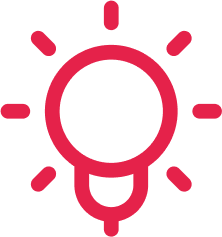Berechtigungsgruppen und -stufen
-
Eine kurze Anleitung zu Berechtigungen
Eine kurze Anleitung, um dir zu helfen, die Berechtigungsgruppen in Factorial zu verstehen und zu verwalten. Du erfährst, wie...
-
Eine Erläuterung der Berechtigungen in Factorial
Berechtigungen in Factorial Zeiterfassung Eingestempelten Filter anzeigen: Ermöglicht Ihnen, die Liste der Mitarbeiter nach dem Einstempelstatus zu filtern und...
-
Über externe Benutzer
Externe Benutzer sind Mitarbeiter, die nicht direkt beim Unternehmen angestellt sind. Beispielsweise können Buchhalter als externe Benutzer gelten. Für...
-
Informationen zu Berechtigungen
Bei Factorial können Sie Berechtigungen einfach verwalten, indem Sie diese aktivieren oder deaktivieren und verschiedene Berechtigungen verschiedenen Arten von...
-
So delegieren Sie Berechtigungen
Admins haben die Möglichkeit, Berechtigungen an bestimmte Berechtigungsgruppen zu delegieren. Mitarbeitende innerhalb dieser Gruppen können dann diese Berechtigungen für...
-
Eine Erklärung der in Factorial enthaltenen Berechtigungen
Berechtigungen in Factorial Zeiterfassung Filter für eingestempelte Mitarbeiter anzeigen: Ermöglicht es Ihnen, die Liste der Mitarbeiter nach ihrem...
-
Granulare Dokumentenordnerberechtigungen
Mit granularen Dokumentenordnerberechtigungen können Sie den Zugriff auf Mitarbeiterdokumentenordner detaillierter und rollenspezifisch konfigurieren. So können Sie bestimmten Ordnern Bearbeitungs-...