Automatiza el proceso de envío de correos electrónicos cuando un candidato pasa a una fase específica, eliminando la necesidad de enviar correos electrónicos manualmente y ahorrando tiempo valioso. Disfruta de la flexibilidad de configurar fases, personalizar el contenido y los archivos adjuntos del correo electrónico, elegir el remitente e incluso establecer un retraso para el envío de mensajes.
Para configurar el correo electrónico automático
- En la barra lateral, ve a Reclutamiento → Ofertas de trabajo
- Abre la oferta de trabajo de tu elección
- Abre la pestaña Proceso de reclutamiento
- Desplázate hacia abajo hasta Acciones inteligentes
- En Enviar correo electrónico al candidato al pasar de una fase a otra, haz clic en Crear nuevo
- Selecciona la fase
-
Envía un correo electrónico desde:
- Usuario que realiza la acción
- Empresa (sin respuesta)
- Escribe el mensaje o selecciona una plantilla.
- Correo electrónico retrasado: de forma predeterminada, se incluye un retraso de 5 minutos para brindarle tiempo suficiente para recuperar el correo electrónico si es necesario.
- Haz clic en Crear acción
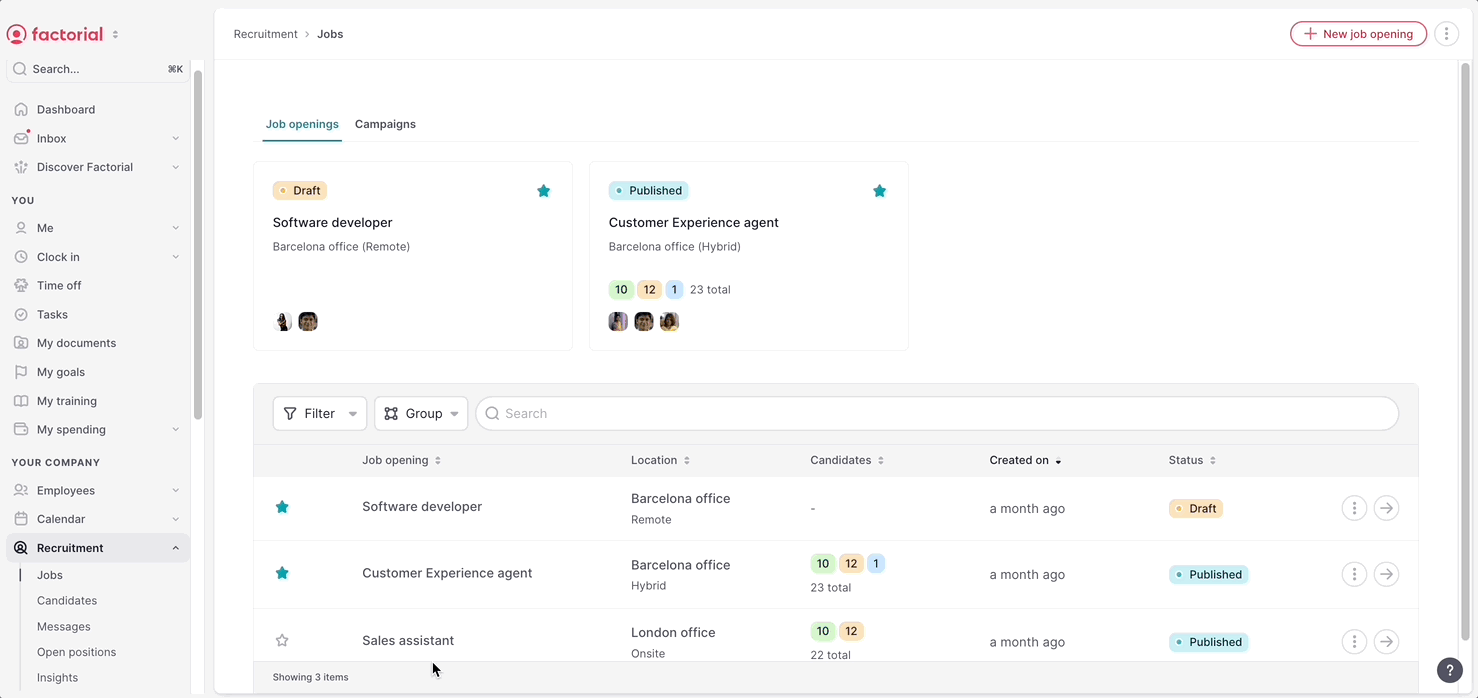
Cómo funciona la funcionalidad
Una vez que hayas configurado los correos electrónicos automáticos, cuando pases a un candidato a la fase respectiva, el correo electrónico se enviará automáticamente.
