Biometric Authentication allows users that are currently using a password to log in to access their accounts using their unique biometric features (fingerprint, facial recognition, or other supported methods).
Benefits of Biometric Authentication:
- Strengthen Security: Biometric authentication provides an added layer of security by leveraging unique physical characteristics, reducing the risk of unauthorized access through password breaches or weak password practices.
- Enhance user experience: Implementing biometric authentication offers a seamless and convenient login experience, reducing the burden of remembering passwords and providing a quick and effortless way for users to access their accounts.
To enable Biometric Authentication:
From the login view
The first time you enter the app, it shows a dialog that suggests you enable Biometric Authentication.
- Click on Enable biometric login to configure it
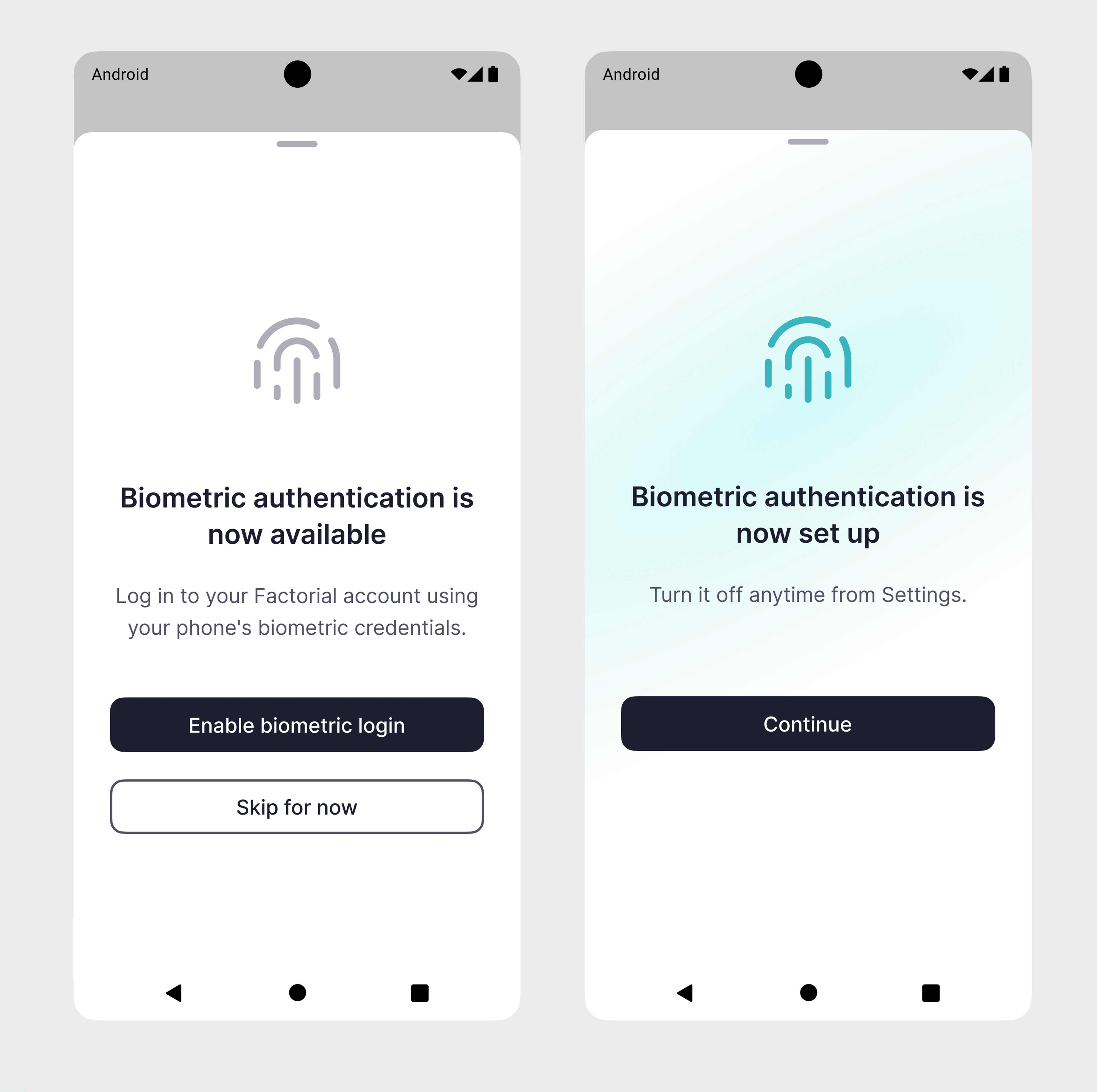
From the settings view:
- Go to Settings
- Select the biometric option to configure it
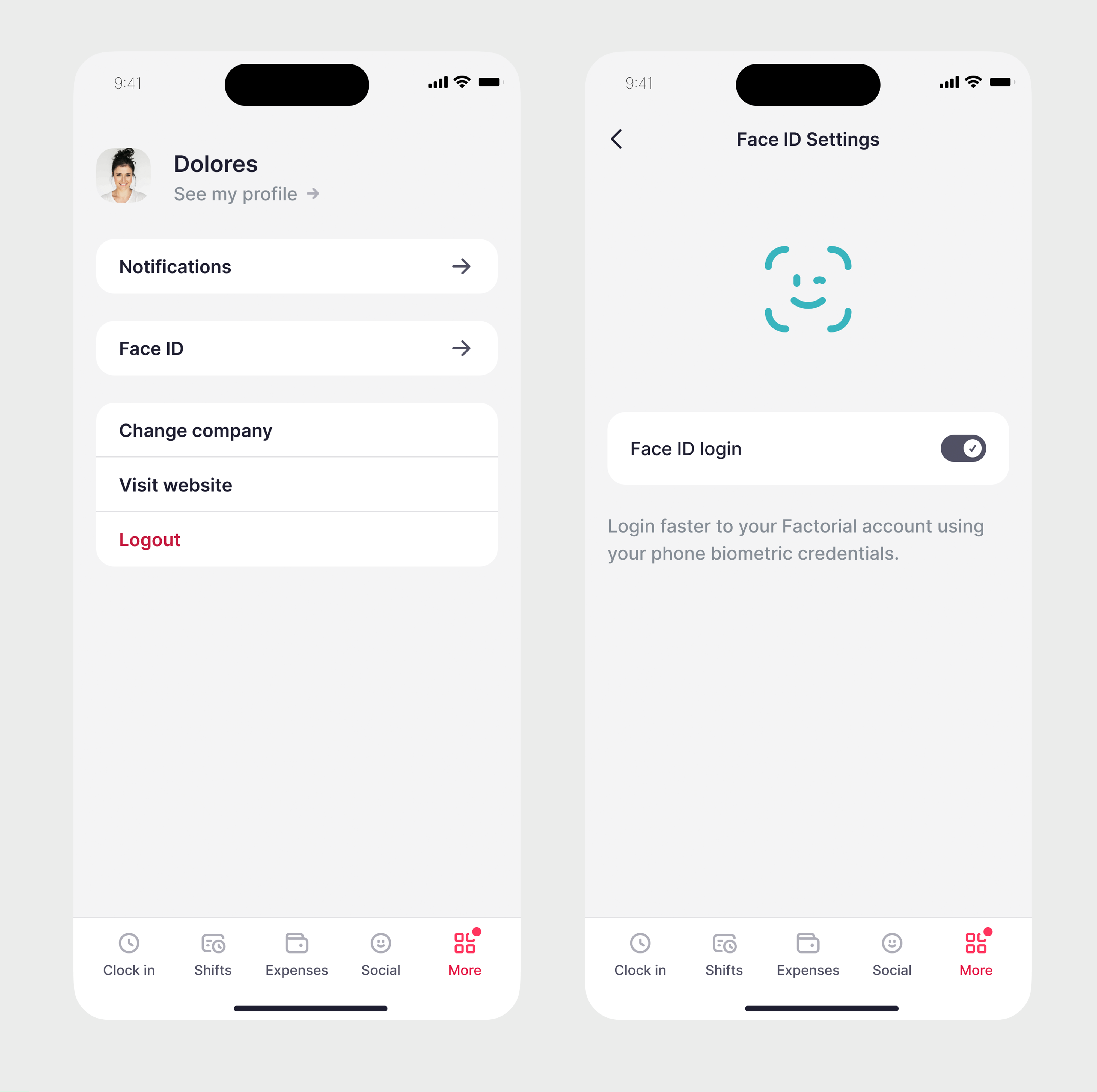
If the user has already configured the use of biometrics on their device (for example, unlocking) or in other applications, the activation in the Factorial app will be direct. If not, they will be redirected from the Factorial app to their Device Settings to be able to register the fingerprint, face, or available biometric method. Then, when they return to the Factorial app, they will be able to finish the process.
Once the user activates their biometric credentials in the Factorial app, they may need to log out and log back in to have biometrics set up. Then, the next time they log in, the system will automatically log them in.