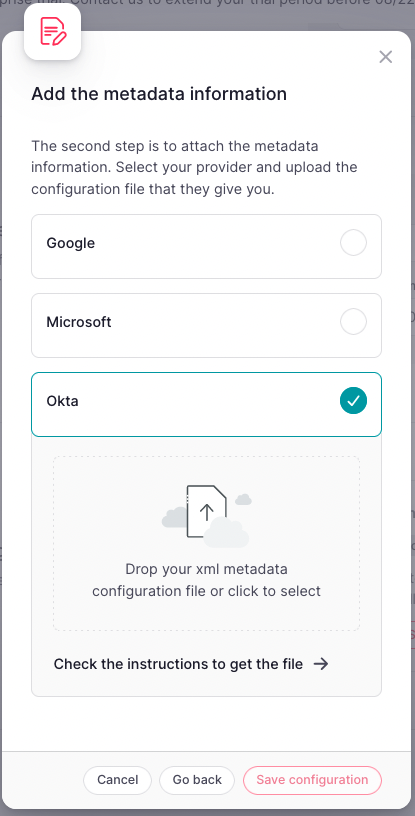To make the SSO configuration with Factorial the person responsible for the SSO connection within the client company has to provide Factorial a metadata file.
In Okta Admin panel
- Go to Okta's admin panel
- Click on Applications
- Click on Create app integration
.png)
4. Select SAML 2.0
.png)
5. Add the App name
6. On the App visibility check, mark Do not display application icon to users
You can configure later the integration with the dashboard if needed.
7. Update the configuration fields according to these values:
**Single sign on URL:**
https://factorial-production.auth.eu-central-1.amazoncognito.com/saml2/idpresponse
**Audience URI (SP Entity ID):**
urn:amazon:cognito:sp:eu-central-1_Y8iEmyaEp
**Attribute statements
Name** http://schemas.xmlsoap.org/ws/2005/05/identity/claims/emailaddress
**Name format** URI Reference
**Value** user.email
.png)
8. Select I'm an Okta customer adding an internal app
9. Click on Finish
.png)
10. In the newly generated application, go to Assignments tab
11. Assign people or groups to this SAML configuration
The users you add here will be the ones who can log in via SAML SSO.
.png)
12. Go back to General tab
13. On the bottom right side, click on View SAML setup instructions
.png)
14. In here, go to the bottom of the page and copy the Optional IDP metadata.
To complete the process, you will need to create a file on your computer and add the provided XML contents to it. The file can have any name, but it must have the .xml extension (e.g., factorial_saml.xml).
.png)
In Factorial
- On your sidebar, go to Settings
- In General, click on Company details
- Scroll down until you find Single Sign On (SSO)
- Click on Set-up SAML SSO
- Add your Company's domain: add only the domain, for example, with hello@factorialhr.com you would have to include only factorialhr.com. If your company has multiple domains, add them here as well.
- Click on Next step
- Enable Okta
- Drag and drop (or select on your computer) the downloaded Okta Metadata XML file
- Click on Save configuration