Terminate Employee
The Terminated Employee will keep full access to their account until 23:59 on the last day of the subscription.
For example: if a subscription ends on 19 September, the employee will still be able to log in and use Factorial throughout 19 September until 23:59.
The only way to block an employee’s access is by deactivating them in the platform. This will also update their payroll status and other internal records automatically.
Through the employee section
To terminate an employee through the employee section:
- On your sidebar, click on Organisation
- Click on (...) of the selected Employee in question
- Press Terminate Employee
- A new module will open, and you'll require to complete these steps:
- Termination Date
- Reasons for Termination: when clicking this option, a dropdown menu will appear with a list of reasons. This will help differentiate between an employee decision or a company decision
- Do you want to further specify the reasons?
- Reassign reportees to
- Click on Terminate employee

Through the employee profile
- On your sidebar, click on Organisation
- Select the Employee in question
- Click on (...) - located in the upper right corner
- Press Terminate Employee
- A new module will open, and you'll require to complete these steps:
- Termination Date
- Reasons for Termination: when clicking this option, a dropdown menu will appear with a list of reasons. This will help differentiate between an employee decision or a company decision
- Do you want to further specify the reasons?
- Reassign reportees to
- Click on Terminate employee

Single Step: Terminate Employee + End Contract
- Go to organization and open the profile of the employee you wish to terminate
- Click on the contracts tab → 3 dots up in the right corner → terminate “employee name”

- Select the termination date and contract end date
If the employee has an active contract, check this option to automatically set the contract end date.
- Review the termination details (termination reason, date, and other fields).
- Click Confirm termination to complete the process.
After confirmation, the system will automatically:
- Mark the employee as terminated.
- Add the selected end date to the active contract.
Reactivate Terminated Employee
- On your sidebar, click on Organisation
- Filter your employees by: Status > Past employees
- Select the employee in question
- Press in the (...) - located in the upper right corner
- Press Activate Employee
.gif)
If you need to edit the employee's email that was terminated, we recommend that you do so before activating it. In case you have activated it and need to change the email, contact the employee, as only he/she will be able to perform this action.
Email Notifications
Administrators of each company will receive an email notification when an employee's contract will end soon or when the user is scheduled to be terminated.
- An employee's contract will expire soon (an end date in16 days after notification), but the user is not scheduled to be terminated.
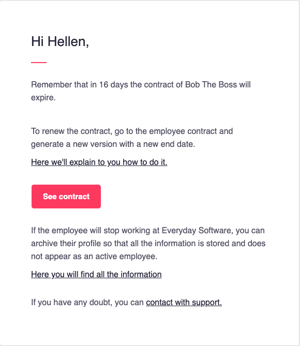
- An employee's contract is about to expire (end date the day after the notification tomorrow) but they are still not scheduled to be terminated.
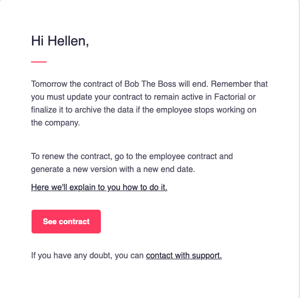
Delete employees
To delete a profile:
Submit a formal deletion request through Factorial’s support or ticketing system.
This step ensures that the deletion is handled by Factorial’s team.
Permanent deletion removes the employee profile entirely from Factorial’s database. Unlike deactivation or archiving, this is an irreversible action.