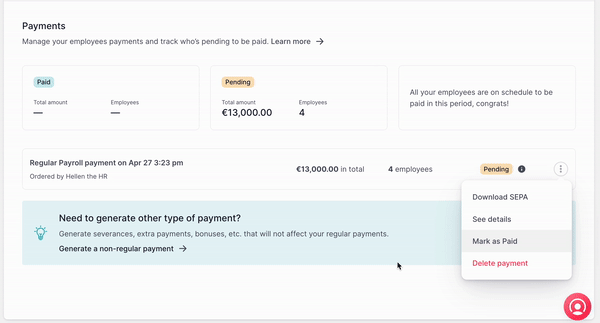How to generate a new payment?
- Go to Payroll
- Select Cycle
- Head to the Payments section
- Click on Generate payment
- A pop-up tab will appear
- Select which types of pay you want to generate the payment for
- Continue
A window with all of the employees to whom you imported results will appear
Check there are no mistakes
- Select the employees you want to include in your next payment
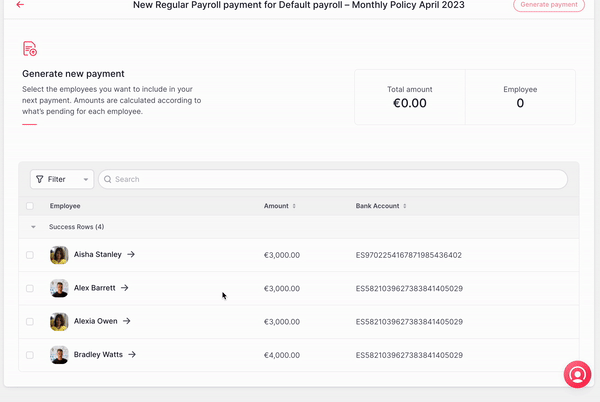
- Review the total amount and employees
- Click on Generate payment, located in the upper right corner
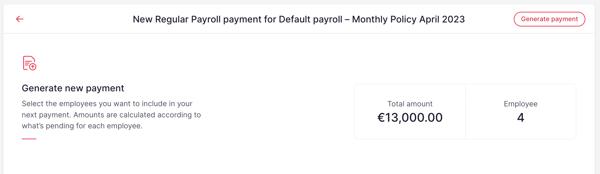
❗️ All payments are created in Processing status, indicating that the payment is ready to be processed in the bank. The payments in Processing status will show a tooltip indicating you how to proceed.
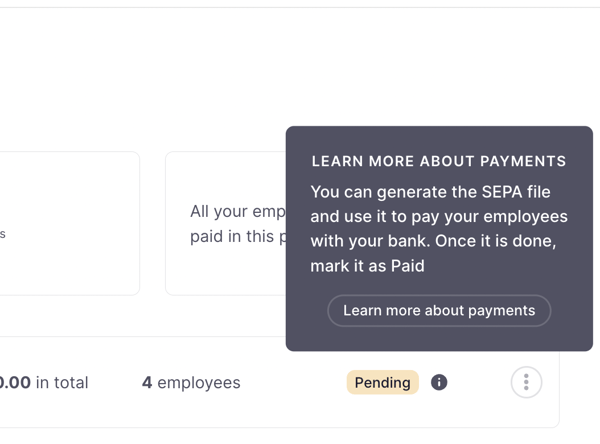
Edit and manage payments
- Click on the 3 dots on the right of your payment
- 4 options will appear:
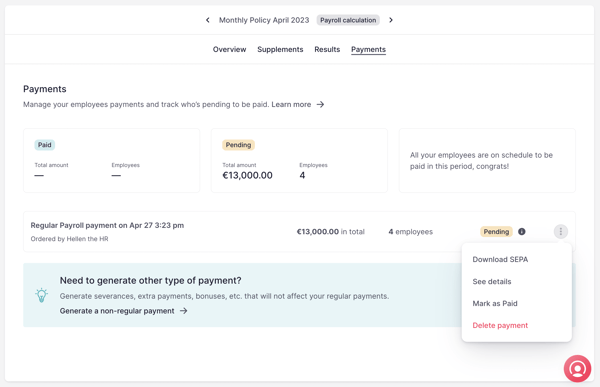
Download SEPA:
As the bank account is validated when generating the payment, all payments will be ready to generate their corresponding SEPA file.
- Click on Download SEPA
- A popup tab will appear
- Select the Company bank account and the Legal entity
- Click on Generate SEPA
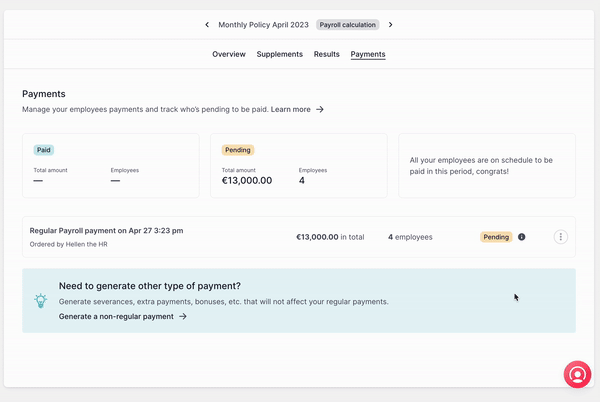
See details:
You will be able to see the details of the payment:
- Status
- Total amount
- Employee name, amount paid, and bank account number
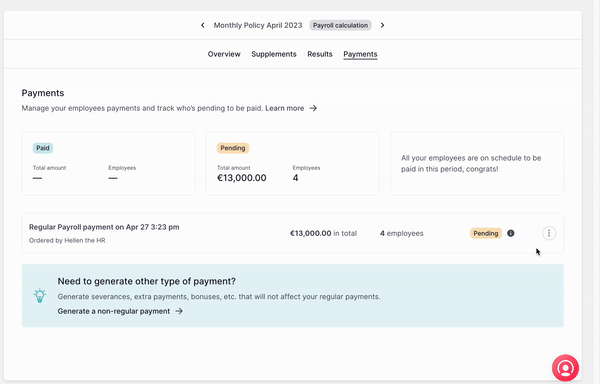
Mark as paid:
- Click on Mark as paid
- A confirmation toast with the message Payment marked as paid will appear
- The visible status will change from Processing to Paid.