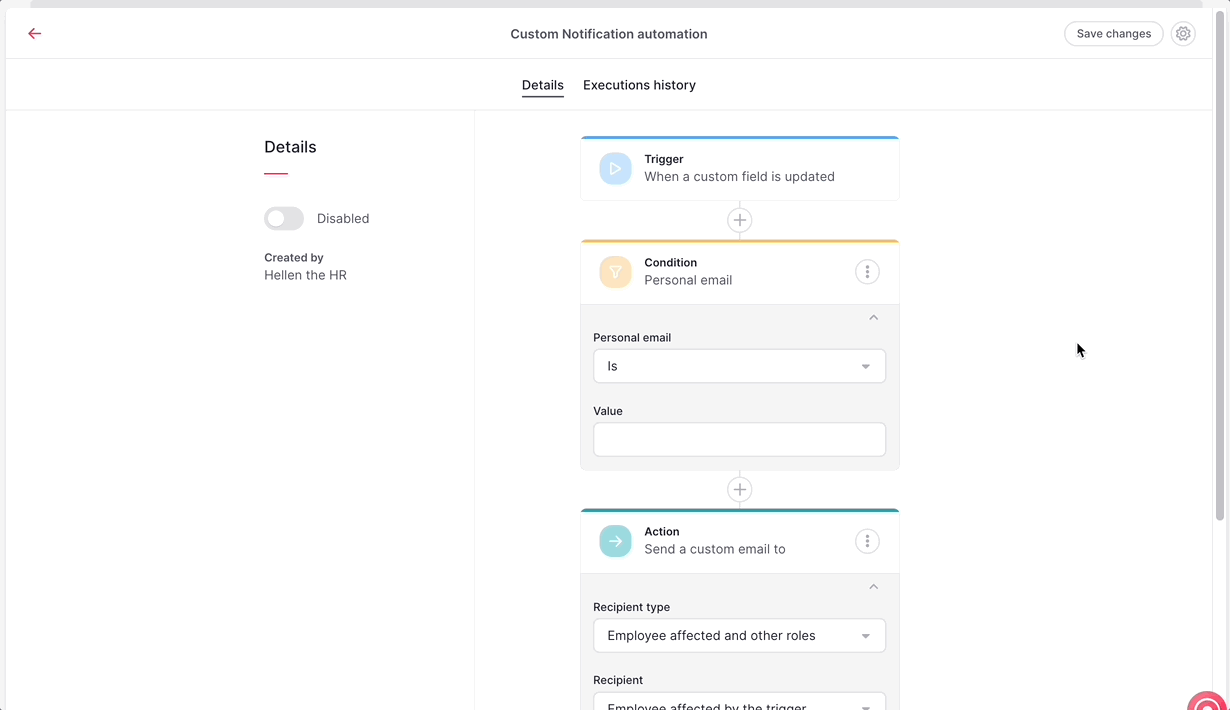Where to find Custom notifications?
- From your sidebar menu, click on Settings
- Scroll down, until Advanced configuration
- and select Custom notifications
By default, Factorial creates custom notifications, you just need to toggle them on or off regarding your objective.

How to create a custom notifications automations?
- From Custom notifications
- Click on Add custom notifications
A pop up tab will appear for you to start creating the custom notification automation.
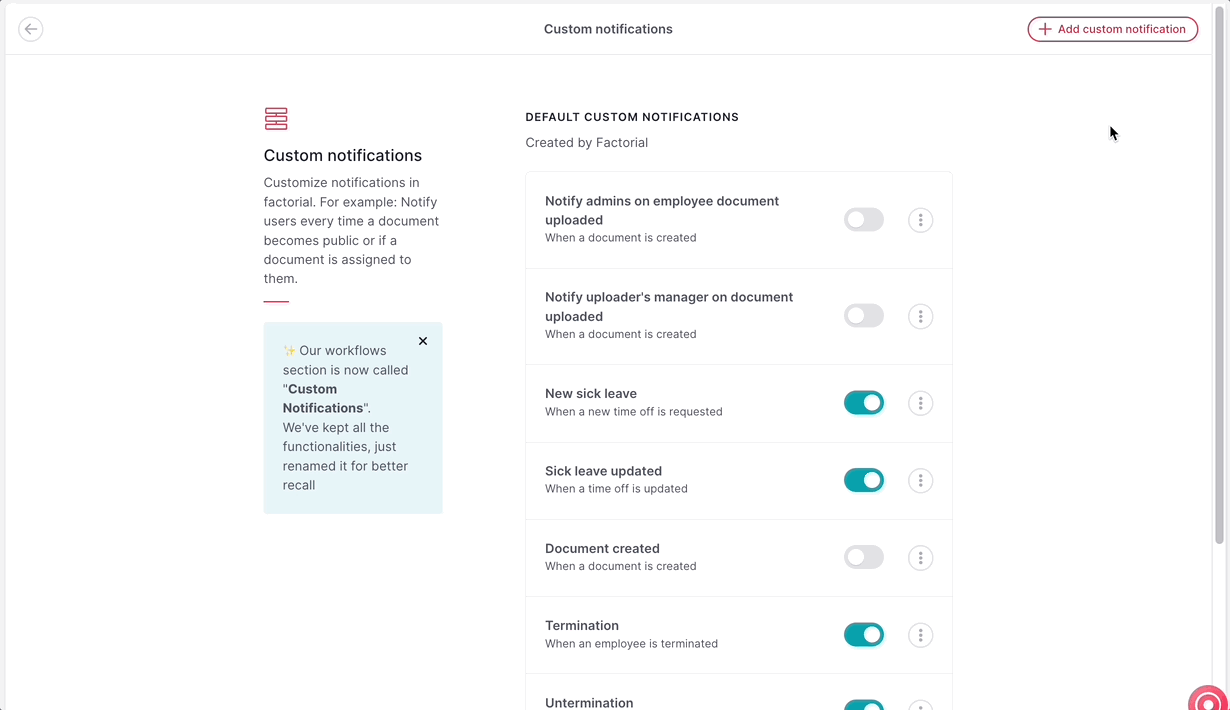
Pick up a trigger:
A trigger is a process that is executed when a defined condition is met, the event that will start the custom notifications automation
Custom notification automation system allows you to choose between different triggers.
- Choose between Manual action, Based on date, Repeat periodically
- Select the event
- Click on Create automation
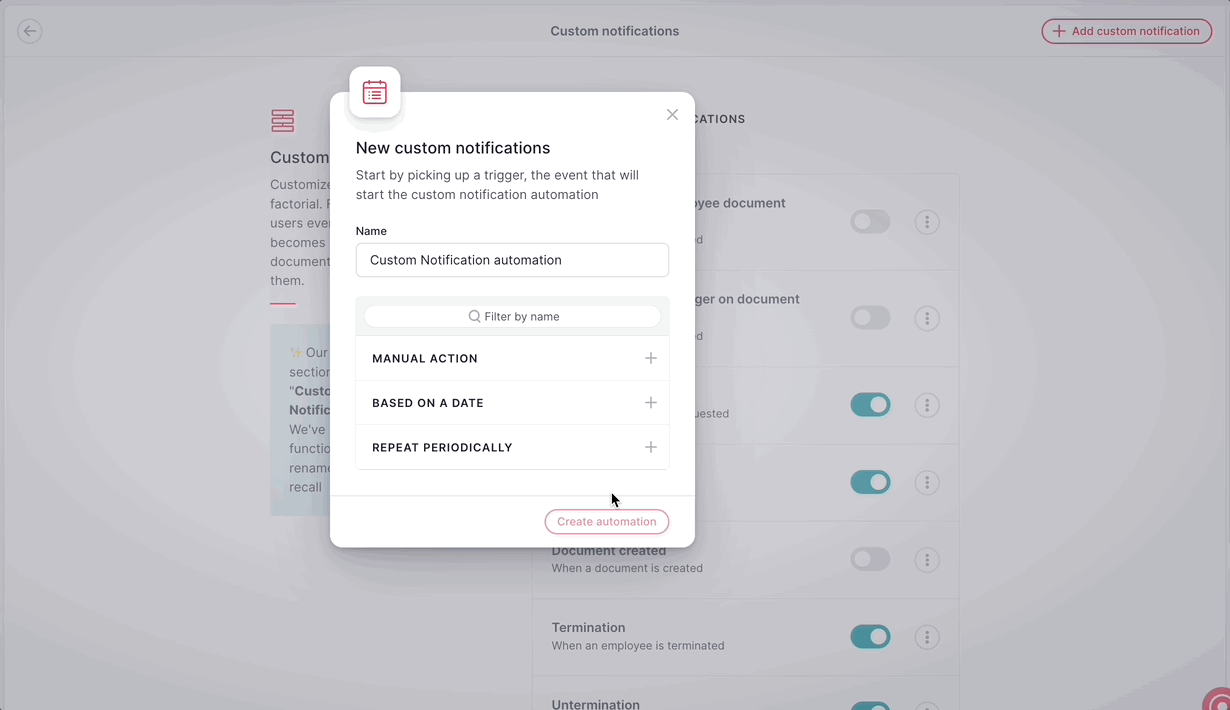
Once you have added your trigger, you will be redirected to your custom notification automation page. From here you will be able to:
- See the details
- Add Blocks
- Enable or disable the custom notifications
- and see the Executions history
Add Blocks: Conditions & Actions
When creating your custom notifications, you are not limited to to only one condition. You may add multiple conditions. Conditions will always work as long as they differ in their type. You may not add two or more of the same type of conditions.
❗ There may only be one action assigned to a custom notifications.
- Click on the (+) located down your trigger
- Choose your Condition
- Choose your Action
- Select Add block
Keep in mind that you can add as many conditions and actions as you want. Make sure they do not generate conflict between them.
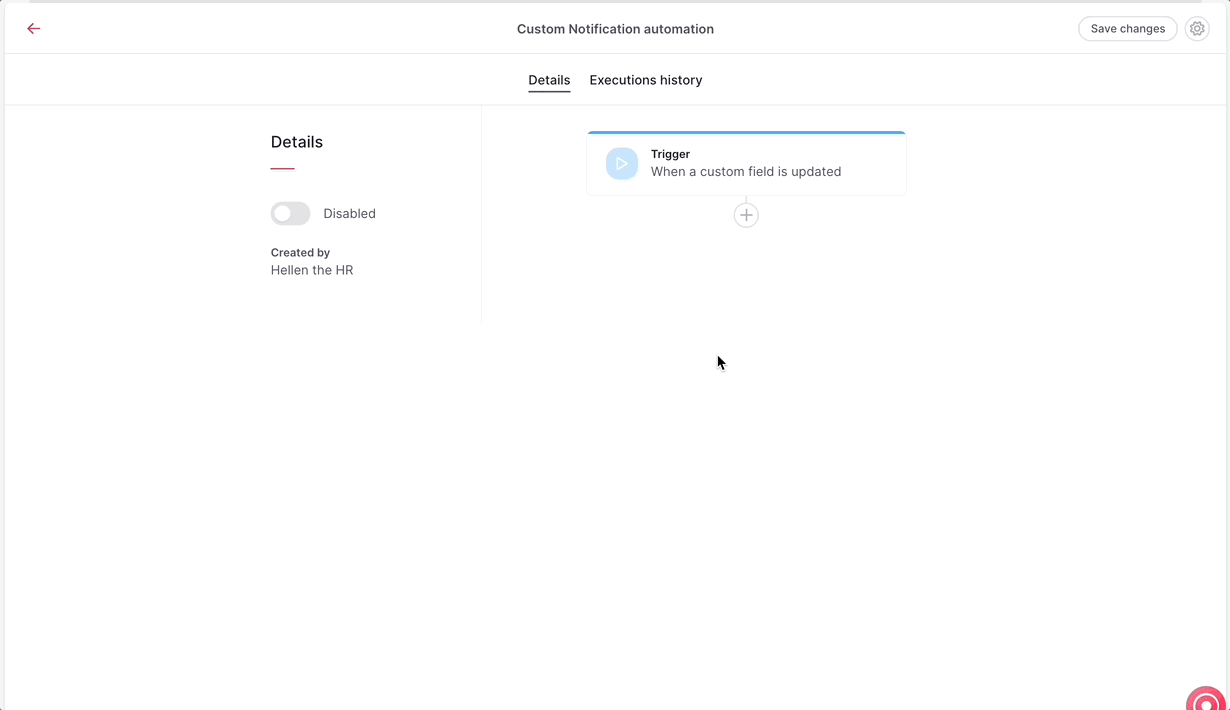
Remember to Save changes and Activate your custom notifications.