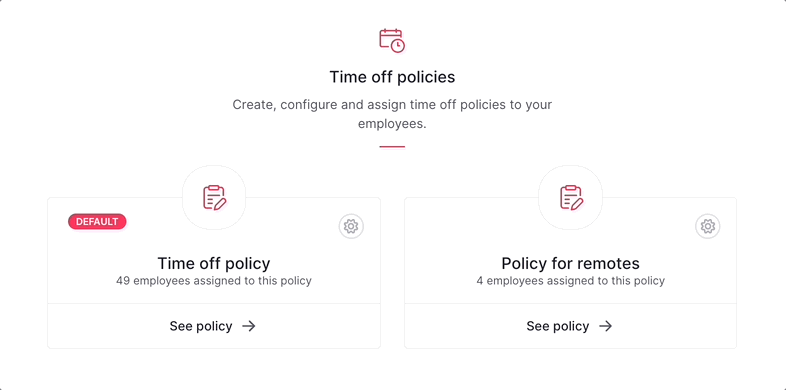If you find that a time off policy is no longer relevant or if you want to replace it with a new policy, you can delete it from the system.
Removing a time off policy
- From the Time off page, identify the policy you want to remove
- Click on the Gear icon
- Click on Remove

The system will ask you to assign employees to another time off policy:
- From the dropdown menu, choose the time off policy to assign to employees
- Choose the time off allowance
- Click on Remove permanently this policy
Please note that by clicking this button, all settings related to the deleted time off policy will be permanently removed and cannot be recovered. This includes any associated time off allowances and tenure periods, which will also be permanently deleted.
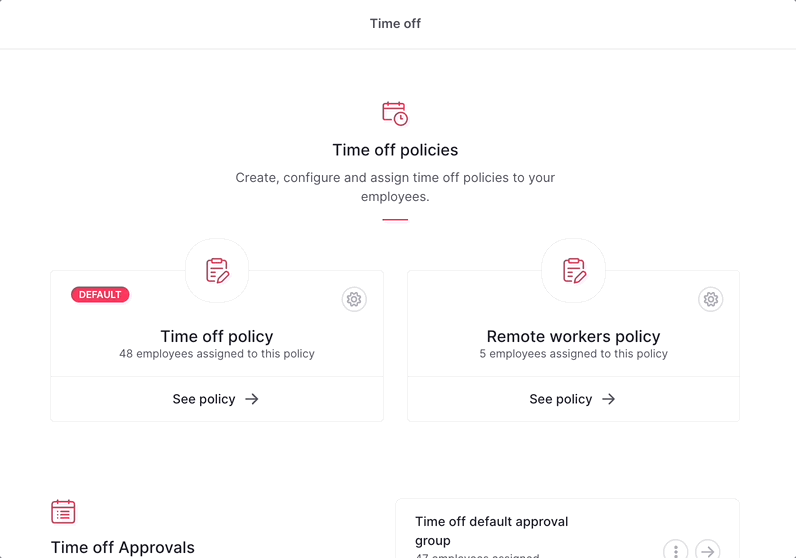
Limitations
You cannot remove the default time off policy since it is required to have at least one time off policy. Therefore, it is recommended to keep the default policy and create additional policies if needed to meet your organization's specific requirements.
If you still need to delete the default policy, set another time off policy as the default before proceeding with the deletion:
- Choose the policy you want to set as default
- Click on the gear icon
- Click on Set as default
- Now you are able to remove the previous default time off policy by clicking on the gear icon and choosing to Remove