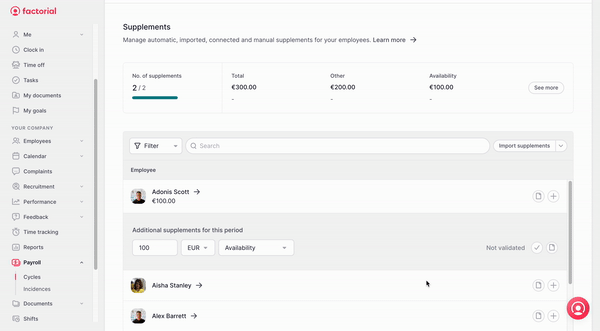🚨 Supplements definition is only made by admins, team leaders, or users with specific permissions. Otherwise, users without permission will not be able to edit or add any supplement
Where to find payroll supplements?
- Head to Payroll located on the sidebar menu
- Click on Cycles
- Change the status of your cycle from In Preparation to Supplements definition
- and select Manage Supplements to start the process
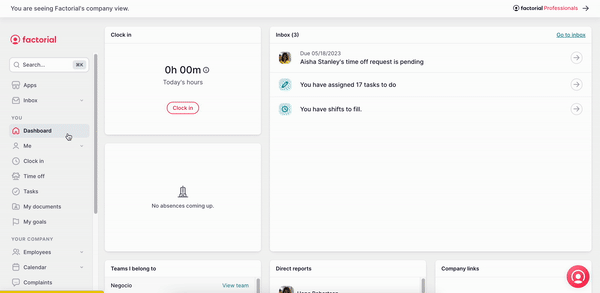
Ways of managing supplements
Manual supplements:
- Look for the employee you want to add the supplement
- Click on (+) located in the right corner
- Introduce: Quantity, € or units, and select the type of supplement
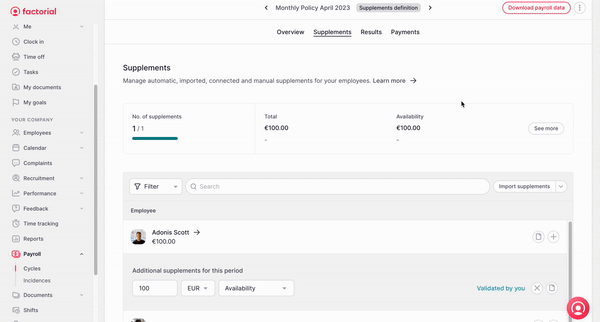
🙌 If you want to enter payroll supplements for more than one employee, use the drop-down to filter.
✏️ You can also add observations and comments about the supplements. To give more context as to why you are adding these supplements.
Programmed supplements:
To program supplements for a specific employee you must
- Select an employee
- Make sure you are on the Contracts section
- Go to Additional Compensation: These are recurrent additional compensations that an employee can have in their payroll, such as; bonuses, variables, overtime, etc.
- Select Add Compensation and fill in the blank fields.
In Type, you can choose the frequency of the compensation and you can choose between:
- Undefined: the supplement will be decided at the moment of the payment
- Fixed: it always has the same value
- Up to: compensation (compensation with a maximum amount, used for goal achievement, for example)
Once you fill in the information:
- Click on Automatically create supplements
- Choose the recurrence and the First payment
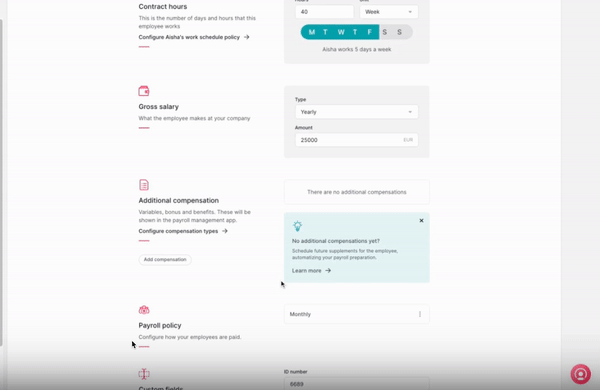
Percentages of additional compensations
👀You can easily calculate the total amount your employee has to receive as a supplement based on their goal's achievement in Factorial.
- Set an additional compensation type Up to in your employee contract to automatize the supplement creation in the desired payroll period.
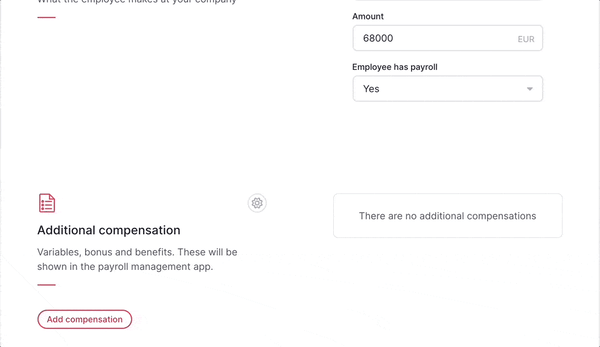
- Specify the amount they are up to receive if achieving the 100% of their goal on a payroll period.
- In the supplements tab add the % of the goal achieved and Factorial will calculate the amount they should receive from you.
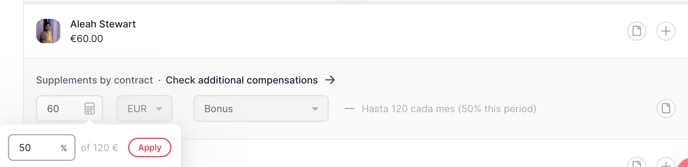
How to delete a supplement?
- Place the mouse on the supplement that you recently added
- A trash symbol will appear, click on it
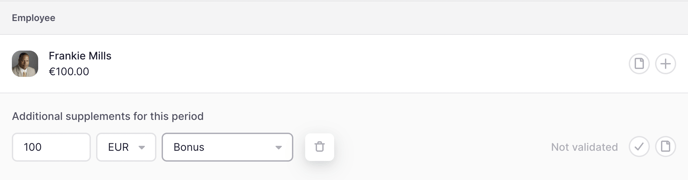
How to validate supplements?
🚨 Only users with permission to validate supplements can do so.
- Click on the check mark located right to the Not validated text to add your validation
-
Done