Time tracking tolerance is part of time tracking policy in an Enterprise Plan.
Where to find time tracking tolerance
- On your sidebar, go to Settings
- In Time, select Time Tracking
- Select the Time Tracking Policy you want to apply Tolerance Ranges
- Head to the Preferences tab

To set up Tolerance ranges
You will find 2 options for tolerance settings:
- Tolerance range for scheduled shifts (fixed work schedule and shift management)
- Tolerance range for worked hours
It's possible to have both options enabled at the same time.
1. Tolerance range for scheduled shifts (fixed work schedule and shift management)
Keep in mind that tolerance ranges for scheduled shifts only apply to employees assigned to a fixed work schedule or to shift management.
This option is ideal for employees who have entrance and exit time set. The tolerance range can be defined to the beginning and end of the workday or to every scheduled shift.
- Define Entrance/Exit time range: employees can clock in or clock out up to n min before scheduled & n min after scheduled
- Click on Save
- Select the Policy version you want to apply the changes
- Save changes

Select the checkbox in case you want to apply the round up option. This way, whenever the time tracked is within the tolerance range defined, the worked time will be rounded to the planned schedule. The clock-in/out times will not be affected.
2. Tolerance range for worked hours
This option can be used for employees assigned to any time planning tool.
- Define Worked time range: employees can fulfil their daily estimated worked hours up to n min below the estimated & n min above the estimated.
- Click on Save
- Select the Policy version you want to apply the changes
- Save changes

Select the checkbox in case you want to apply the round up option. This way, whenever the time tracked is within the tolerance range defined, the worked time will be rounded to the planned schedule. The clock-in/out times will not be affected.
Rounded time tolerance and overtime
When the tolerance range is set to round to the planned hours/schedule then it will affect overtime. The overtime that falls into the tolerance range won’t be counted as overtime.
Example: Employee Jamila’s TT policy has a tolerance range of 60 minutes after her scheduled hours, and it’s also set to be rounded.

Jamila works 45 minutes after her scheduled exit time, and requests overtime. However, the extra time she worked falls into the tolerance range, so it will be rounded to her planned schedule and the overtime won’t be applied.
Notifications
When time tracking tolerance is enabled, the system will send a notification to both the employee and their manager if a clock-in or clock-out is registered outside the employee’s scheduled working hours. This helps ensure that both parties are aware of any irregularities in attendance.
How to Set Up Notifications
To make sure notifications are sent correctly, follow these steps:
- In your sidebar, scroll down to the bottom and click on your profile picture
- Select Notifications from the dropdown menu
- In the Time Tracking section, find the notification type: Employee Missed Clock-in
- Enable the notification for your preferred channels (email, in-app, etc.)
With this configuration, both the manager and the employee will be notified when time entries fall outside the expected schedule.
Punctuality - Late clock in's
Receive notifications when an employee attempts to clock in outside the designated range.
These notifications only apply to employees (and their managers and admins) who are assigned to a fixed work schedule or to shift management.
There may be employees in the time tracking policy who are assigned to flexible work schedules or contract hours. The time range will not apply to these employees.
-
Managers will receive email alerts on Mondays for employees who clock in late outside the designated range.
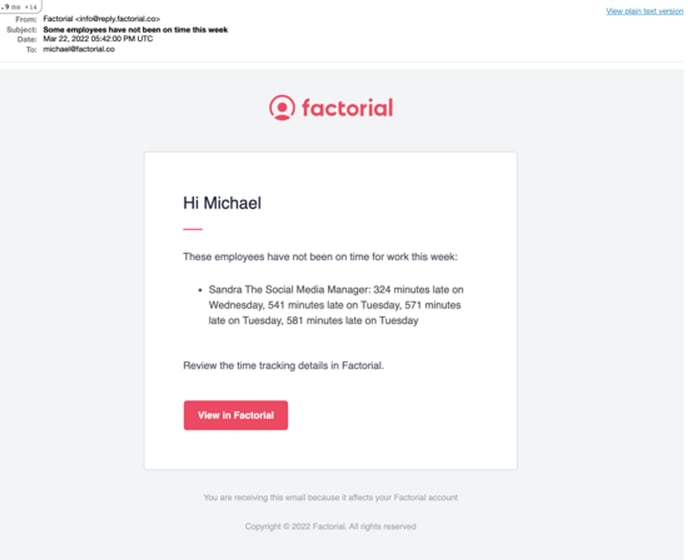
-
Employees who clock in late outside the designated range will receive email alerts each time they are late.
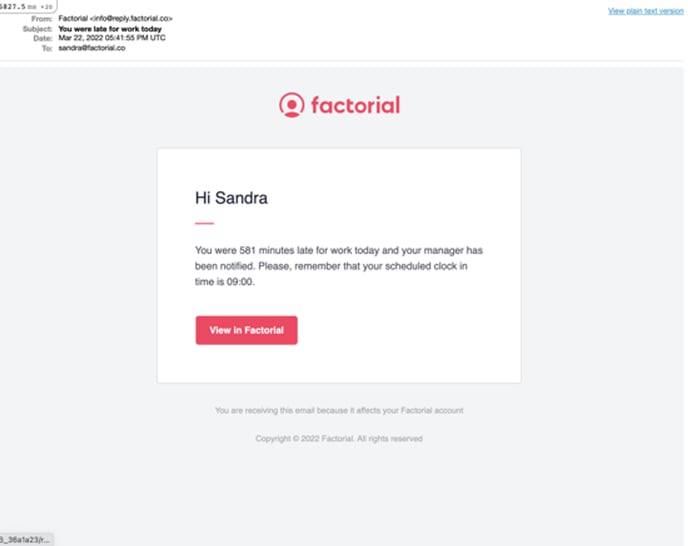
Notification in case of missing clock in
When the clock in time range is over and the employee has not yet clocked in, an email notification is sent to the employee and the manager.
Things to consider:
- Both emails are sent to the manager and the employee to their corporate emails
- The range is the key, again, to define what is to perform the clock in on time