If you're on this page, it means your company has asked you to install Factorial IT on your computer. This article will guide you step by step through installing Factorial IT on your computer. This installation is crucial for your company's fleet management.
Some context before we begin:
- • Factorial IT: this is the tool that helps your company track, manage, and secure its computers.
- • FleetDM: this is the MDM (Mobile Device Management) deployed by Factorial IT.
The procedure is simple and quick: it will take less than 2 minutes!
If you encounter any difficulties, don't hesitate to contact us directly at factorial-factorial-support@getprimo.com.
Important: to proceed with the installation, you need to have administrator rights on the computer. If you don't have them, contact your administrator.
Starting the installation
- Click on the email titled: “Invite to join <Company Name> on Factorial IT”
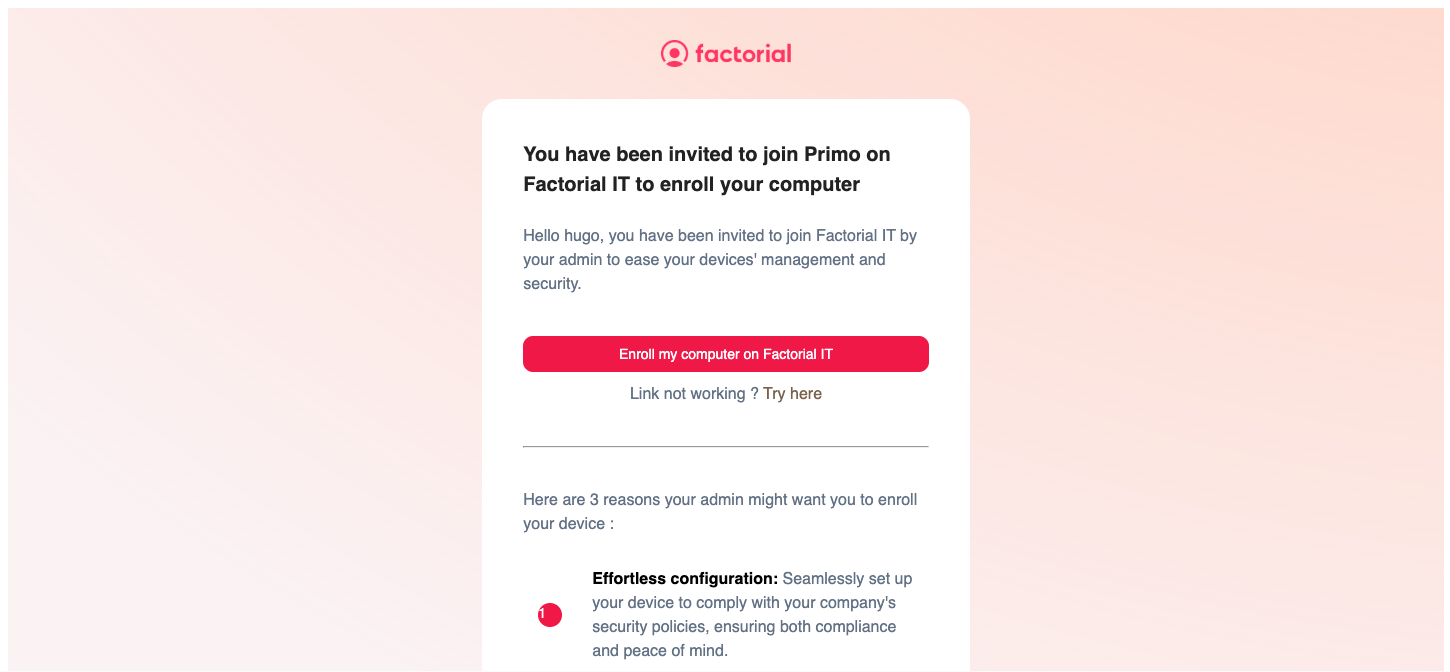
- Click on the "Enroll my computer on Factorial IT" button
- You are redirected to a Factorial IT web page
- Log in using your email and the 6-digit code received by email
- Install Factorial IT on your computer:
- Option 1: if a computer is assigned to you: select it and click Install
- Option 2: if no computer is assigned to you, click Deploy MDM on another device
- Choose your computer's OS (Windows, MacOS, Linux, iOS, Android)
- [Laptop] Download the installer by clicking on "Download installer"
Installation on macOS
Installation on macOS
- Double-click on the "factorial-it-enrollment.mobileconfig" file that has been downloaded
- Open System Preferences and use the search field to find the "Profiles" section
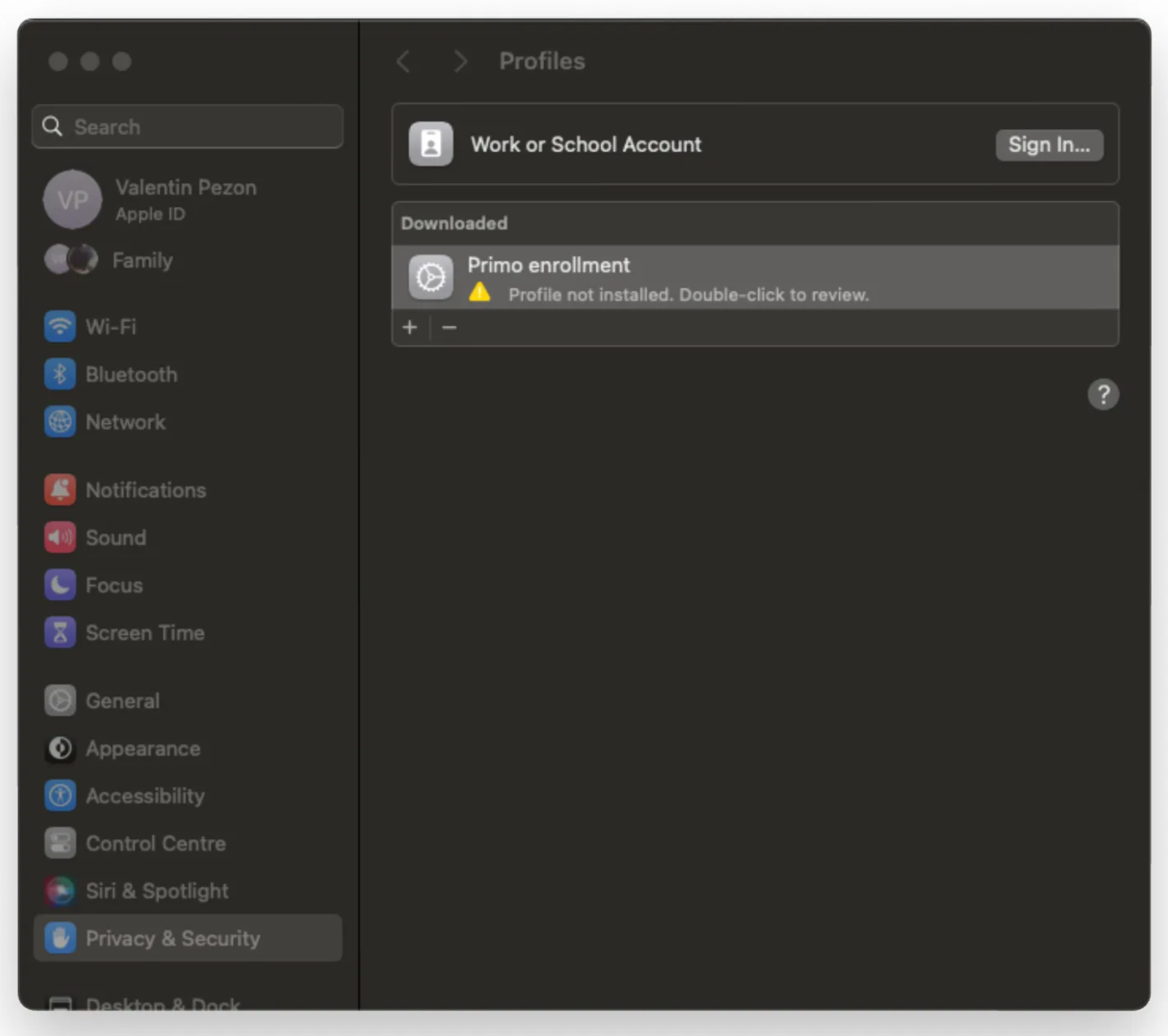
- Select the profile in the list and double-click on "<Your Company> Enrollment"
If the profile is not present, use the "+" button to locate it in your "Downloads" folder.
- Select "Enroll" at the bottom left
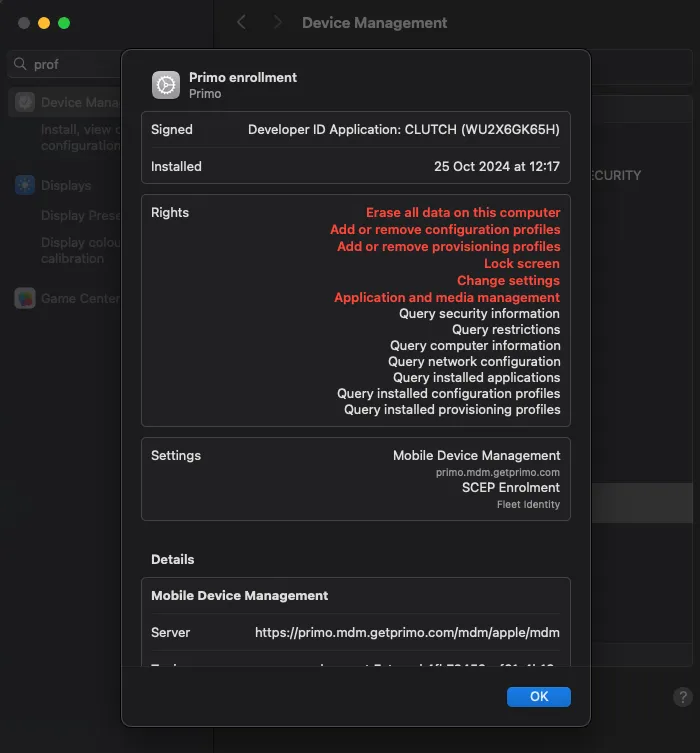
- Enter your session password
If you see this error: factorial-it-enrollment.pkg blocked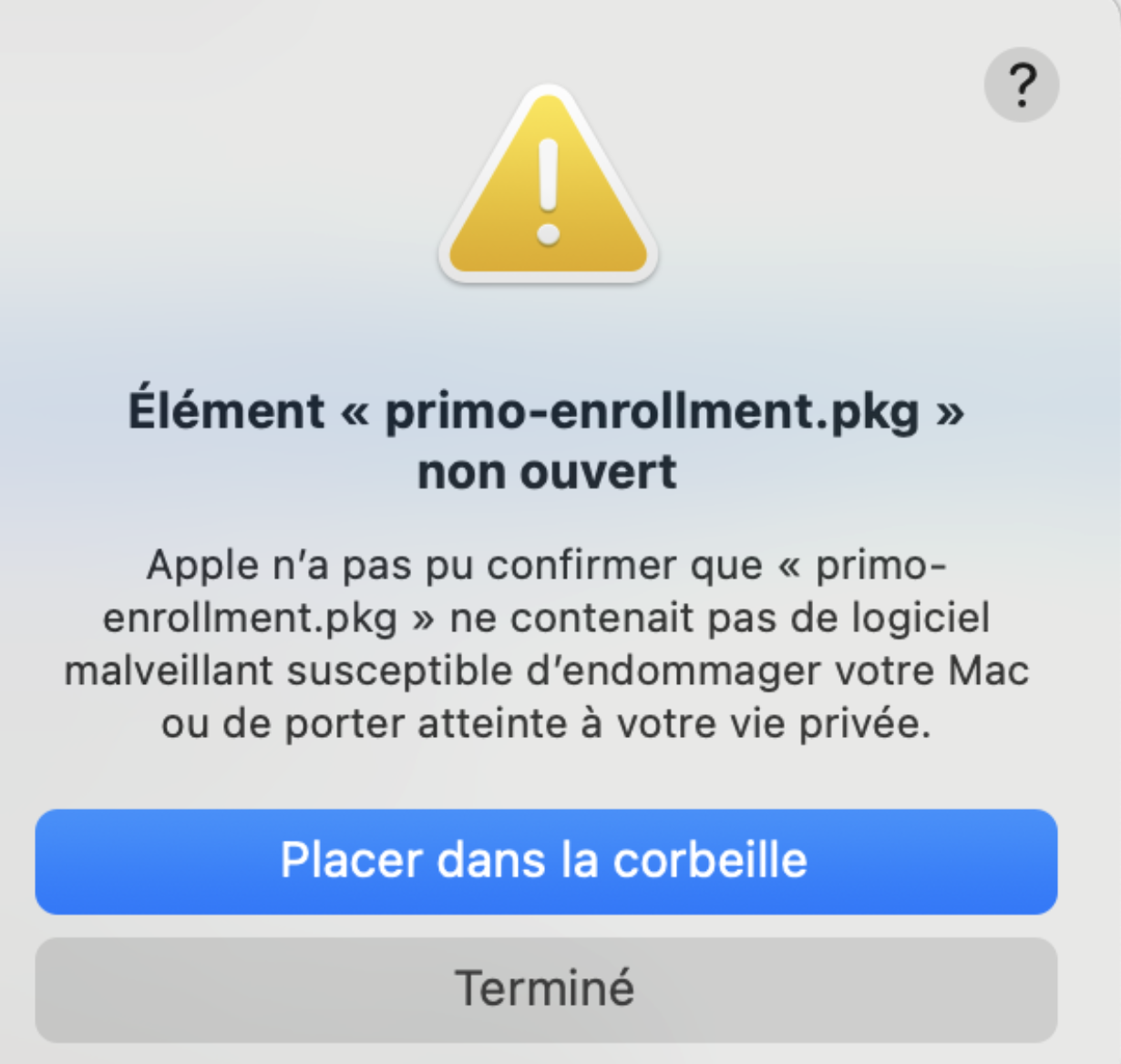
You can unblock it in Settings > Privacy & Security > Security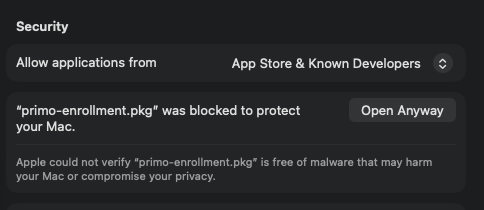
That's it, you're all done ✅ You'll receive a confirmation email
Installation on Windows
- Double-click on the "factorial-it-enrollment.msi" file that has been downloaded
- A Windows security window opens, continue by clicking on "Yes"
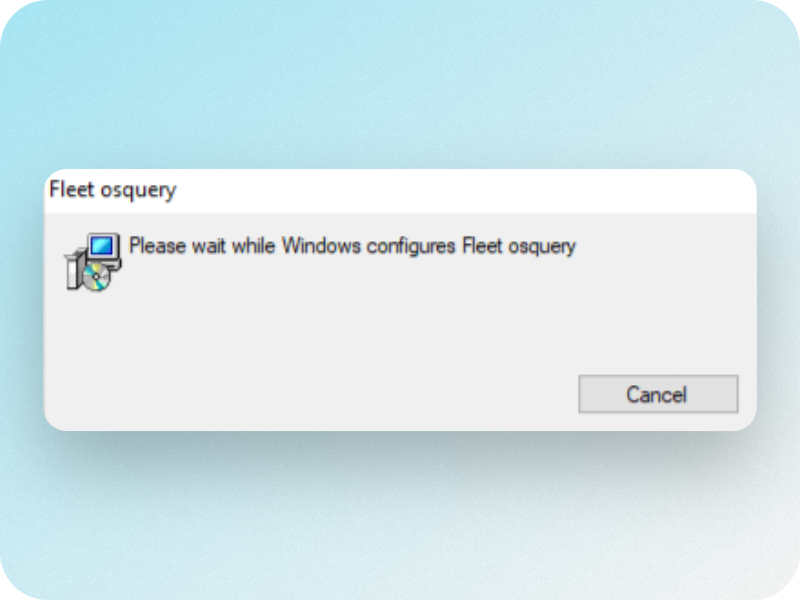
That's it, you're all done ✅You'll receive a confirmation email
Installation on iOS
- Go to Settings > General > Device Management
- Select and install the profile MDM Factorial IT
- Confirm the installation by entering your unlock code if prompted
Installation on Android
- Follow the Android enrollment steps
- When prompted for login credentials, enter your Factorial IT login information
At Factorial IT, protecting your data is our absolute priority. Find our Transparency Page here