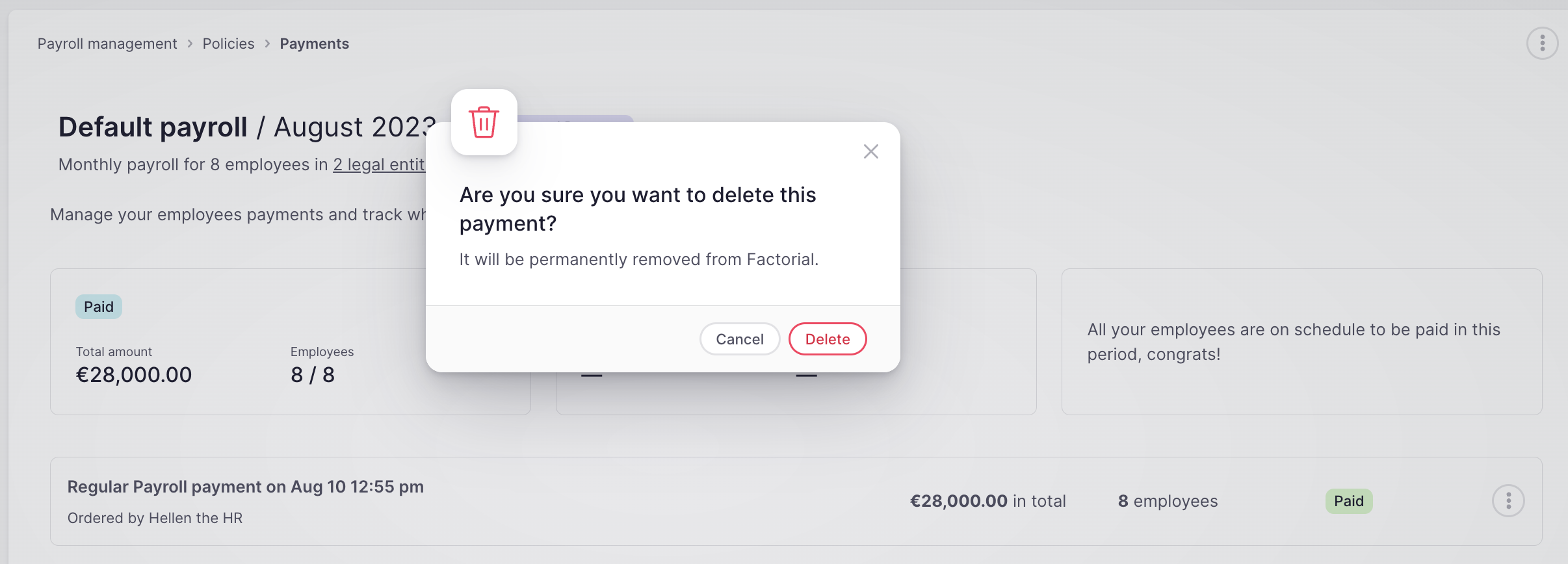This article explains the newly updated version of Factorial's payroll cycle. If you're still using the old version, check out the article How to manage payment v1
How to generate a new payment?
- Head to the Payroll app located on the side menu
- Select Cycles
- Click on the three dots icon - located in the upper right corner
- Select Change status
- Choose Results and Payments and click on Change status
- Click on Manage results and payments now
- Go to Payments
- Click on Generate payment
- A pop-uo tab will appear
- Select which types of pay you want to generate the payment for
- Continue
❗Make sure you have already imported your payroll results.
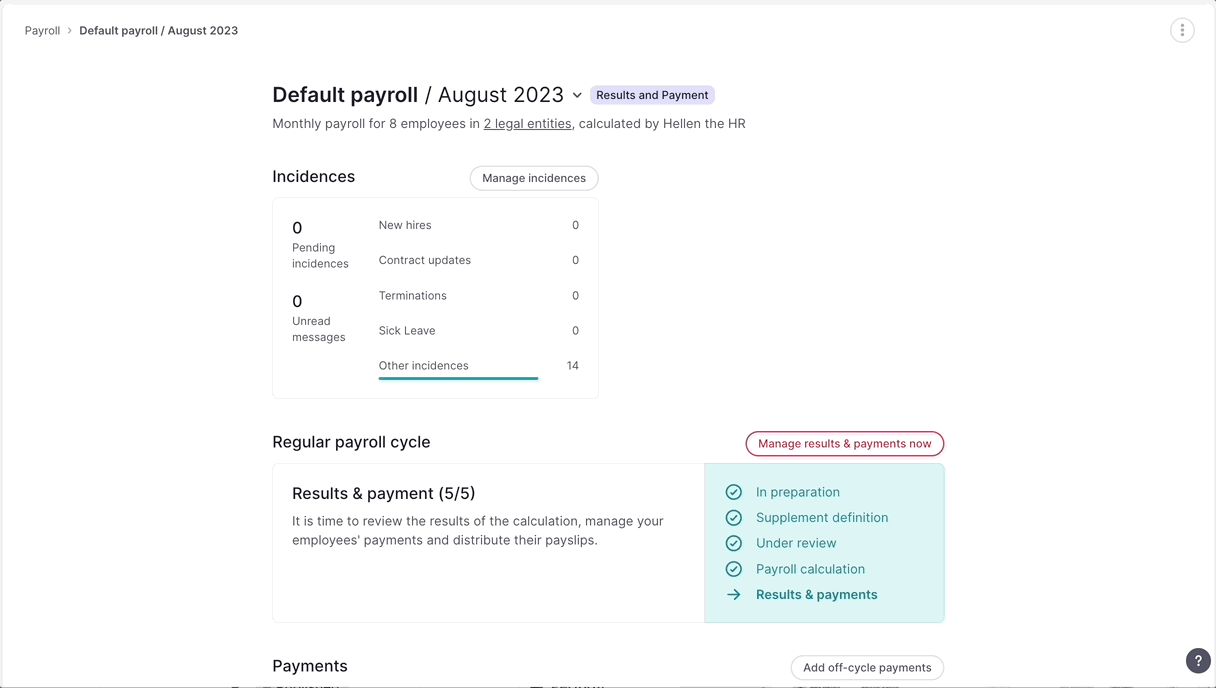
A window with all of the employees to whom you imported results will appear
- Check there are no mistakes
- Select the employees you want to include in your next payment
- Review the total amount and employees
- Click on Generate payment, located on the upper right corner
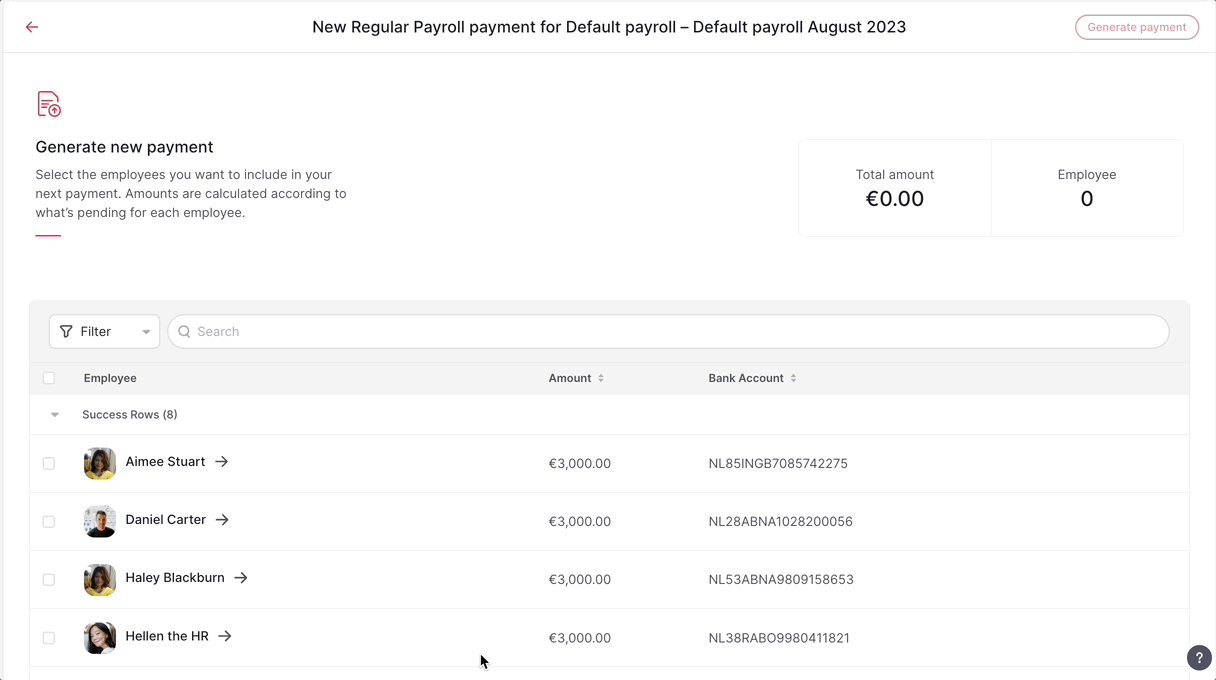
❗All payments are created in Pending status, indicating that the payment is ready to be processed in the bank. The payments in Processing status will show a tooltip indicating you how to proceed.
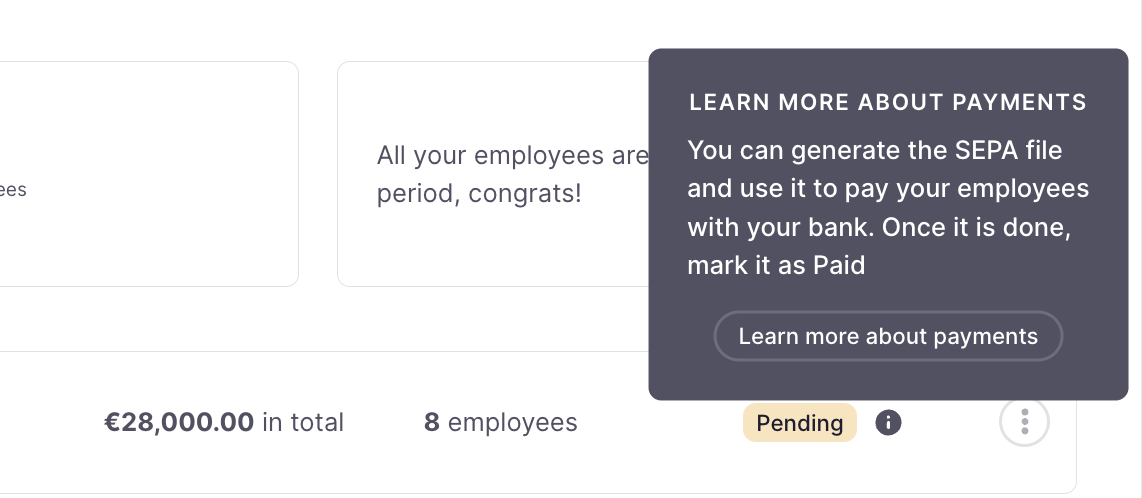
Edit and manage payments
- Click on the 3 dots on the right of you payment
- 4 options will appear:
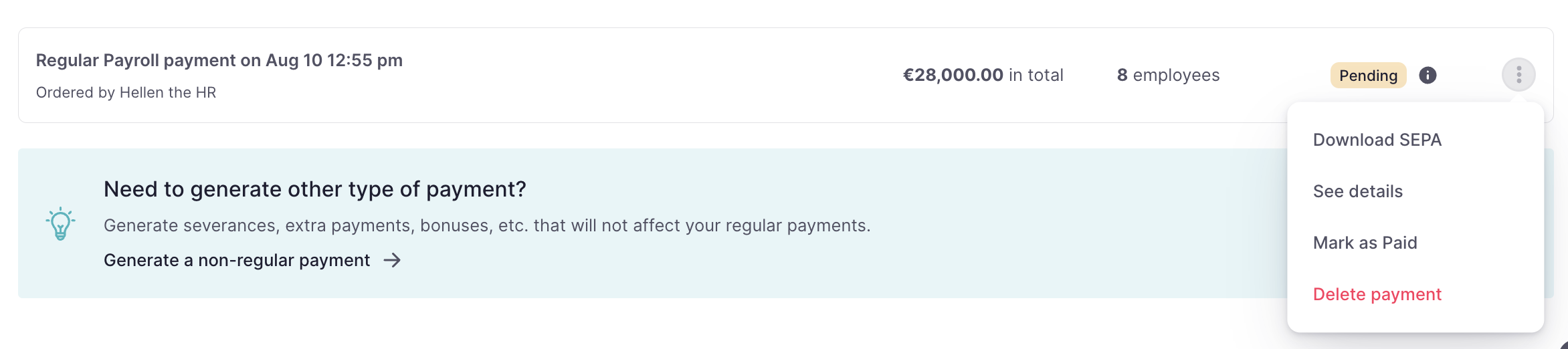
-
Download SEPA:
As the bank account is validated when generating the payment, all payments will be ready to generate its corresponding SEPA file.
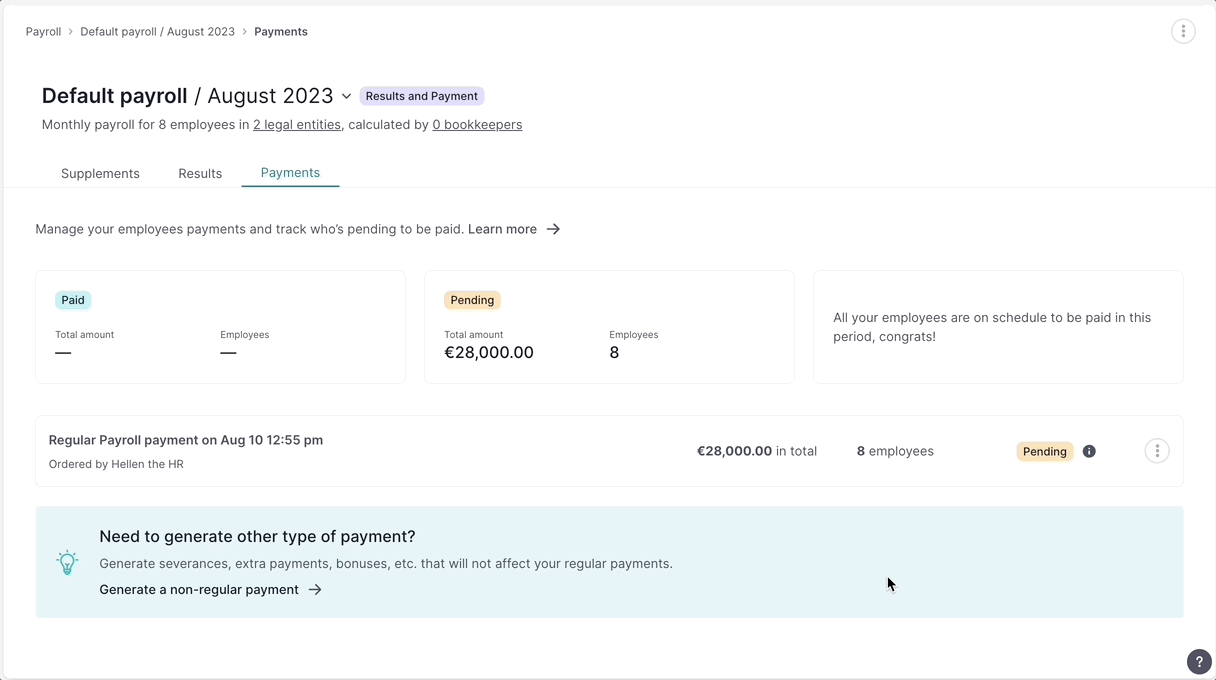
- See details:
You will be able to see the details of the payment:
- Status
- Total amount
- Employee name, amount paid, and bank account number
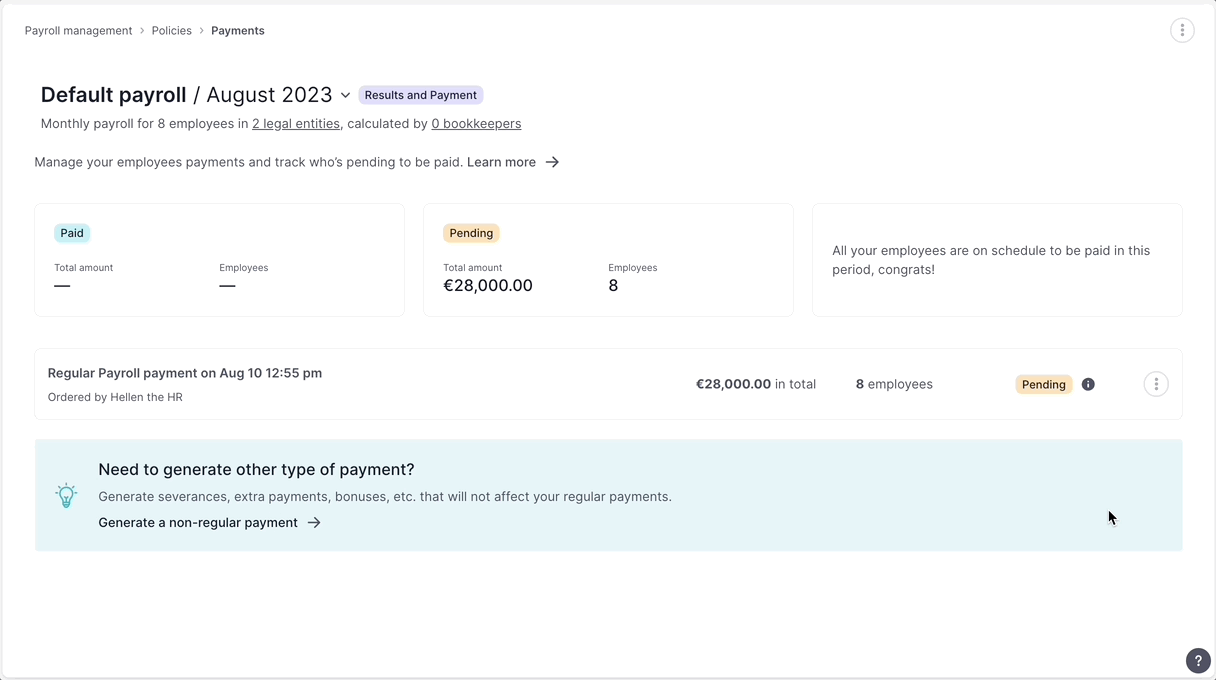
- Mark as paid:
- Click on Mark as paid
- A confirmation toast with the message Payment marked as paid will appear
- The visible status will change from Processing to Paid.
If you want to reverse the action, just click again on the dots and Unmark as paid
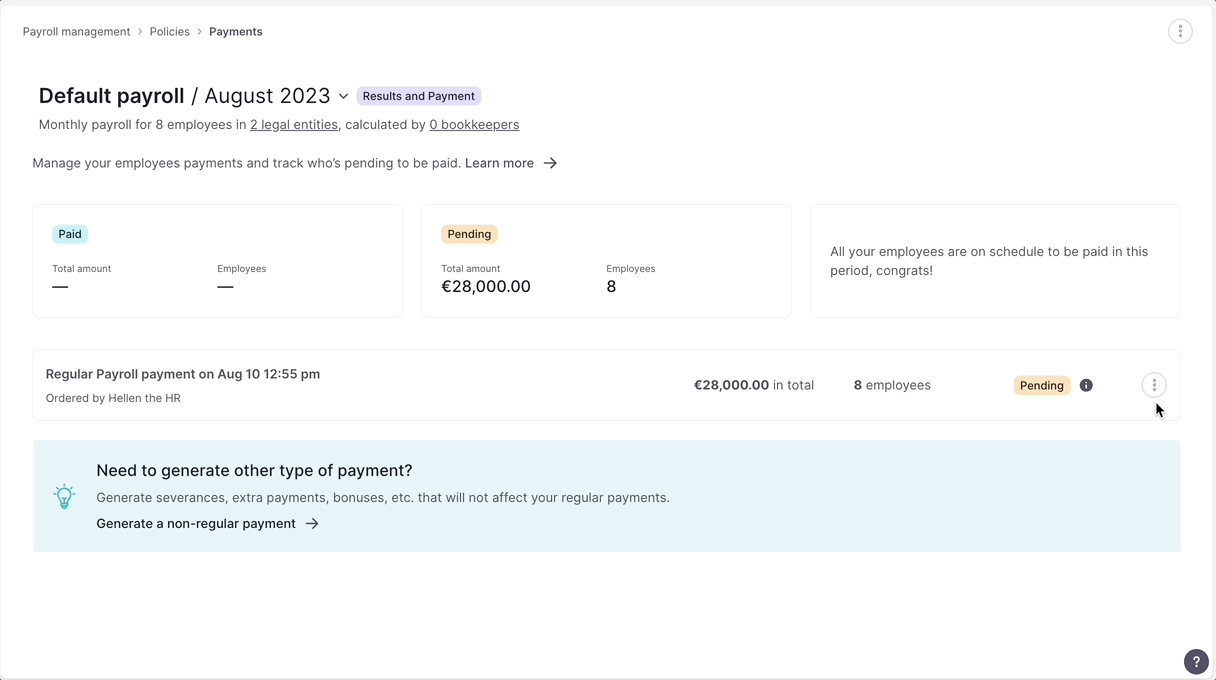
-
Delete payment:
If a period payment is deleted, it will affect all final payment statuses of all employees that were included in it, and it won’t be shown anymore in their payments tab.