Use this feature when you need to:
- Check all your upcoming and past bookings
- Modify or cancel reservations as needed
- Export booking data for reporting or analysis
How to manage your bookings
- On your sidebar, go to Spaces
- Open the See bookings view
- Use the date filter to adjust the range of displayed bookings
- To change or delete a booking: click the ⋯ (three dots) next to it, then select Edit or Delete.
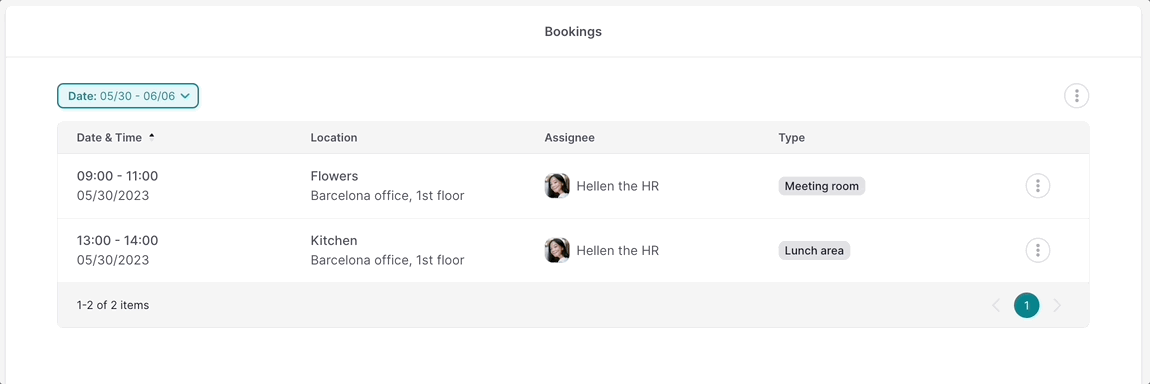
If you have the necessary permissions, you can manage not only your own bookings but also the bookings of your entire company.
To export the bookings view
External users cannot download the exported file. Only administrators and internal team members with the necessary permissions have access.
- Make sure to be in the Bookings page
- Click on the three dots icon, located in the upper right corner
- Select Export view
- Enter a File name
- Select the File format
- Click on Export
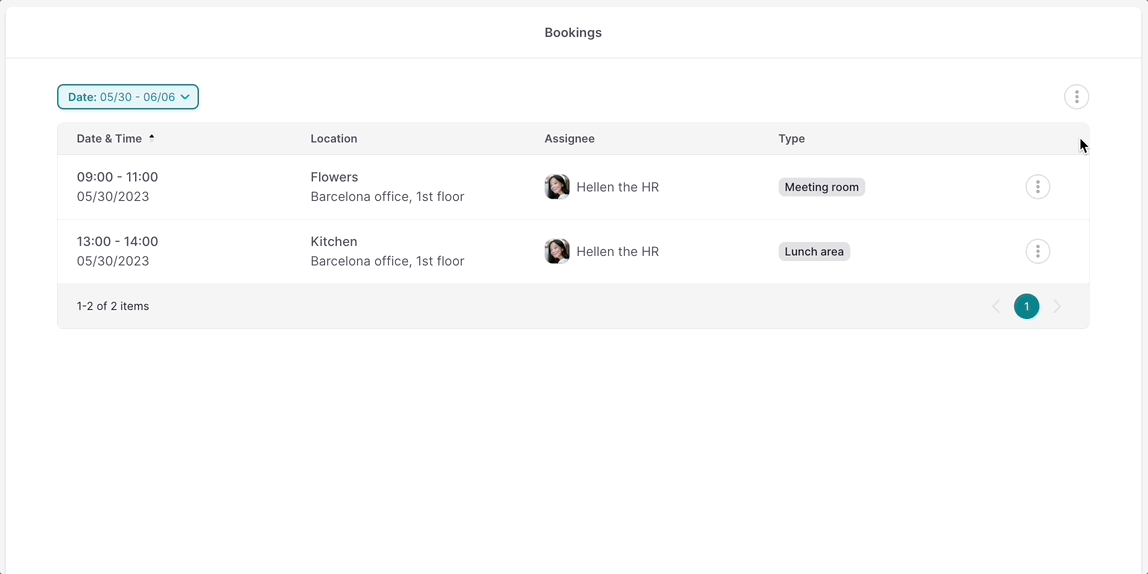
You will receive an email with the exported file.
FAQs
Can I export all company bookings at once?
Only if you have the necessary permissions (Admin or Space Control manager). Otherwise, you’ll only see your own bookings.
What export formats are available?
You can export as CSV or XLSX depending on your reporting needs.
How quickly will I receive the exported file?
Usually within a few minutes, depending on the file size and system load.