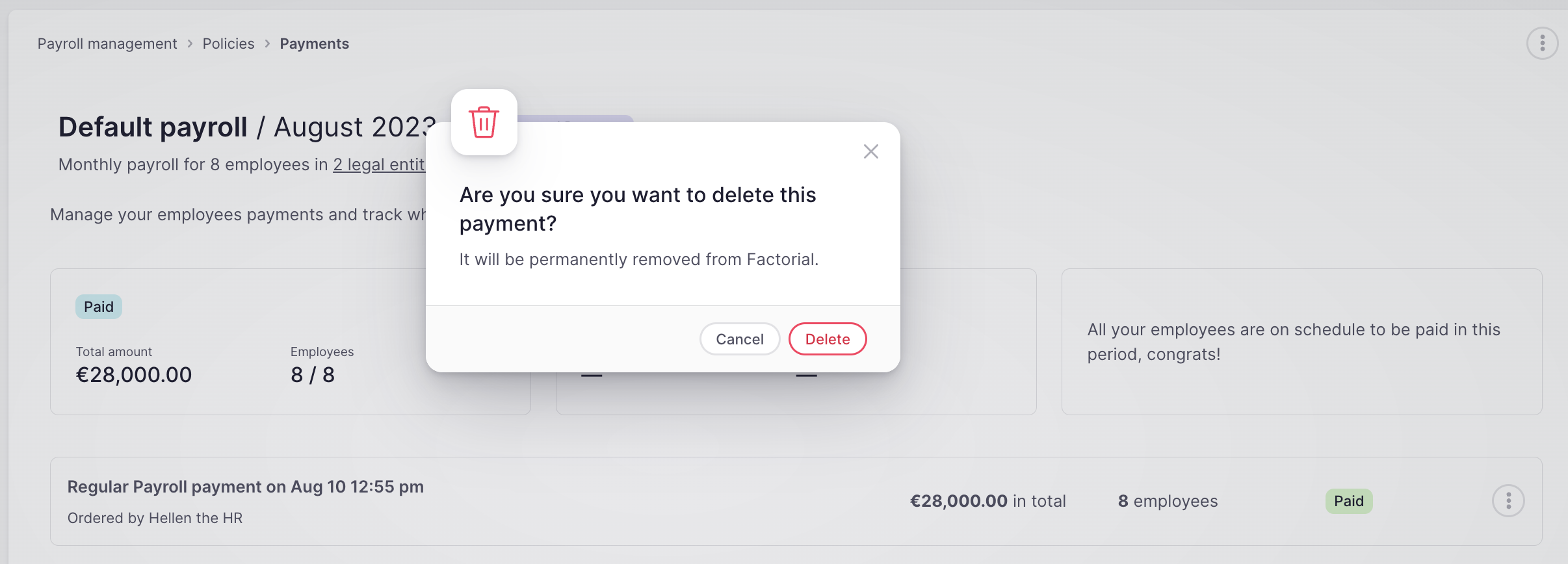Este artigo explica a nova versão actualizada do ciclo de pagamentos da Factorial. Se ainda estiver a utilizar a versão antiga, consulte o artigo Como gerir os pagamentos v1
Como gerar um novo pagamento?
- Aceda a Recibos de Vencimento
- Seleccione Ciclos
- Clique no ícone dos três pontos - localizado no canto superior direito
- Selecionar Alterar o estado
- Seleccione Resultados e pagamentos e clique em Alterar o estado
- Clique em Gerir resultados e pagamentos agora
- Vá para Pagamentos
- Clique em Gerar pagamento
- Aparecerá um separador pop-uo
- Seleccione os tipos de pagamento para os quais pretende gerar o pagamento
- Continuar
❗Certifique-se de que já importou os resultados dos recibos de vencimento.
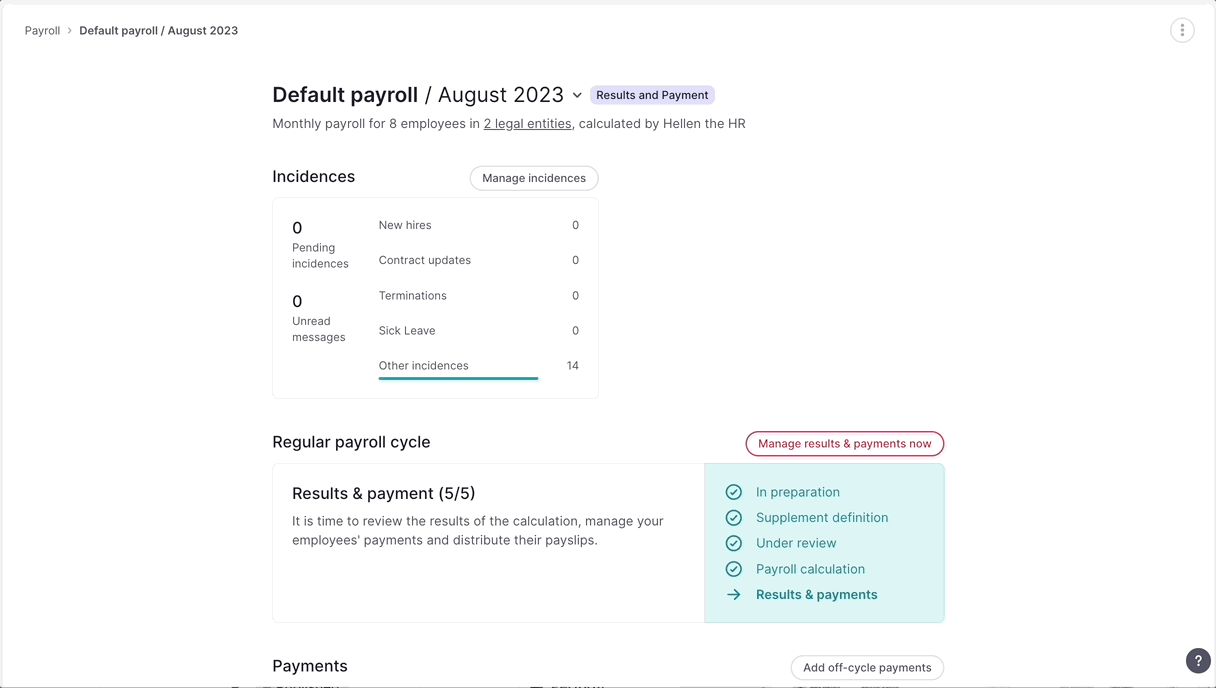
Aparecerá uma janela com todos os colaboradores para os quais importou resultados
- Verifique se não existem erros
- Seleccione os colaboradores que pretende incluir no seu próximo pagamento
- Rever o montante total e os colaboradores
- Clicar em Gerar pagamento, localizado no canto superior direito
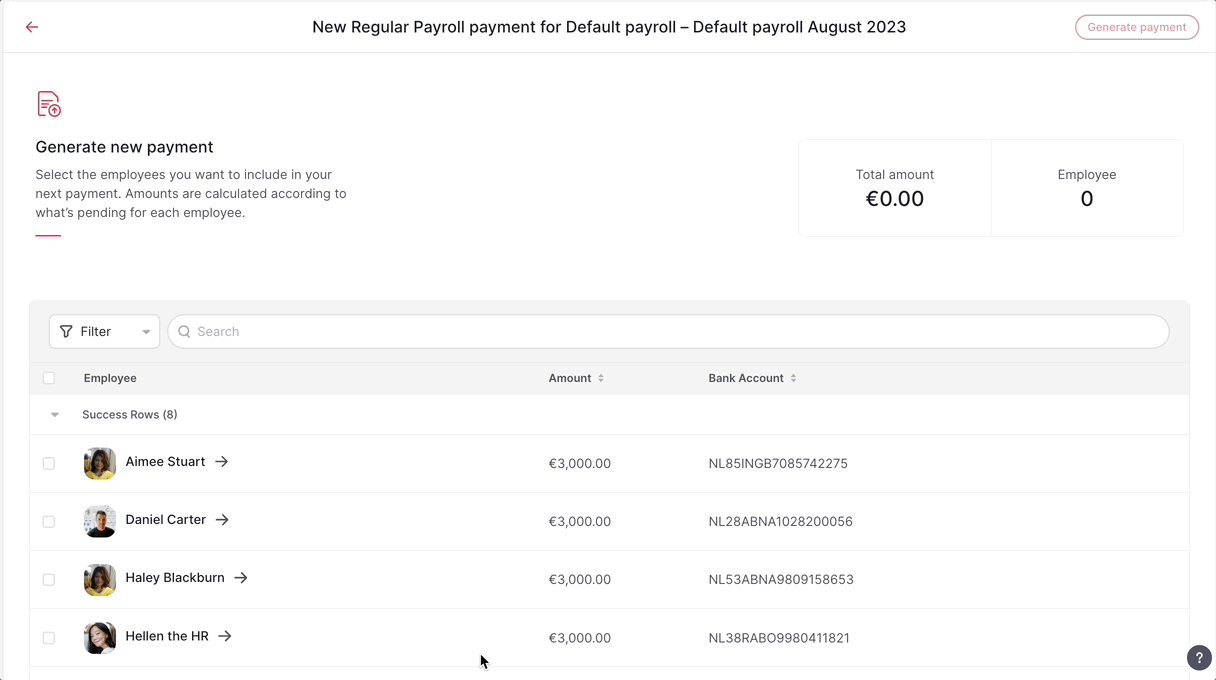
❗Todos os pagamentos são criados no estado Pendente, indicando que o pagamento está pronto para ser processado no banco. Os pagamentos no estado Processando mostrarão uma dica de ferramenta indicando-lhe como proceder.
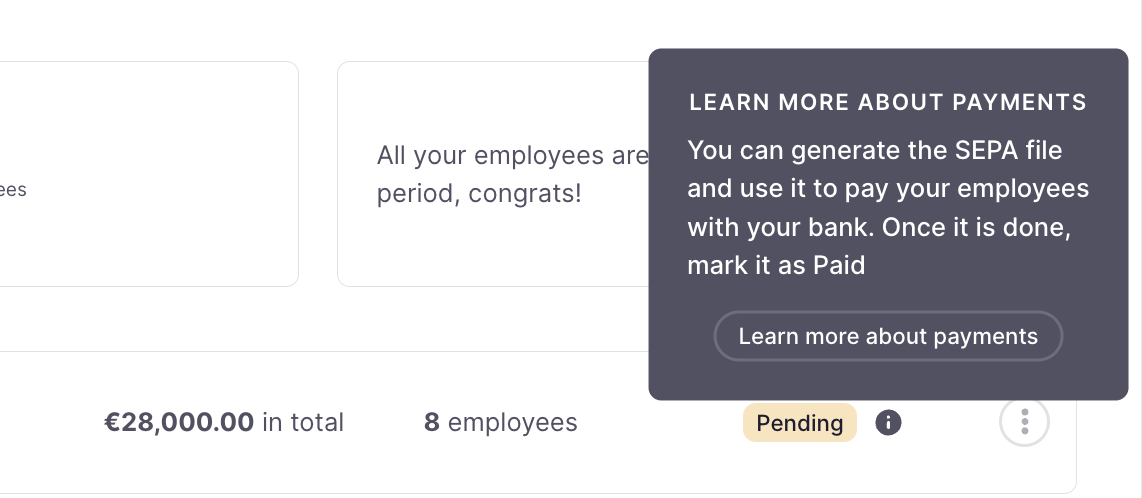
Editar e gerir pagamentos
- Clique nos 3 pontos à direita do seu pagamento
- Aparecerão 4 opções:
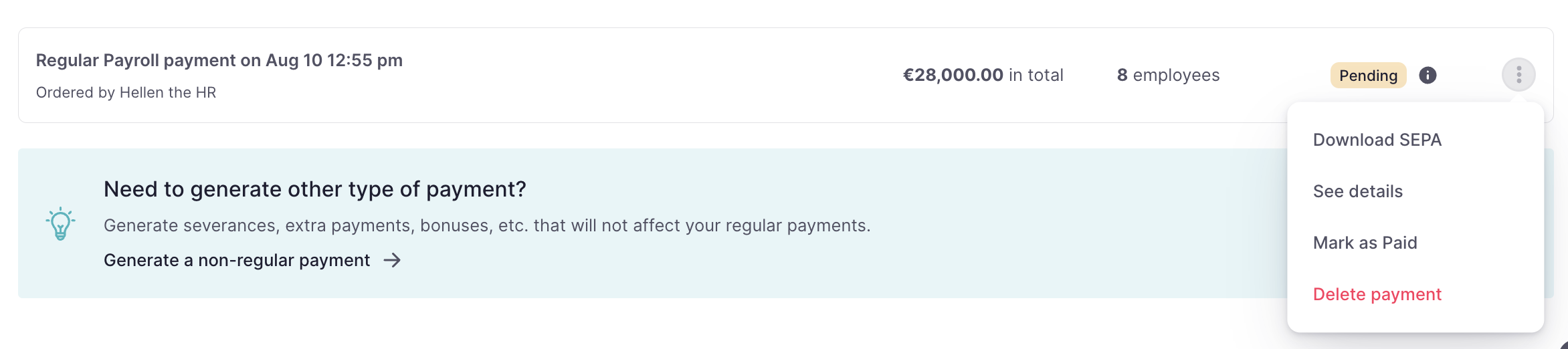
-
Descarregar SEPA:
Como a conta bancária é validada ao gerar o pagamento, todos os pagamentos estarão prontos para gerar o ficheiro SEPA correspondente.
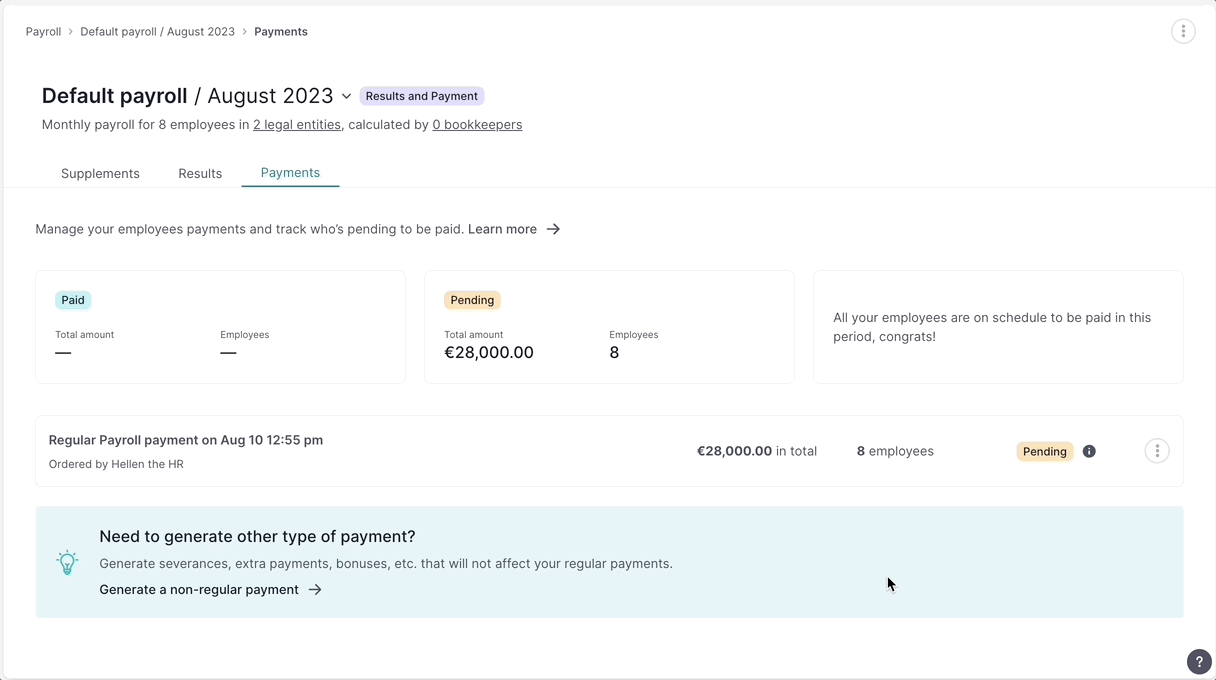
- Ver detalhes:
Poderá ver os pormenores do pagamento:
Estado
Montante total
Nome do(a) colaborador(a), montante pago e número da conta bancária
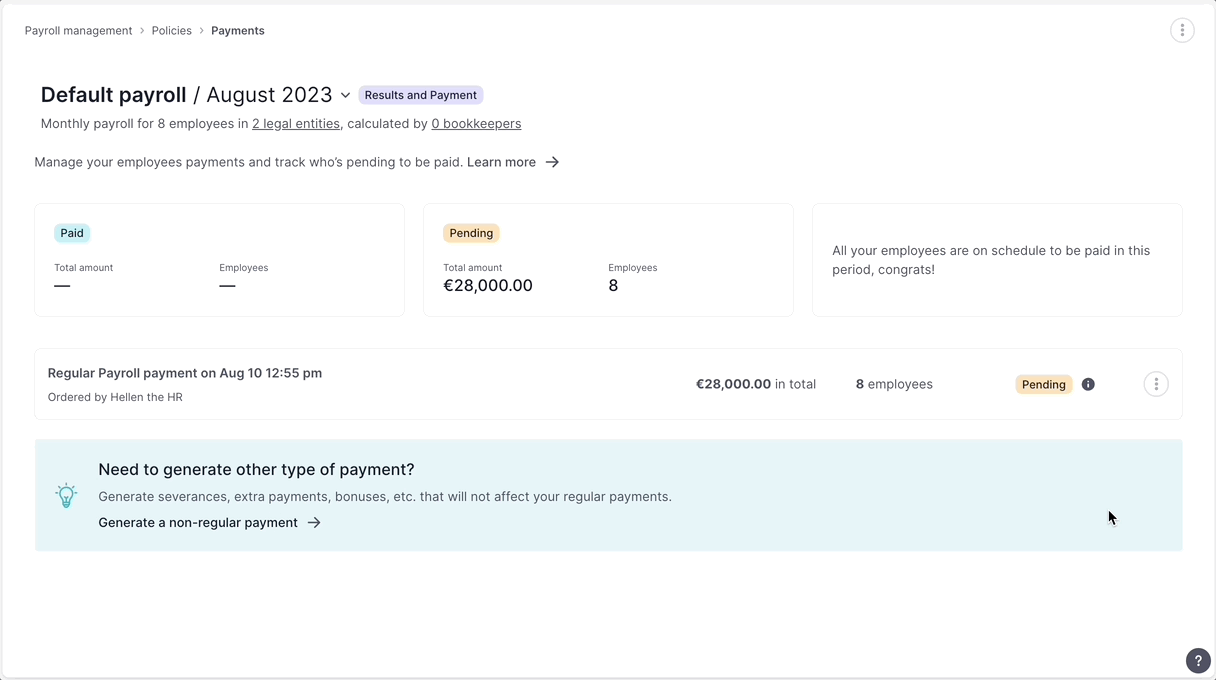
- Marcar como pago:
- Clique em Marcar como pago
- Aparecerá uma confirmação com a mensagem Pagamento marcado como pago
- O estado visível mudará de Processando para Pago.
Se pretender reverter a ação, basta clicar novamente nos pontos e Desmarcar como pago
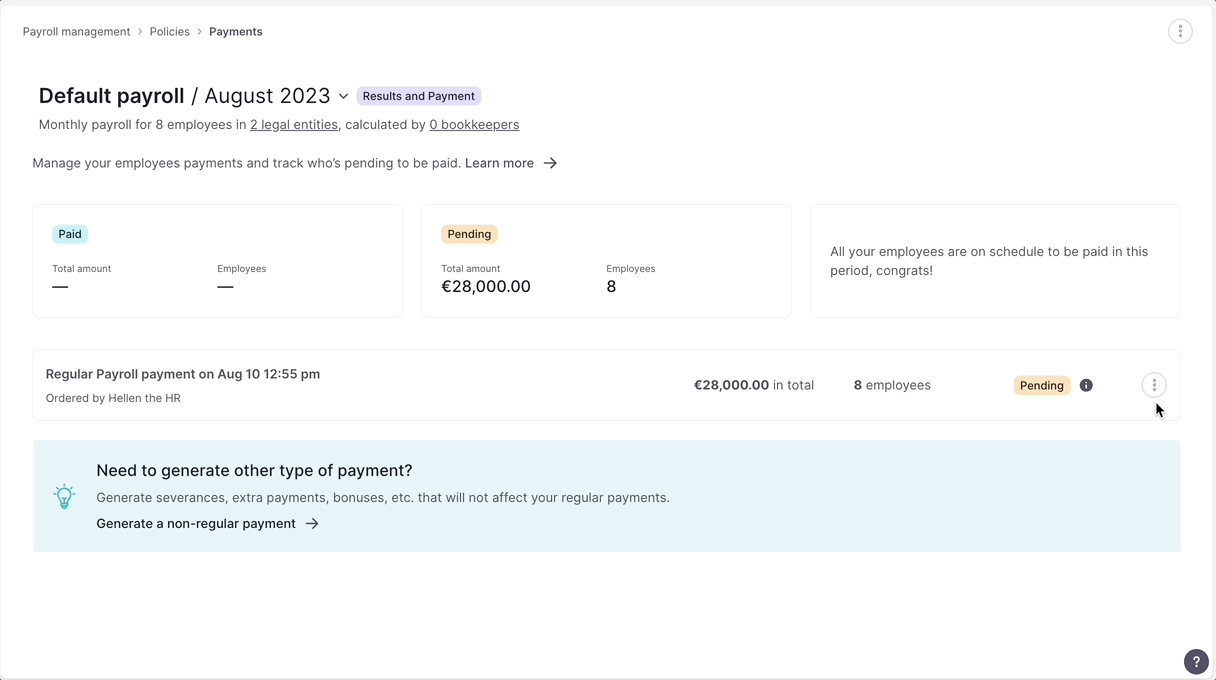
-
Eliminar pagamento:
Se um pagamento periódico for eliminado, afectará todos os estados de pagamento final de todos os colaboradores nele incluídos e deixará de ser mostrado no separador de pagamentos.