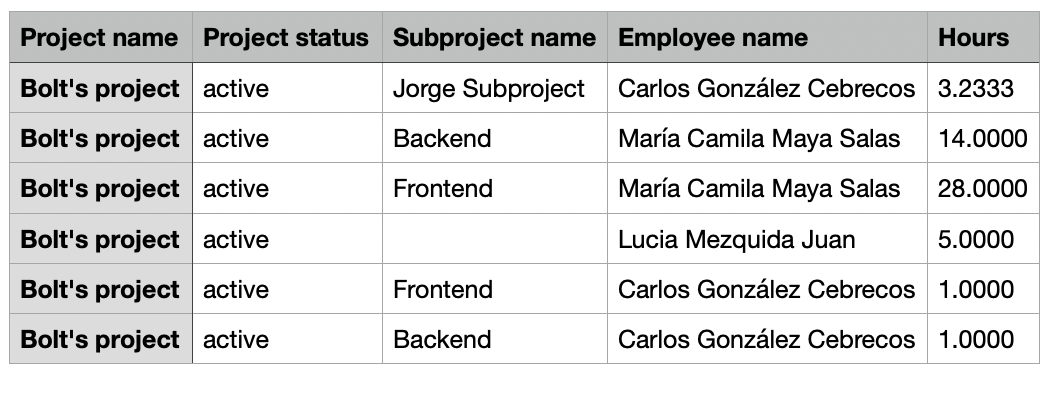To accurately understand the time and resources spent on each project and subproject, you can view and export the data related to each of your projects. This can help make informed decisions about resource allocation, project timelines, and budgeting.
Project overview
The overview page includes data on project hours and provides various views related to subprojects and assigned employees. You will be able to see both the total hours recorded and the total hours divided by employee.
- On your sidebar, navigate to Projects
- Choose the desired project
- Open the Overview tab

You can showcase the entire project's progress, including its overall evolution, or filter the progress based on different time frames.
Export projects data
- From the Project page, click on the three dots icon located in the right corner above the project table
- Select the option Export projects

- Choose the File name
- Choose the Export type:
- Project's total time tracked
- Project's total time tracked by date
- Projects and shifts by employee
- Project's expenses
- Select the File format
- Select the project/the employee
- Choose the date range: current month, last month, last 90 days or custom range
- Click on Submit
You will receive an email with the exported file. Additionally, you will find the exported file in the Documents/Internal section of your Factorial account.
Types of exports
-
Project's total time:
This option will display all the hours spent on the project or projects selected.
-
Project's total time tracked by date:
This export will show the information on the time allocated to each project grouped by day.
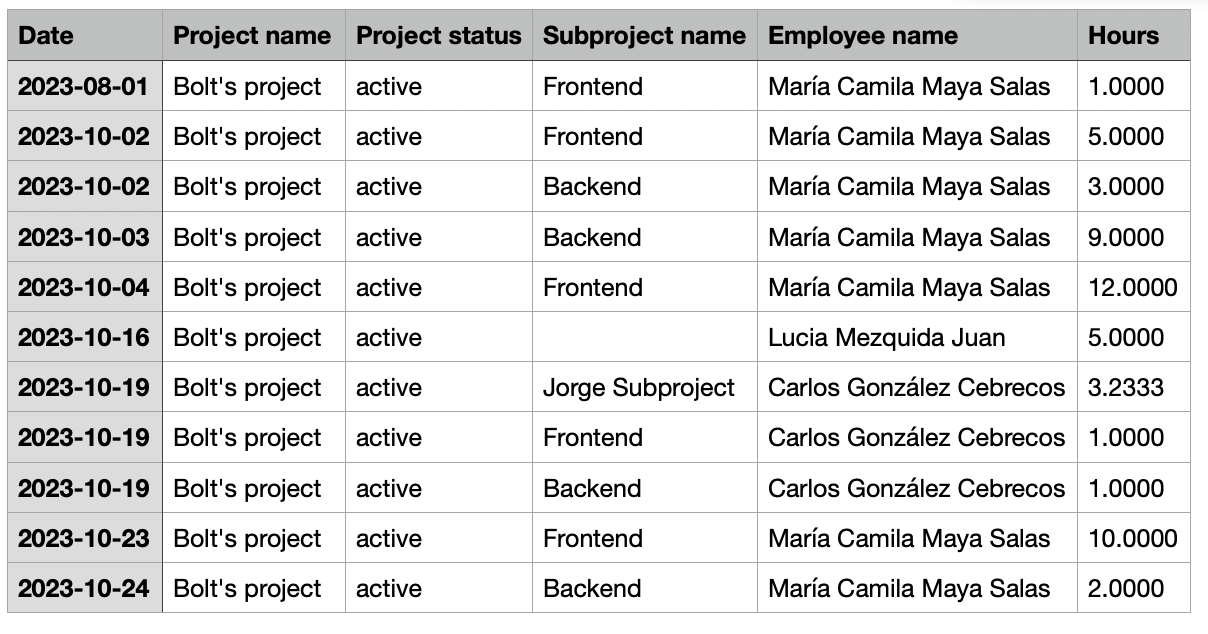
-
Projects and shifts by employee:
You can choose which employee/employees will be included in the export. That way, all the employees' clock-in / clock-out done in the selected date range will be included in the file. The total hours tracked per project will be divided based on the number of hours tracked by each employee.
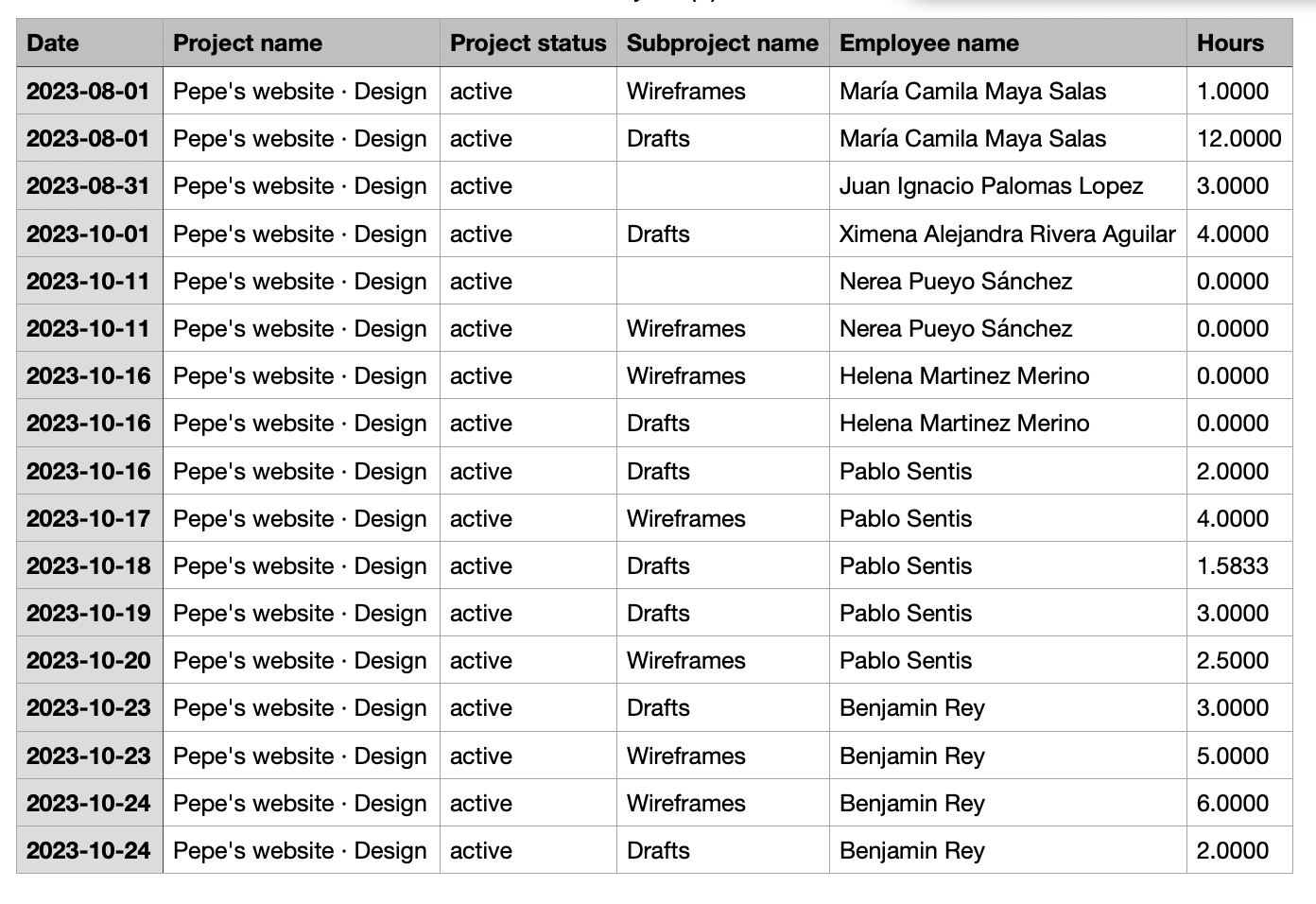
-
Project's expenses:
With this export, you will be able to observe the incurred expenses, the status of these expenses, and a link to access the expense details. This enhancement enables you to access comprehensive information on expenses related to a specific project. The total hours tracked per project will be divided based on the number of hours tracked into each subproject. The “No subproject” category will also be included in this export.