👀 If you’re on a Business plan, you will only be able to modify the amount limit. If you’re on Enterprise, you will have full access to advanced card limits: intervals of time and categories. Existing companies with legacy plans won’t have this feature available.
Setting up card controls
By using advanced card controls, you will have full control and automation over your company expenditure:
- Amount: define card controls for certain amounts and avoid employees spending more than allowed by setting an amount card limit to the card.
- Time frame: define card controls for certain intervals of time (day, week, month, year…) and avoid unexpected payments that haven’t been forecasted for the desired period (day, week, month, year…).
- Merchant category: define card controls in certain categories and avoid unexpected payments and transactions in commerces that are not compliant with your business structure.
How?
- Head to Expenses, located on the left menu
- Select Cards
- Choose the employee to whom you want to add card limits
- Scroll down until the Card Controls section
- Fill in or edit the information
- Limit amount
- Time frame: daily, weekly, monthly, yearly
- Merchant category
- Click Update
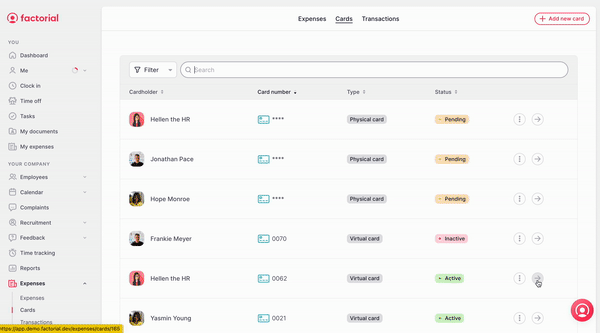
🔥 You will avoid employees spending more than allowed by setting an amount card limit to the card and a time frame to which the amount applies
Update cardholder details
- Head to Expenses, located on the left menu
- Go to Cards
- Select the Card in which you want to edit the cardholder details
- Scroll to Cardholder details
- You will able to update both phone number and prefix
-png.png)
💡 This information is used to receive updates on payments and relevant spending information.
❗Please notice that in case an employee has several cards, after updating the phone number in one of the cards, changes will apply to all cards of this employee. Furthermore, the phone number associated with the cards of an employee can be different from the employee's phone number.