A Cost center is a department or role in a company that incurs costs without directly generating revenue. Cost centers are the primary level of cost analysis in a company.
Cost centers enable companies to control total costs, decide resource allocation and calculate profitability by product or department.
To create a Cost center
- On your sidebar, go to Settings
- Scroll down to Finance
- Select Cost Center
- Click on Add cost center - in the upper right corner
- Fill in the information. There are two mandatory fields: name and legal entity
- Click on Add cost center

Cost center assignment and dedication
Admins can edit the allocation of cost centers to a specific employees. Dedication can be up to 100% in a single cost center or distributed among several.
You can assign cost centers to employees in two ways: by assigning employees in bulk, or by assigning employees manually.
Assignments in bulk
- On your sidebar, go to Settings
- Scroll down to Finance
- Select Cost Centers
- Click on the 3 dots (top right)
- Select Import assignments
- Download the template and fill it out with your employee's cost center assignment. When you've finished, upload the file.

Assign employees manually
- On your sidebar, go to Organisation
- Select the employee you want to assign the cost center
- In the Profile tab, scroll down to Cost Center
- Click on Edit assignments
- Click on Add cost center
- Choose the cost center and the dedication
- Click on Save
.png)
Every time a user changes information for an employee that may require a change in cost center assignment, such as a change in manager, workplace, or team, admins will be alerted to review the assignment.
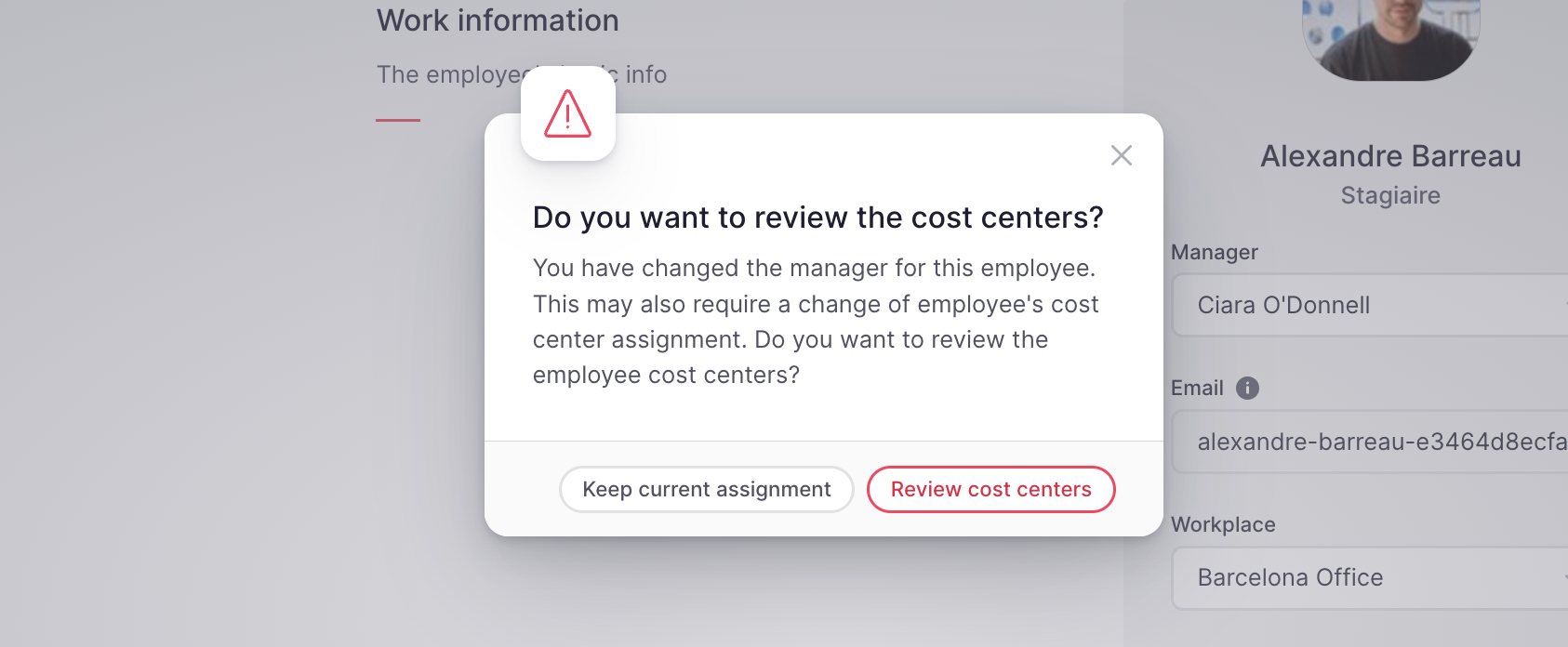
To delete or rename a cost center
- Get to the cost center row you want to rename or delete
- Click on the 3 dots icon
- Select Delete or Rename
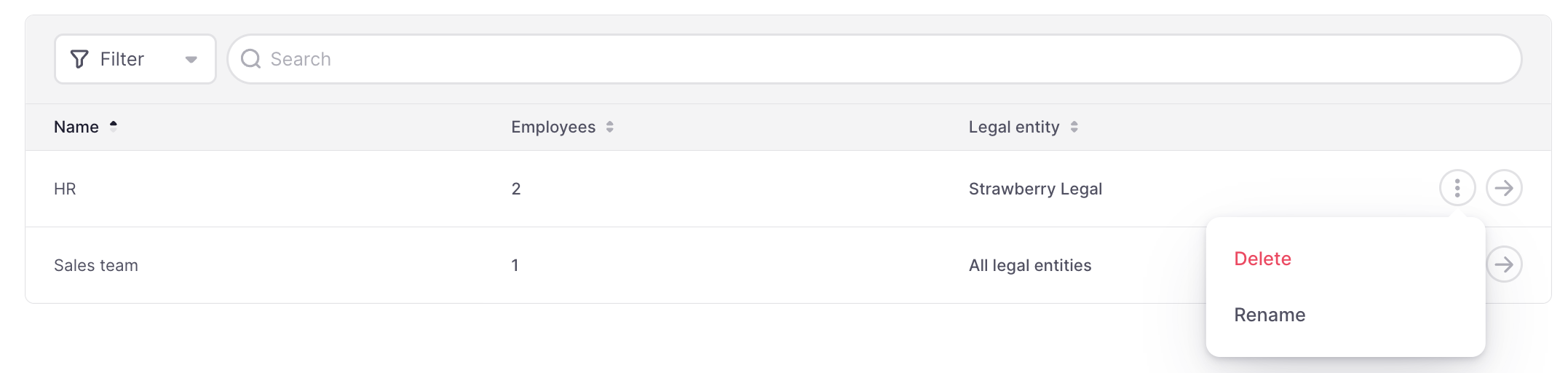
Keep in mind that a cost center can be deleted if there are no assigned employees to it for the current period.
Users will always be able to edit the name of a cost center.
Coming soon: Cost center employee history, which will allow retroactive cost center assignments.