1. How to set up expenses notifications and what scenarios is it possible to receive notifications for? and can all notification channels be disabled?
To set up your expense alerts, head to your Profile and navigate to the Notifications section.
You can choose to receive notifications through email or mobile for the following scenarios:
- Creation of a new card
- Payment made with a card
- Rejection of a card
- Request for a new card
- Availability of an expenses report for export
- Approval or rejection of an expense.
Although you have the option to deactivate certain channels (email or mobile), not all of them can be disabled. This is because expenses require an extra level of awareness to ensure efficient monitoring of all expenditures taking place within your company.
2. What if the expense is rejected after the money has been spent?
The company holds the authority to determine the course of action when a manager chooses to reject an expense made with a card. For example, they can manually create a deduction in payroll.
3. Is it possible to download or export expenses and their associated documents in bulk?
Absolutely! You have the option to download or export expenses in bulk. Simply:
- Navigate to the Expenses section
- Click on the menu located in the top-right corner
- Specify the desired file format, date range, and if you want to download the documents too.
4. What occurs to the comments if I reject the expenses and then reset the approval flow?
When you reset the approval flow, the comments associated with the rejected expenses will be deleted as well. However, if you decide to reject the expense again, you will have the opportunity to provide new comments, which will be visible in the expense detail.
5. Is it possible to identify if an expense has been marked as Paid?
Certainly! Once the expense has been approved, you have the option to mark it as Paid either on the expense detail page or in bulk on the Expenses table. The employee will receive a notification saying that the expense has been marked as Paid, but it may take some time for the money to be received.
6. Is it possible to report an expense on behalf of someone else?
At the moment, it’s not possible to report expenses on behalf of someone else.
7. Is it possible to attach multiple files when submitting my expense claim?
Absolutely, you have the option to add multiple files as needed.
🇪🇸 Keep in mind that only one document will be considered valid and signed for tax purposes. Therefore, it is recommended to scan all the pages together using your mobile app before submitting the document. You can identify the signed document with the "eSigned" tag.
8. How can I enable the vendor TIN (Tax Identification Number)?
- Head to the Expense settings page
- Enable the toggle so it’s visible when adding an expense
- Open the configuration to make this field optional or mandatory.
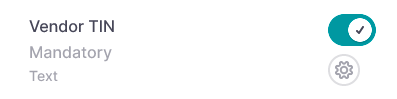
-png-3.png)
9. Can I create or modify categories?
Unfortunately, it's not possible to add or edit categories. However, even though you cannot modify categories, you can create as many subcategories as needed for each category.
10. Is it possible to register the VAT (Value Added Tax) amount?
Yes! You have three fields available to input tax information: the base amount, tax type, and tax amount. The number of VATs required may vary depending on the purchase, but you can add up to 5 tax types.
11. Can I define rules for auto-approving some expenses that matches my spending policy? For example, a specific type of meal below a certain amount.
Yes, you can create one rule for the category "Meals" and the subcategory "Dinner", define the amount, and set a timeframe.
And then, you can create another rule for the category "Meals" and the subcategory "Breakfast", define the amount, and set the timeframe.
Expenses that meet all the defined conditions will be automatically approved. The remaining ones will go through the manual approval process.
12. Can I exchange any currency?
You can exchange a wide range of currencies, but not all currencies are currently supported. Below is the list of currencies available for exchange:
Australian Dollar (AUD), Bulgarian Lev (BGN), Brazilian Real (BRL), Canadian Dollar (CAD), Swiss Franc (CHF), Chinese Yuan (CNY), Czech Koruna (CZK), Danish Krone (DKK), Euro (EUR), British Pound (GBP), Hong Kong Dollar (HKD), Hungarian Forint (HUF), Indonesian Rupiah (IDR), Israeli Shekel (ILS), Indian Rupee (INR), Icelandic Krona (ISK), Japanese Yen (JPY), South Korean Won (KRW), Mexican Peso (MXN), Malaysian Ringgit (MYR), Norwegian Krone (NOK), New Zealand Dollar (NZD), Philippine Peso (PHP), Polish Zloty (PLN), Romanian Leu (RON), Swedish Krona (SEK), Singapore Dollar (SGD), Thai Baht (THB), Turkish Lira (TRY), US Dollar (USD), South African Rand (ZAR).