How does it work?
There are three ways to set the allocation per user in a Budget.
1. When creating the Budget, in the last step you can select the option “Allocation per user” and then select the employees that will be part of that Budget.
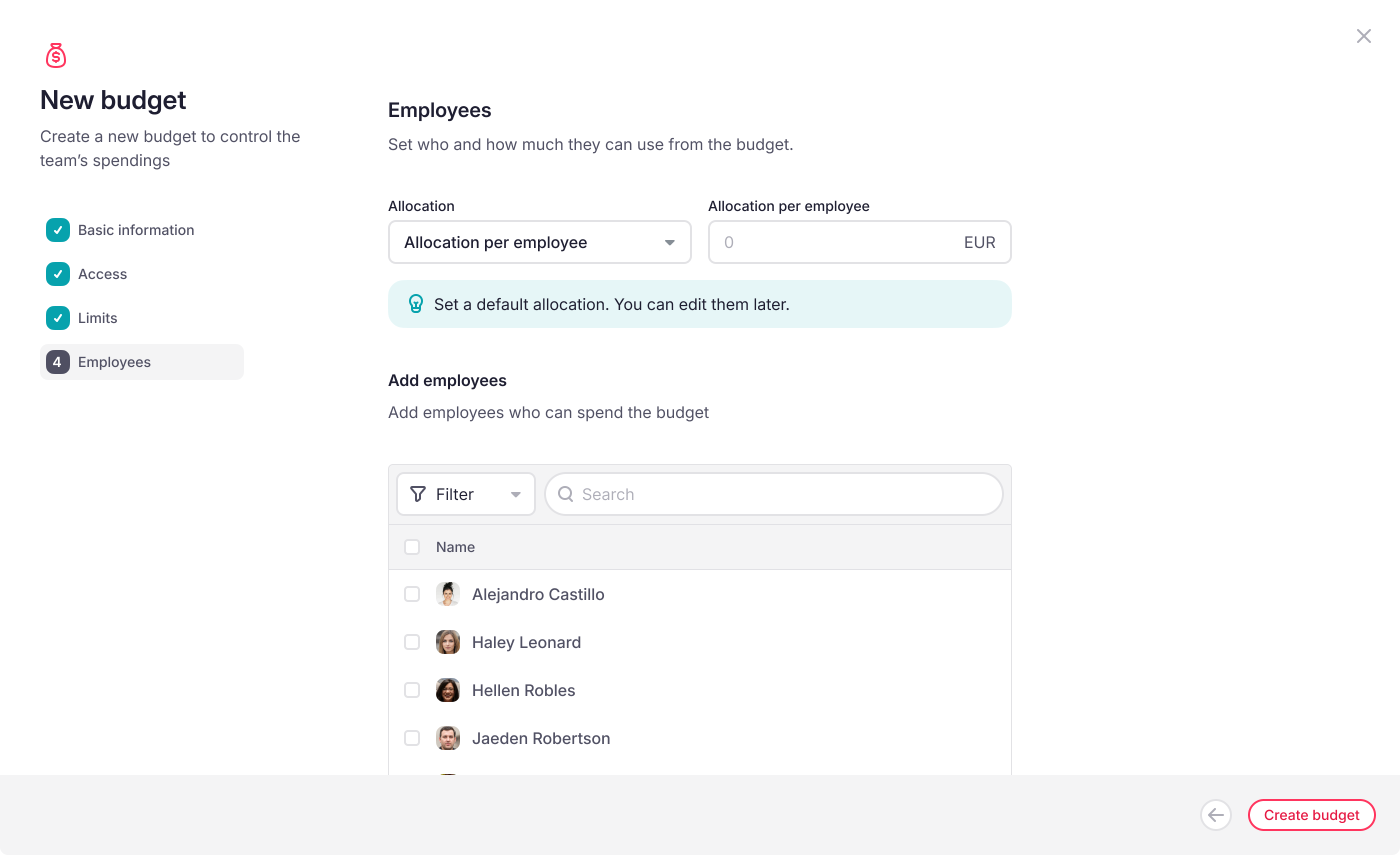
Once the budget is created, there are two ways to allocate money:
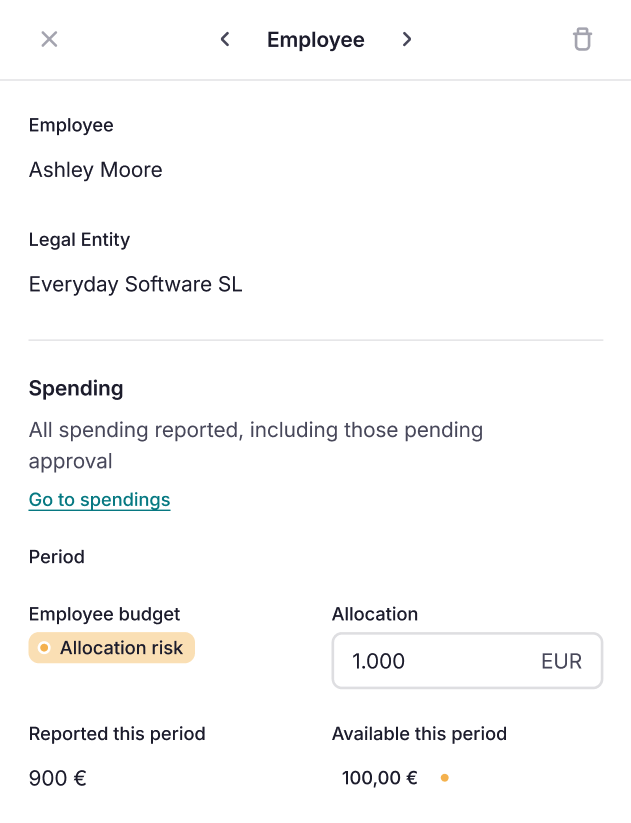
2. Employee side panel: go to the Employee view and edit the allocation amount
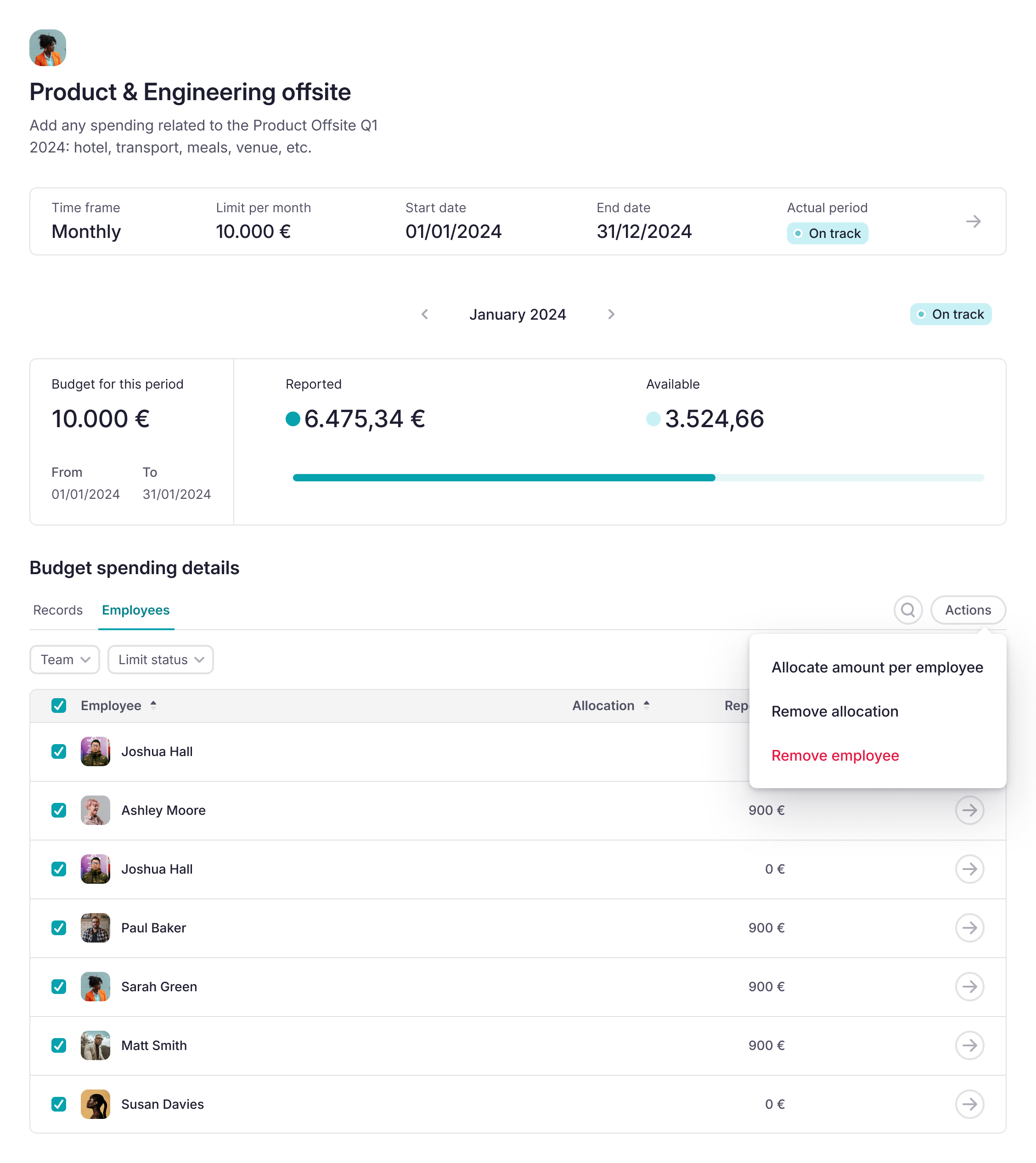
3. Action in bulk: go to the Employee view, select all the employees you want to edit, and enter a value. We apply this value to all the selected employees.
Don't go over budget!
If the allocation exceeds the budget limit, you will have two options:
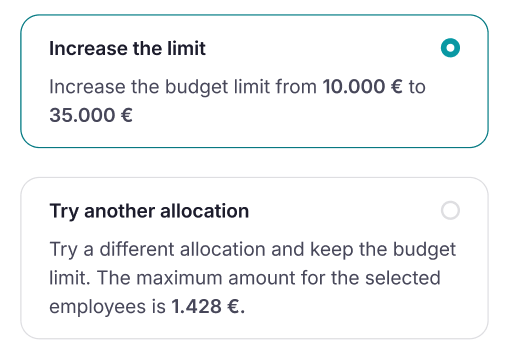
- Increase budget: we tell you the new amount considering all the allocations.
- Distribute the budget: we will tell you the amount you should assign so as not to exceed the budget.
How do I know the allocation status?
You can allocate money to all employees, some of them, and also leave some others without it. This configuration will trigger insights when managing expenditures like Expenses to make informed decisions:
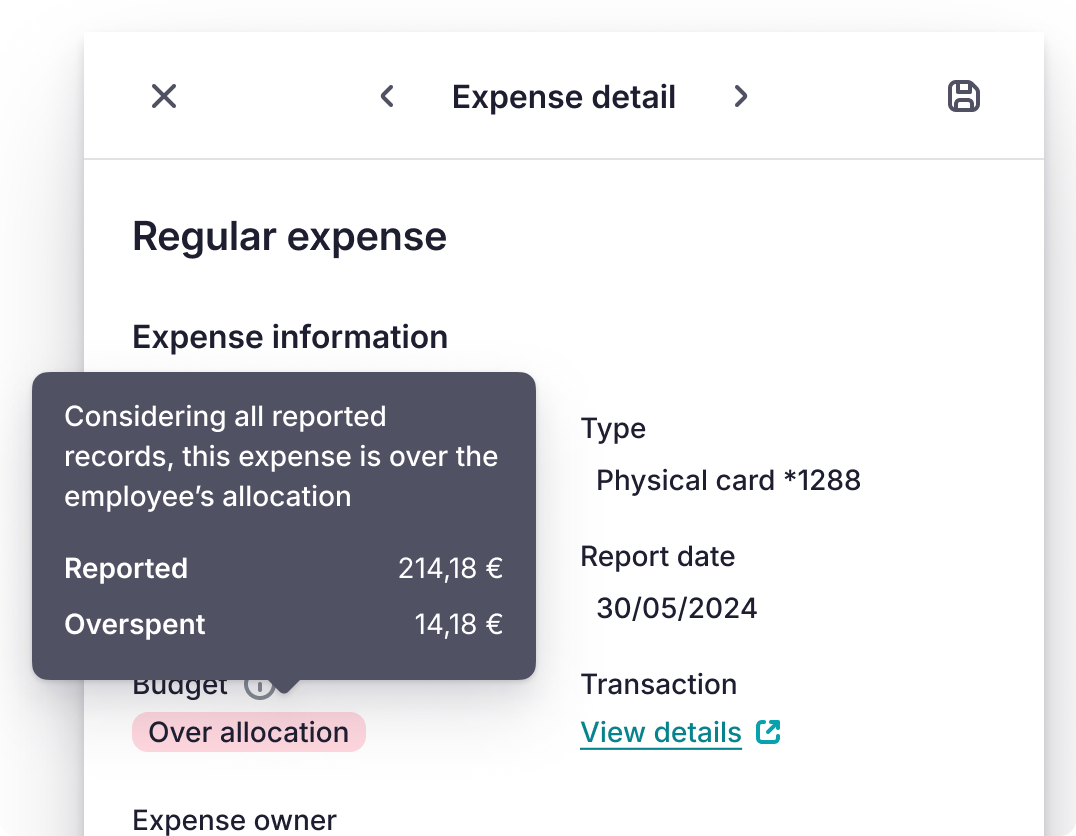
- Users with allocation: we will check if they are within, close to the allocation, or if they are overspending the allocated amount.
- Users without allocation: we will check if they are within, close to the budget limit or if they are overspending the Budget.
Who can manage the allocation per user?
Any user with permission to edit the budget can manage the allocation settings. This means, the Budget Manager or the Budget Owner.
- Budget managers: Users with the permission "Manage budgets" who can see the Budget section, and create and manage budgets.
- Budget owners: they can view and edit the Budgets but only those they own.