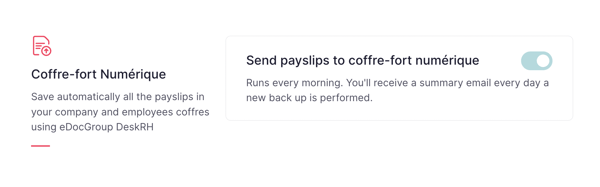You may select one or more bookkeepers when setting up the payroll management of your company. You can also skip this part if you don't want to choose a bookkeeper at the moment and edit it later. If you work with an external bookkeeper, take a look a this!
Setting it up
- Go to Payroll section
- If is your first time using payroll you will see a Start Payroll Botom

b. Create your first employee group

Payroll Policies
Select, manage, and edit payroll policies.
The default payroll policy is configured when installing payroll for the first time. During this process, the user will be asked to create the default policy for all employees, and to configure the following:
- Name of the policy.
- Periodicity: how frequently employees in the policy are paid. For the moment, Factorial supports monthly, weekly, every-2-weeks, and twice-a-month payroll periodicities.
- Starting date: when it begins being active.
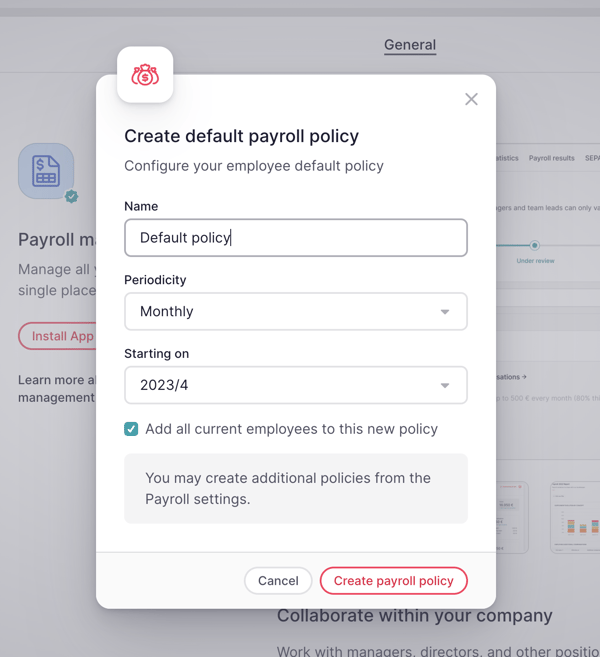
After the installation, payroll policies can be managed on the payroll management settings page:
- Creating new policies.
- Renaming existing policies. For now, the rest of the fields of a policy can’t be edited.
- Changing the default policy.
Payroll policies can't be deleted or archived.
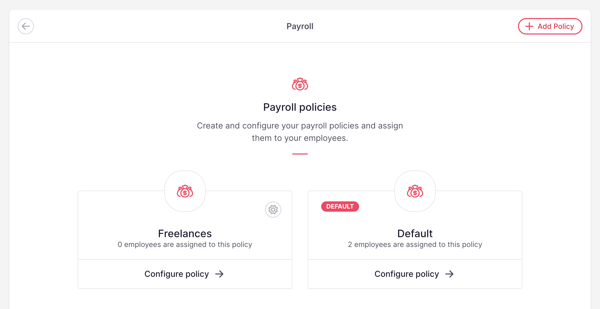
Basic Settings
Here you will see the bookkeeper(s) you have previously selected. You can add or delete the bookkeeper(s) later in this section.
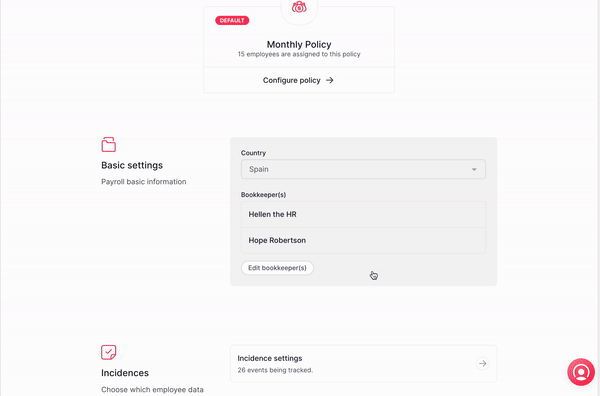
Incidences
The number of events is being tracked or untracked by your company, from here you will have access to the Incidence settings page where you can configure all the incidences.
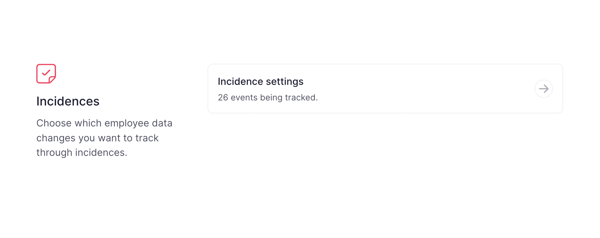
Employee Data
Add information related to payroll: gross salary, social security number, bank account, etc. By pressing go to employees, you will be redirected to the employee section to make the necessary changes.
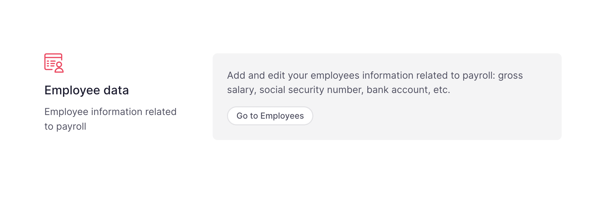
Default Folders
Payroll folders information
- Choose the folder you want by clicking on it
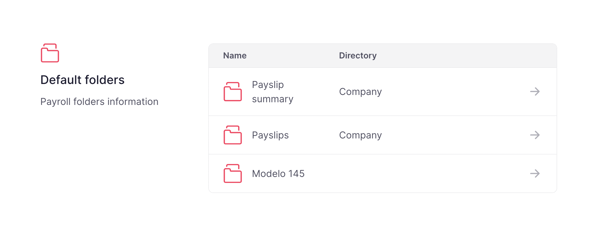
Coffre-fort Numérique
Just for the French market
By activating the Coffre-fort Numérique integration the payslips in your company and employees' coffres will be saved automatically.