The Conectia API from WoltersKluwer is required for the integration (from €13.50/month).
What is a3innuva Nómina?
a3innuva Nómina is an intuitive, cloud-based software that helps companies manage their payroll processes, saving time and making the work even more efficient.
By integrating a3innuva Nómina to Factorial, you will be able to synchronize data such as new hires, terminations, absences, payroll supplements, employee and contract updates.
5 reasons to choose a3innuva Nómina
- Data protection: your information is encrypted and guaranteed secure.
- Cloud-Based: accessible from anywhere, anytime, on any device with internet.
- Bulk task management: efficiently handle payroll, social security, taxes, and contracts.
- Regulatory compliance: stay updated with legal requirements and avoid calculation errors.
- Unified solutions: a3innuva by Wolters Kluwer offers a centralized management platform for enhanced productivity, efficiency, and profitability.
Installation process
The integration with Factorial works through an API, allowing you to make changes in Factorial that will affect a3innuva.
Click here to learn more about the API
1. Install the integration in Factorial
- In Factorial, go to Discover Factorial → Integrations
- Select a3innuva Nómina
- Click on Install for company
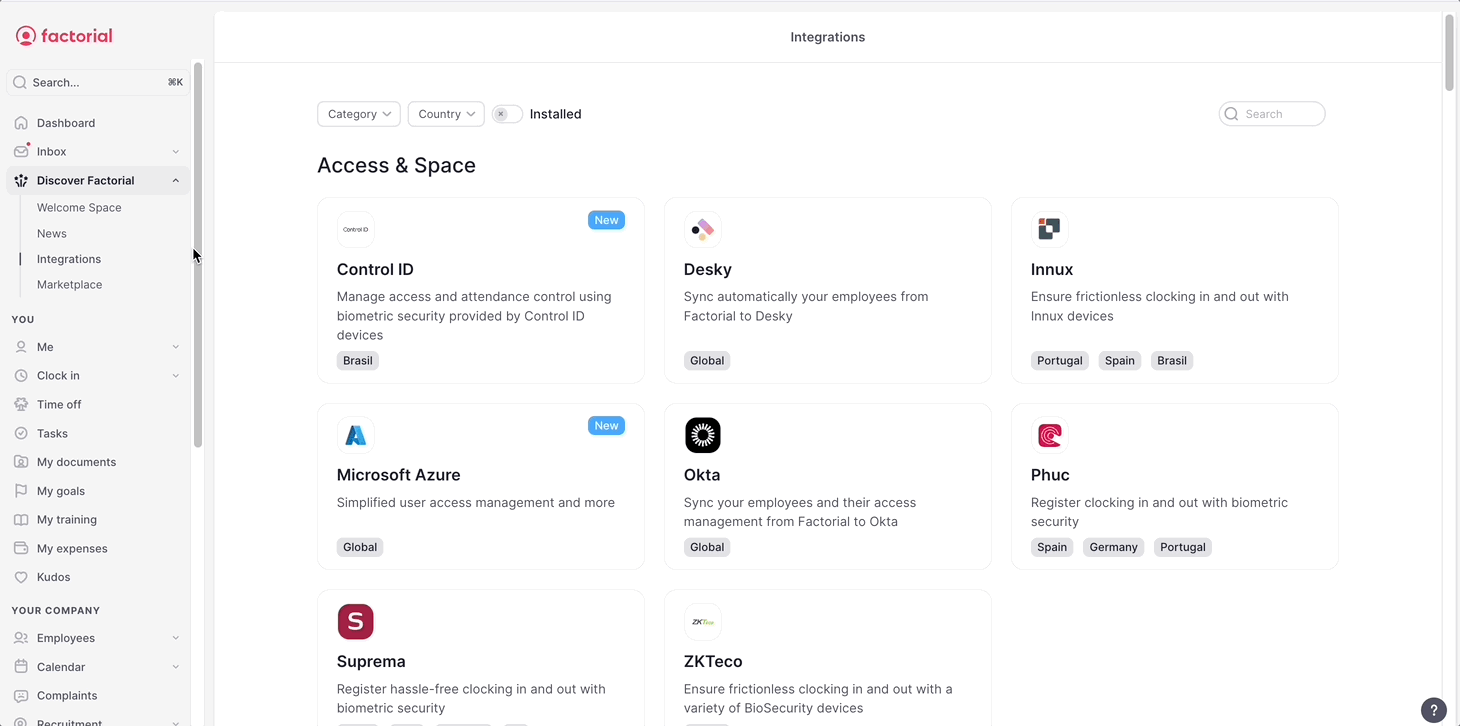
2. Configure a3innuva Nómina
- Log into a3innuva: to link your a3innuva Nómina account, simply log in and select the desired “client code” to connect seamlessly
- Company configuration: link your a3innuva company with the company or legal entities in Factorial
- Work center configuration: link your a3innuva workplaces with the legal entities or employee groups in Factorial
- Roles configuration: link your a3innuva job titles with the roles (job catalogue) in Factorial
- Payroll concepts configuration: link your a3innuva payroll concepts with the payroll concepts in Factorial. (Only available for having Compensation module enabled)
- Absences configuration: link your a3innuva absences with the absences in Factorial
- Cost center configuration: link your a3innuva cost centers with the cost center in Factorial
- Educational level configuration: link a3innuva education levels with Factorial education levels, within each of the Factorial legal entities. This step is not mandatory but will help you keep previously created employees well documented after this setup
- Agreement type configuration: link a3innuva contract types with Factorial contract types, within each of the Factorial legal entities. This step is not mandatory but will help you keep previously created employees well documented after this setup
- Click on Save

Setting up a3innuva employee codes
When new hires are created in Factorial and synchronized with a3innuva, their employee code will automatically populate the Employee Code a3innuva field within their profile in Factorial.
For employees who are already registered in both Factorial and a3innuva systems, you must input the a3innuva employee code for each individual within Factorial. This step is necessary to enable the synchronization of updates to the a3innuva system.
To find the a3innuva employee code
- Open a3innuva Nómina
- From the sidebar, click on Personal → Plantilla
- You will find your employee codes there
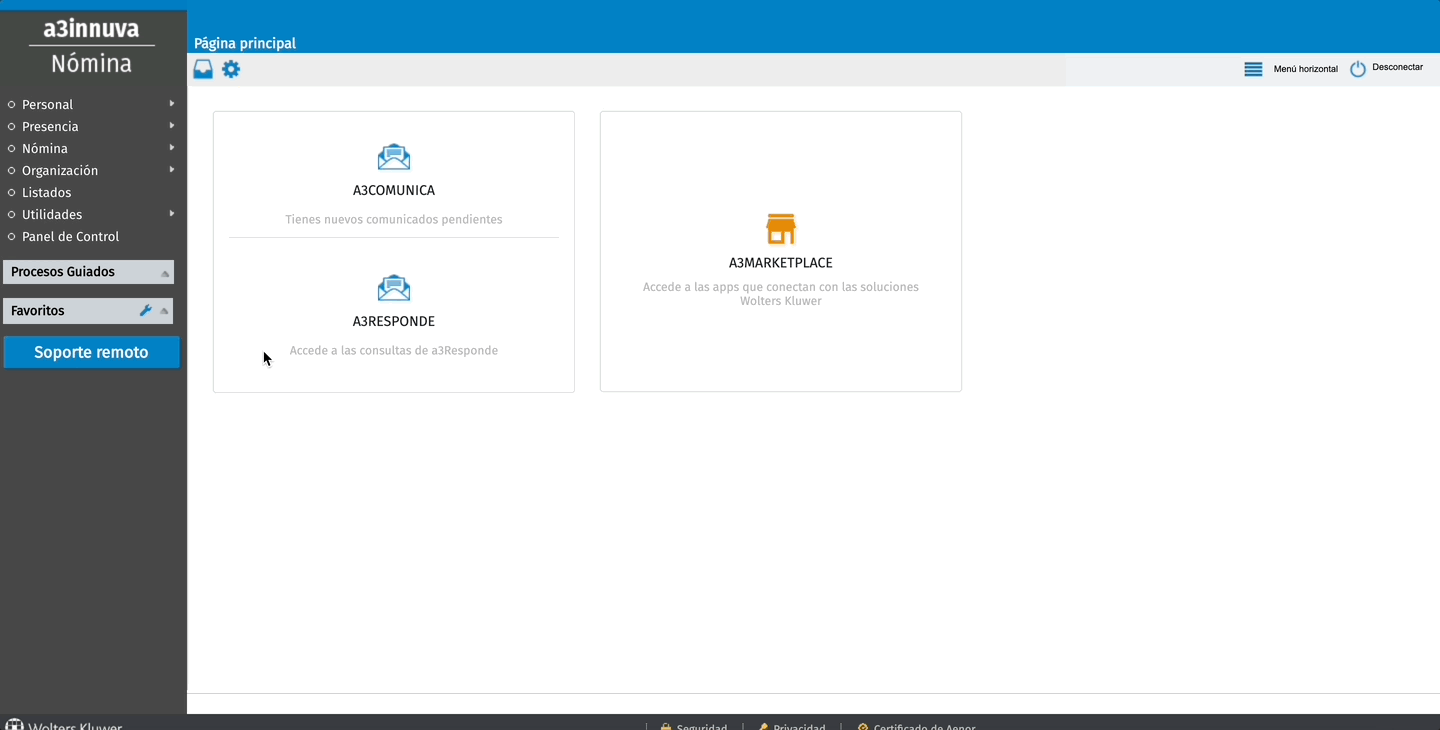
To add the a3innuva employee code to Factorial
- Go to Employees
- Open an Employee profile
- Go to the Personal tab
- Scroll down to Payroll information
- Fill in the a3innuva employee code
- Save
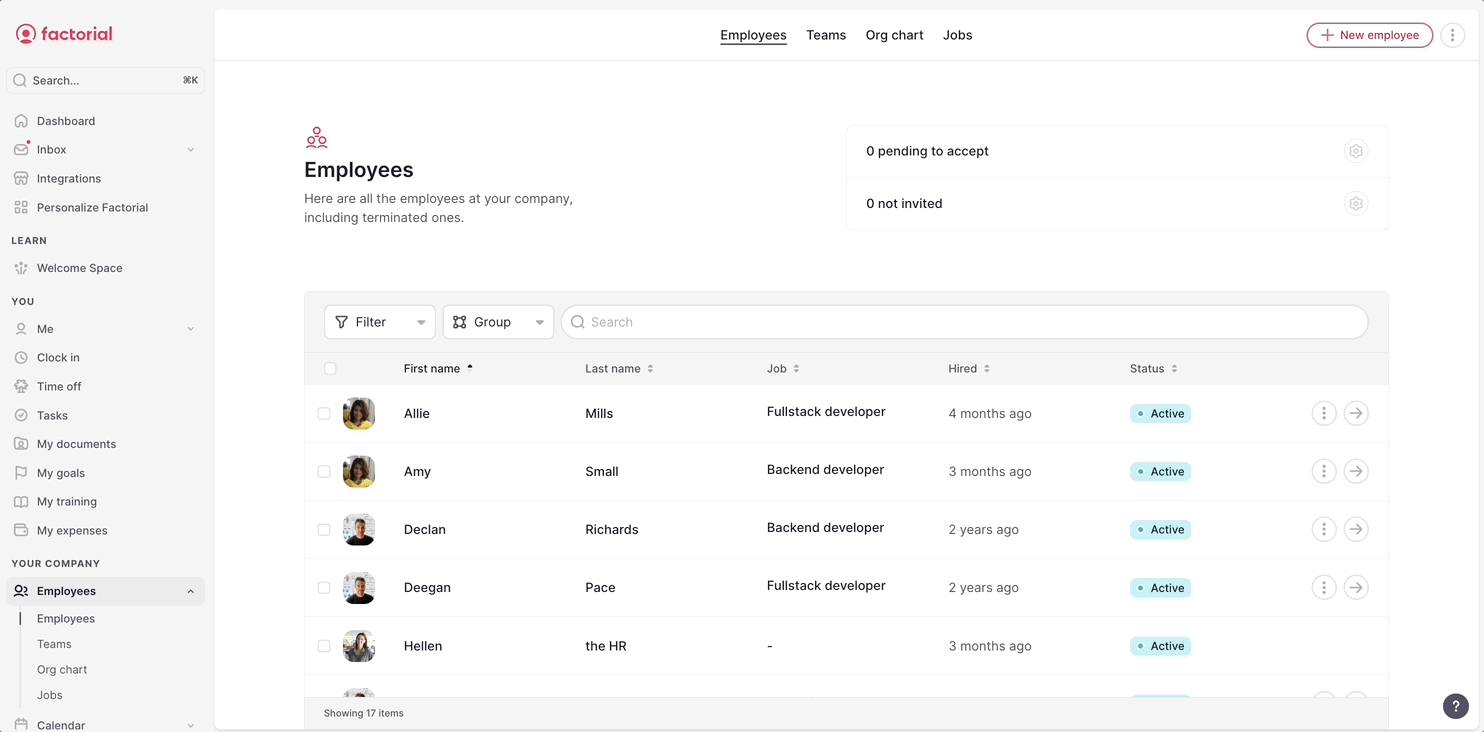
Syncronizing data between Factorial and a3innuva
Once a3innuva Nómina is integrated with Factorial, you will be able to synchronize the following data:
New hires
When creating a new employee in Factorial, an employee update will be generated within Factorial, allowing you to synchronize it with a3innuva. Once synchronized, the employee will automatically appear in the Plantilla section of a3innuva.
To syncronize new hires:
- Firstly, create a new employee profile
- Once done, navigate to Payroll → Employee updates
- Click to open the newly hired employee
- Click on Sync to a3innuva and verify if the synchronization was successful
Remember: to have a successful synchronization, all mandatory fields must be filled in.
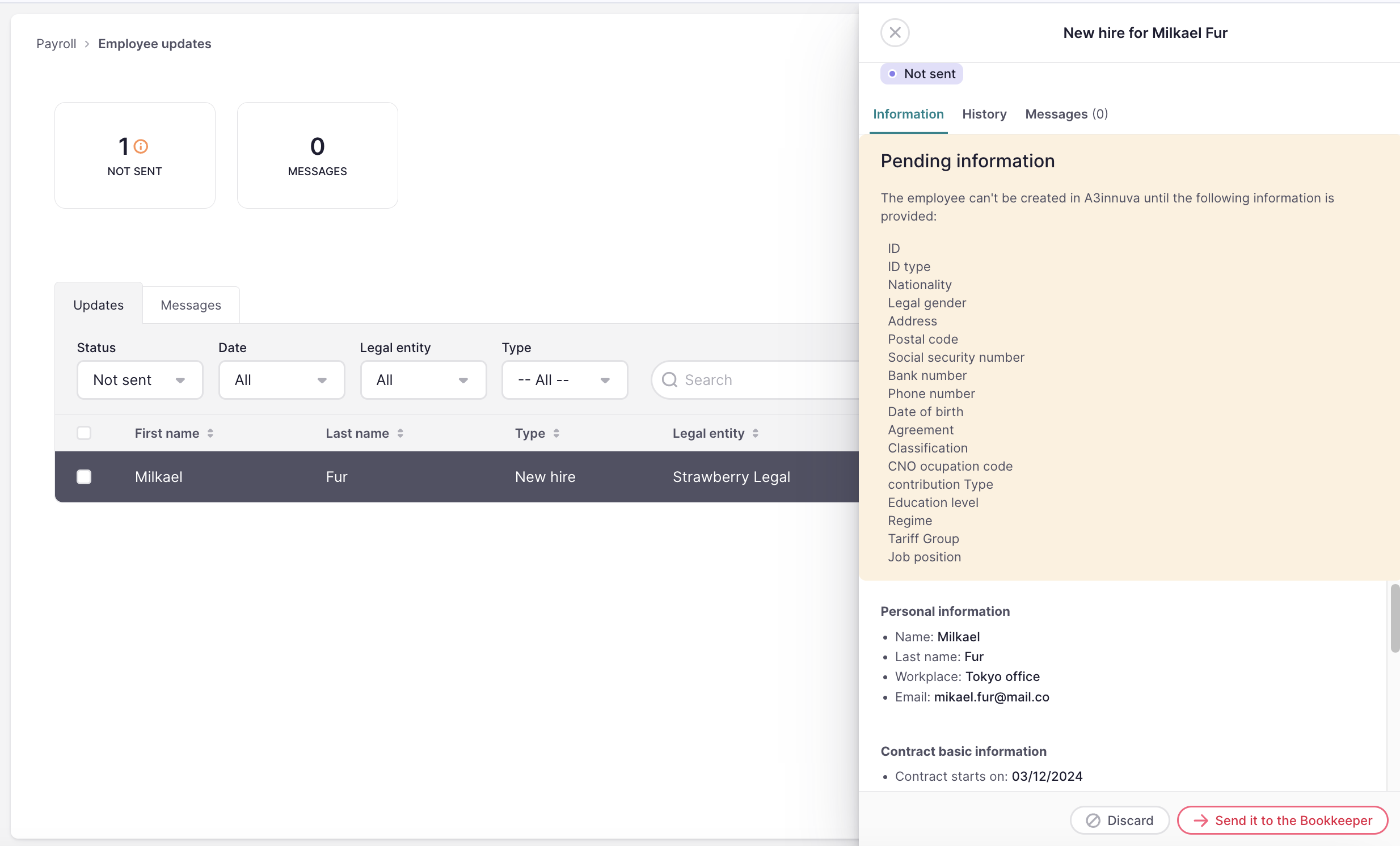
Terminations
When terminating an employee in Factorial, an employee update will be generated within Factorial, allowing you to synchronize it with a3innuva. Once synchronized, the employee will automatically appear in a3innuva as terminated.
Synchronized data:
- Termination date
- Reason for termination
To syncronize terminations:
- Firstly, terminate the employee
- Once done, navigate to Payroll → Employee updates
- Click to open the terminated employee
- Click on Terminate employee in a3innuva
Employee updates
When you update a certain employee in Factorial, an employee update will be generated within Factorial. We display a table with the differences, allowing you to synchronize it with a3innuva. Once synchronized, the employee updates will automatically appear in a3innuva.
To syncronize employee updates:
- Firstly, make an update within the employee's profile
- Navigate to Payroll → Employee updates
- Click to open the newly employee update incidence
- If you want, check the differences between Factorial and a3innuva
- Click on Update in a3innuva
If an employee's data is changed within the first 10 minutes after their creation, no update will be generated as the change is considered a fix for the new hire.
Contract updates
When you update certain contract fields in Factorial, an employee update will be generated within Factorial, allowing you to synchronize it with a3innuva. Once synchronized, the contract updates will automatically appear in a3innuva.
To syncronize contract updates:
- Firstly, make an update within the employee's contract
- Navigate to Payroll → Employee updates
- Click to open the newly contract update incidence
- Click on Sync updates in a3innuva
Absences
When an absence is created in Factorial, an employee update will be generated within Factorial, allowing you to synchronize it with a3innuva. Once synchronized, the absence will automatically appear in A3innuva.
To sync absences between Factorial and a3innuva, you need to first include a3innuva absence types in your Time off policy in Factorial and configure them to generate an employee update.
To include a3innuva absence types:
- On your sidebar, go to Settings
- In Time section, click on Time off
- Click to see the Time off policy
- Click on Edit time off allowance
- Under Basic information → Absence types select the a3innuva absence types
- Save changes
To generate employee updates from absences:
- On your sidebar, click on Payroll → Employee updates
- Click on the three dots icon in the upper right corner and select Updates settings 3. Enable the a3innuva absense types
It's important to note that the absence will only be synced to a3innuva when the user selects an absence type coming from a3innuva. To prevent employees from requesting an absence type not from a3innuva (one predefined by Factorial), deactivate those absence types from Settings → time-off.
Sync also when the absence has been edited or deleted in Factorial in order to have a3innuva also up to date.
Important note: In a3innuva there are 2 different type of absences:
- Absenteeism (holiday, strike, retributed permission, custom, unjustified leave, and unpaid employment suspension.) → Changed and deleted can be synced to a3innuva
- ITs (sick, parental leave, non-work accident, accident, pregnancy risk, and professional illness.) → Changed and deleted cannot be synced to a3innuva since it in this case, a3innuva is the source of truth, not Factorial.
To syncronize absences:
- Firstly, make sure that the absence is requested and approved
- Navigate to Payroll → Employee updates
- Click to open the absence incidence
- Click on Create absence in a3innuva
The absence will be automatically shown in a3innuva Nómina → Presencia

Payroll supplements (if using the Payroll module)
You can manage payroll supplements for your employees in the Supplements section of the Payroll module. Once you have reviewed and confirmed that all employee supplements are accurate:
- Click on the "Sync to a3innuva" button.
- All previously defined supplements in Factorial will be automatically transferred to a3innuva. You will find these supplements under the "Conceptos salariales" section in a3innuva.
You can find more information about how to manage payroll supplements in this article: How to manage payroll supplements.

To sync payroll supplements to a3innuva, you need to:
- Have the a3nom integration installed (a3nom integration)
- Ensure the parametrization of the a3nom integration (company code, legal entities codes, payroll concepts codes and a3nom employee code), for that, go to Setting > Payroll > Payroll integrations > a3nom
Payroll supplements (if using the Compensation module)
You can manage payroll supplements for your employees in the Compensation module. Once you’ve defined and reviewed all employee compensations, you can sync this data to a3innuva:
- Click the "Sync to a3innuva" button in the top-right corner.
- All defined supplements in Factorial will be automatically transferred to a3innuva. You will find these supplements under the “Conceptos salariales” section in a3innuva.

Sync status of the payroll supplements
When syncing payroll supplements to a3innuva, you’ll see a sync status for each supplement, helping you identify its current state and whether any action is needed:
✅ Synced on [date and hour] - It was successfully synced.
🔄 Re-sync needed - It was already synced successfully but it has been modified, so it needs to be re-synced again.
⚠️ Pending to sync - It has not been synced yet.
❌ Sync failed: [reason of failure] - It could not be synced. The reason will be specified (e.g., missing a3innuva employee code, amount, or concept code).
Additionally, at the bottom of the page (footer), you’ll find the date and time of the last successful sync to a3innuva.
You can always check the a3innuva sync status in Payroll settings:
- On your sidebar, click on Settings
- Scroll down to Finance and click on Payroll
- Scroll down to Payroll integrations and open a3innuva
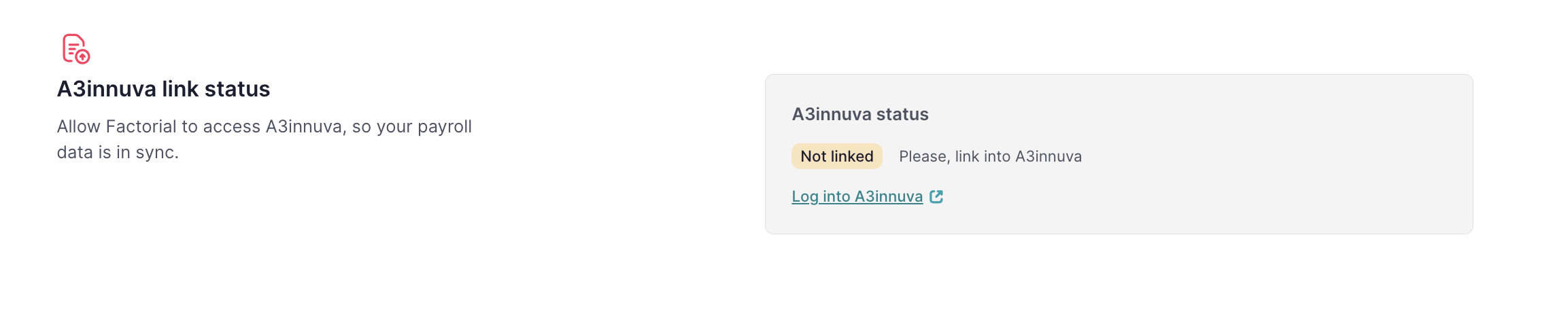
Factorial Professionals and a3innuva Nómina
Factorial Professionals is a tool by Factorial that connects companies using Factorial with bookkeepers. It provides a direct and fast communication channel where payroll-related updates can be easily reported. It automatically detects changes relevant to payroll (e.g., new hires, dismissals, sick leave) and notifies the bookkeeper in real-time.
Connecting a3innuva to Factorial Professionals
Easily synchronize a3innuva with Factorial Professionals. This integration enables automatic synchronization of new hires, terminations, employee updates, and absences between both platforms.
Just like in Factorial, in Factorial Professionals, it will be possible to synchronize data with just a few clicks.
- Open Factorial Professionals and click on Log into a3innuva
