What is an Engagement Insight Dashboard?
The Engagement Insight Dashboard is a unified view that displays all information from the eNPS and Climate survey in order to provide managers with a clear and simplified understanding of the team's and employees’ engagement.
In the Insight you can see:
- The eNPS results with the participation rate, and the percentage of Detractors, Passives, and Promoters.
- The Climate survey total results with the participation rate, and the average rate of the climate survey questions.
- Manager view:

- HR team view:

What is an engagement survey?
An engagement survey is a questionnaire that measures an employee's dedication, motivation, sense of purpose, and enthusiasm for their jobs and employers. It assesses employee perceptions of their work, company culture, and management, and is used to see if they align with the organization or department's goals.
An engagement survey such as the climate survey and the eNPS helps measure the employee's motivation levels, their understanding of organizational objectives, their attitudes and spirit, and their experiences on how to improve employee productivity. The survey is also helpful in understanding employee engagement trends and creating organizational and team benchmarks to track nuances over time. Overall, employee engagement surveys are important because they give employees a venue for open feedback and provide a way to establish two-way communication.
Through the dashboard, you can learn more about the engagement surveys by pressing Go to Help center but also share your feedback on Canny by clicking on the Share feedback.
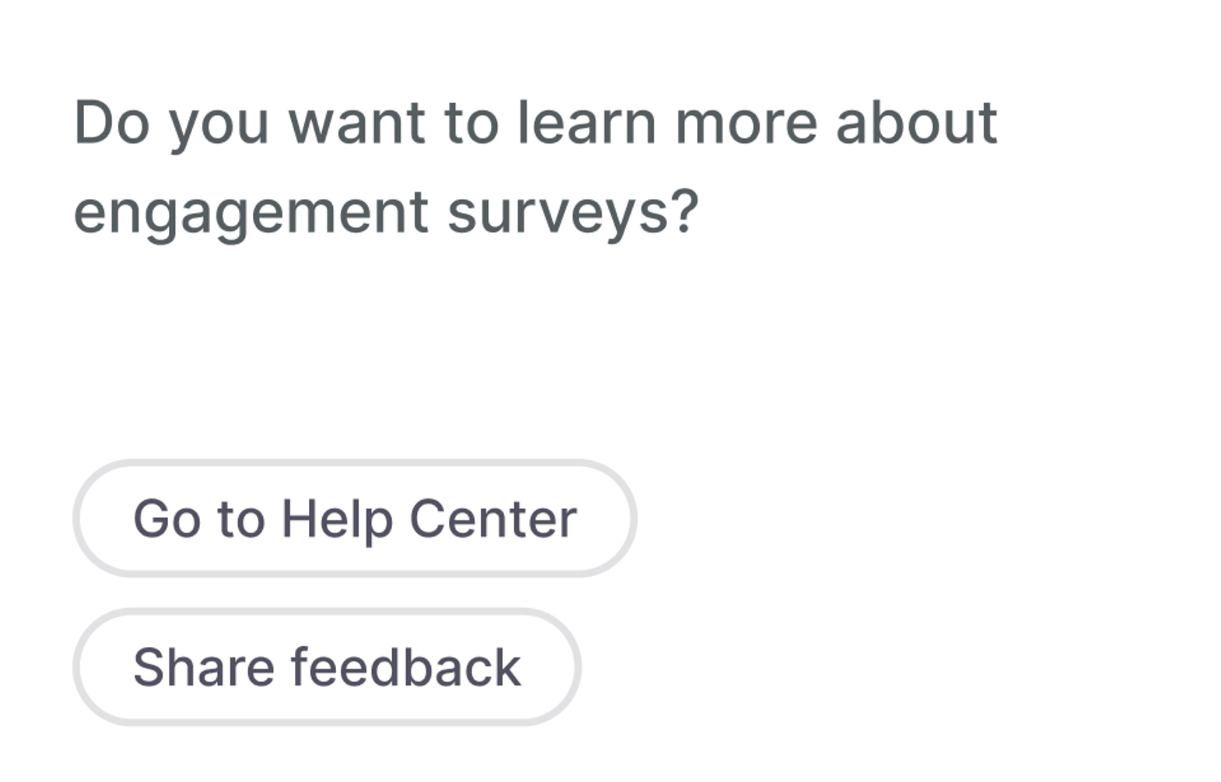
Where to find the Engagement Insight Dashboard?
To access the Engagement Insight Dashboard, follow these steps:
- On your sidebar click on Engagement.
- You’ll be automatically redirected to Insights
- Depending on your specific case, you will see one of the following:
- An empty page if you haven't launched any engagement surveys, neither eNPS nor Climate survey.
- An eNPS widget along with an advertisement about the Climate survey.
- A Climate survey widget along with an advertisement about the eNPS.
- Both widgets with insights if you have launched both the eNPS and Climate surveys.On your sidebar click on Engagement.
How does the Engagement dashboard work?
Once you are in the Insight section within the Engagement functionality, the Engagement dashboard operates in the following manner:
Case 1: No engagement surveys launched
In case surveys are missing, no information can be reflected.
In order to reflect it, the HR team have to:
- Click on the Check and Launch button
- A new modal will open
- Add the frequency of the survey
- Adding a start date
- Press on Launch
- HR team view:

-png.png)
To avoid survey fatigue and maintain a high participation rate, we believe that conducting surveys once every 3 months is recommended. This interval allows us to gather employee feedback periodically while providing the organization with enough time to implement an action plan to address concerns and improve employee engagement, thus increasing the likelihood of employees becoming promoters.
- Manager view:

It's important to have at least answers from 3 employees in order to display the information.
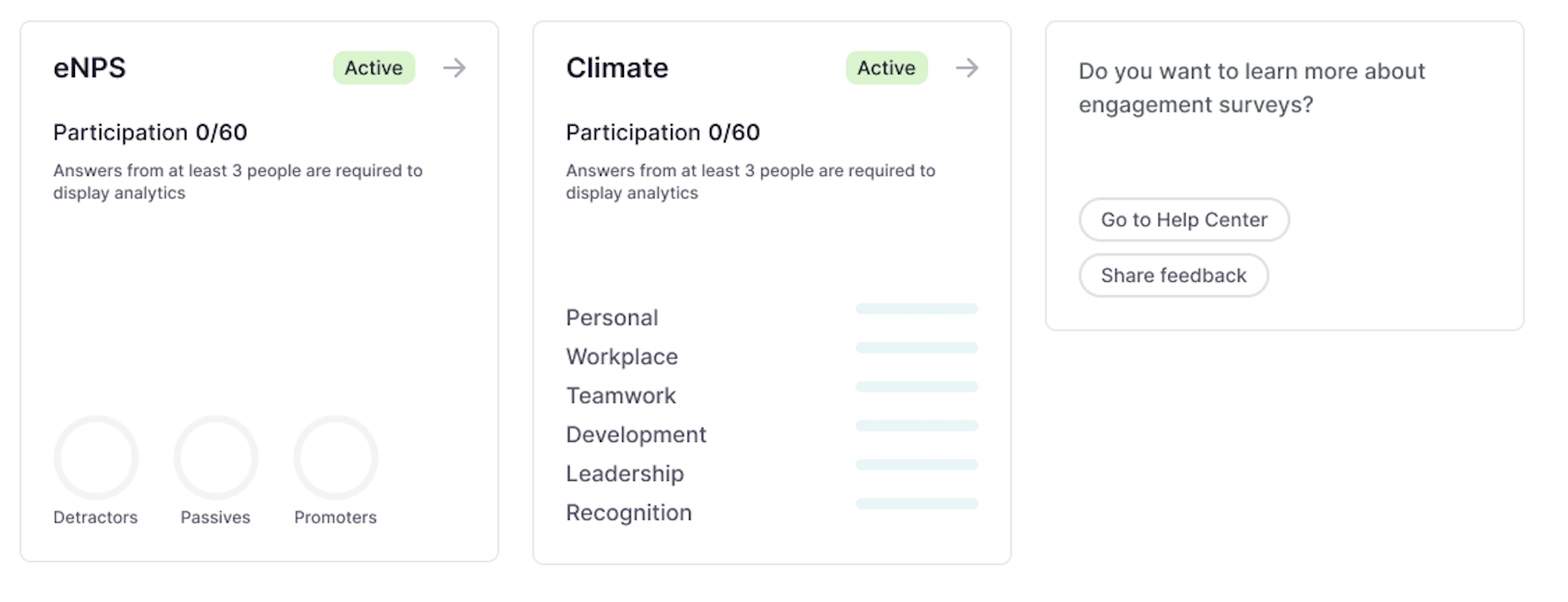
Case 2: Only one survey launched
If only one survey is launched, we can only view the analytics for that particular survey, whether it is the eNPS or the Climate survey, depending on the one that was launched. To enable and view the other survey, we need to launch it separately.
In the current scenario, where only the eNPS survey is launched, there will be a widget available for launching the Climate survey next to it.
In order to reflect it, the HR team have to:
- Click on the Check and Launch button
- A new modal will open
- Add the frequency of the survey
- Adding a start date
- Press on Launch
- HR team view:

- Manager view:

Case 3: No active surveys
In case one or both surveys are existing but are not active, the HR team will have to launch it again, or relaunch it by clicking on the Launch climate survey or Launch button.
- HR team view:
- Climate survey not active:

- Surveys assessments not active:

- Manager view:
- Climate survey not active:

- Surveys assessments not active:

In case the assessment is scheduled for a certain date, it will be mentioned on the Insight with empty information.