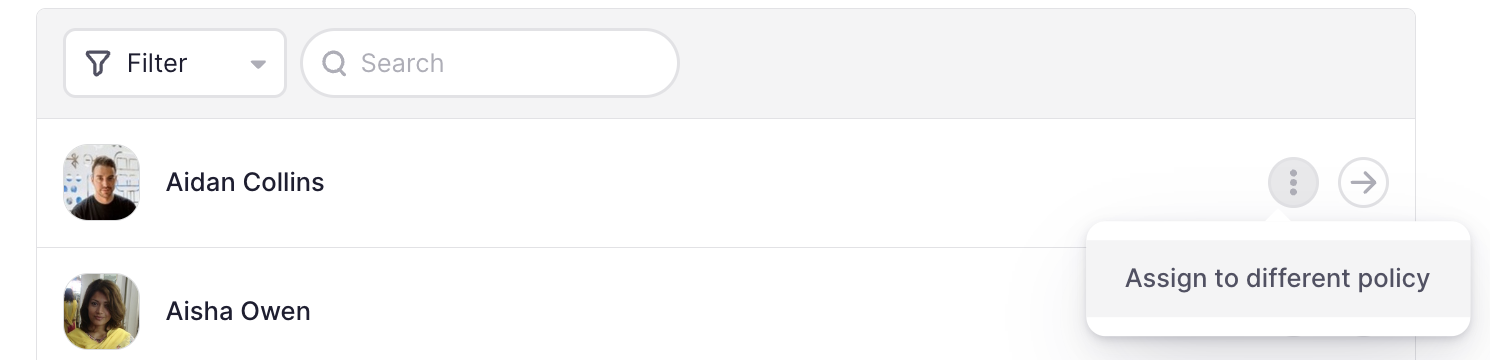What is a Time Off Policy?
A time off policy is a set of rules and guidelines that outlines how employees can take time off from work, including vacation time, sick leave, and other types of absences. It typically includes details such as:
- The amount of time off employees are entitled to.
- The process for requesting time off.
- Any restrictions or requirements associated with taking time off.
A well-structured time off policy ensures that employees understand their entitlements while allowing companies to manage absences efficiently.
Example: Different Policies for Different Locations
In some cases, companies may need to create different time off policies for employees based on local labor laws or company agreements. For example:
- Employees in the Barcelona office have 23 vacation days, plus one extra day off for their birthday.
- Employees in the Paris office have 30 vacation days.
To properly configure these policies, different leave counters must be set up:
-
Barcelona Policy:
- One leave counter with 23 days for vacation leave.
- A separate leave counter with 1 day for the birthday leave.
-
Paris Policy:
- A single leave counter with 30 days for vacation leave.
Since the entitlement structures differ between locations, separate policies must be created to ensure that employees receive the correct amount of time off. Assigning all employees to a single policy would not work, as the leave counters would not align with their specific benefits.
By setting up different policies with the appropriate leave counters, companies can ensure that employees receive the correct time off entitlements while maintaining compliance with local regulations.
How Time Off Elements Work Together
To ensure that a time off policy functions correctly, all elements related to time off must be properly configured. This includes:
- Defining Leave Types – Setting up different types of absences (e.g., vacation, sick leave, personal leave, etc.).
- Integrating Leave Types with Counters – Assigning each type of absence to the appropriate leave counter within the time off policy.
- Setting Policy Rules – Establishing the rules for how and when employees can take time off, including accrual rules, carryover limits, and blackout dates.
- Assigning Employees – Ensuring that employees are assigned to the correct time off policy based on their location, contract, or other criteria.
Where to find the time off policies
- On your sidebar, head to Settings
- Go to Time
- Click on Time off
In there, you will find the default time off policy already created by Factorial. All the employees in your company are assigned to this time off policy by default. You can directly edit this time off policy by clicking on See policy, or following this article to discover how to create a new one.

Time Off Policy Settings are splitted into 4 tabs:
- Time Off Policies
- Absence Types
- Approval groups
- Blocked periods

Remember that:
- You cannot delete the default time off policy
- Once you have more than one time off policy created, you can define which policy will be the default one by pressing the gear icon
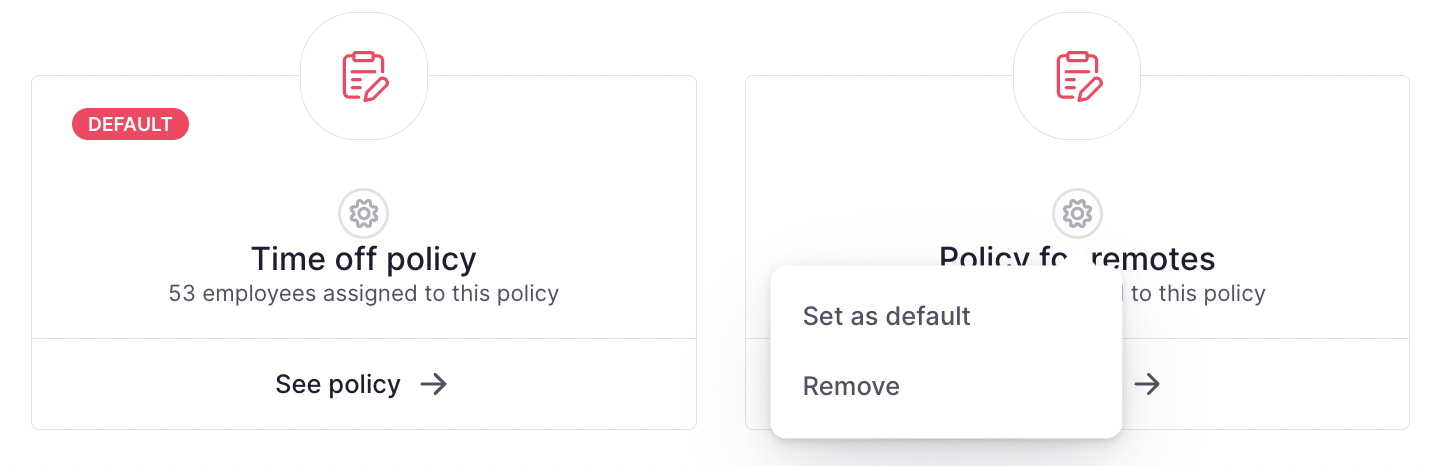
To create a time off policy
- From the Time off page, press the button Add Time off - 📍 Located in the upper right corner
- Choose the Policy name
- Click on Add time off policy
- From the Basic information tab, you can edit/add
- The Policy basic info (name and description)
- The Time off allowances

Learn more about time off allowances
To add employees
- Head to the Employee Section inside the Time Off Policy
- Click on the (+) 📍 Located in the upper right corner
- Select the employees
- Click Add employees

An employee can only be assigned to one time off policy, but you can change the assignment if you need.