Surveys creation
How to create a survey
- Go to Engagement
- Select Surveys
- Click on the + Create survey located in the upper right corner
- Choose between the following options:
- Climate survey template: use this template to access the current working environment at your organization.
- Create custom survey: create a new survey from scratch and personalize the questions according to your needs. You can use these questions for future surveys.
- Workflow survey: create surveys from scratch and connect them with your workflows. Use them for onboarding, offboarding and custom workflows.

Survey configuration
To configure a climate survey template
A climate survey is a comprehensive survey that assesses an organization's work environment and culture, covering topics like communication, leadership, teamwork, and job satisfaction. It is conducted annually to measure employee engagement and identify areas for improvement. These surveys give employees a voice and help make organizational transitions smoother. They also provide benchmarks for future surveys, enabling more detailed analysis over time.
- From the survey creation panel, select Climate survey template
- Click on Create
Configuration
Set up the configuration settings of your climate survey
- Basic info such as name and description
- Date and frequency: modify the date, duration and frequency settings of the survey.
To maintain a high participation rate and prevent survey fatigue, we recommend conducting surveys every 3 months. This interval allows for regular collection of employee feedback and gives the organization sufficient time to implement action plans to address concerns and enhance employee engagement. Consequently, this increases the likelihood of employees becoming promoters.
❗ Keep in mind:
Start date and time can be changed until the date arrives
Cycle settings can be changed after launch. Some changes will require closing the current cycle and starting a new one. </aside>
- Privacy settings: configure if the answers will be anonymous.
A minimum of 3 participants with their responses is required to see the results. More information about anonymous surveys.
- Answers availability: configure when the answers will be available
- Editors: set up editors that can edit the questions and access the results.
Questions
The questions are designed to create a survey that is easy for employees to answer quickly, while providing valuable quantitative insights into employee engagement for the organization. Factorial focuses on the 12 engagement survey questions developed by Gallup to prioritize the dimensions and avoid overwhelming employees with a lengthy survey. The purpose of the Q12 engagement survey is to initiate conversations between managers and employees, allowing employees to express their needs. This helps managers understand which needs require more attention and effort.
If needed, you can Add questions/sections or edit the ones already created by Factorial.
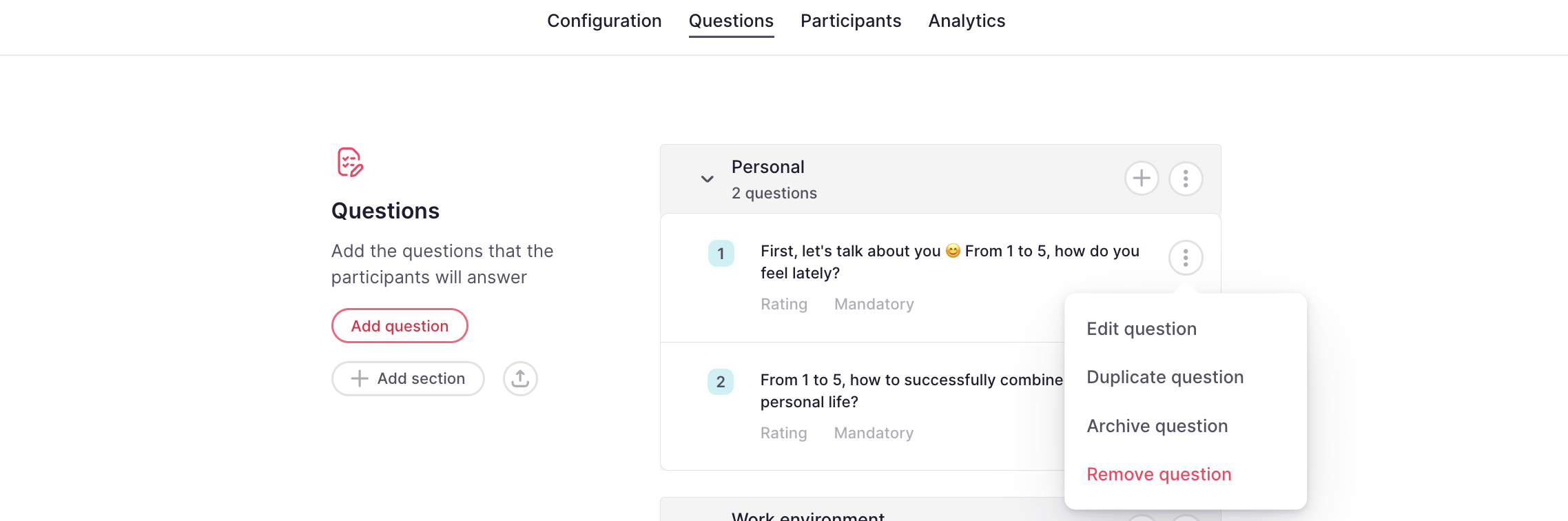
Participants
All employees of the company are automatically included in this type of survey.
Analytics
To configure a custom survey
- From the survey creation panel, select Create custom survey
- Click on Continue
- Choose a name for the survey
- Select the Participants:
- The whole company: select between everyone or only users registered as employees in the company.
- Dynamic group: it will include all members of the selected group automatically. The group will not be editable.
- Manual selection: select specific employees to answer. The group will not be editable.
- Click on Create survey
Configuration
Set up the configuration settings of your climate survey
- Basic info such as name and description
- Date and frequency: modify the date, duration and frequency settings of the survey.
❗ Keep in mind:
- Start date and time can be changed until the date arrives.
- Cycle settings can be changed after launching. Some changes will require closing the current cycle and starting a new one.
- Privacy settings: configure if the answers will be anonymous.
A minimum of 3 participants with their responses is required to see the results. More information about anonymous surveys.
- Answers availability: configure when the answers will be available
- Editors: set up editors that can edit the questions and access the results.
Questions
To add a question:
- Click on Add question
- Introduce your question
- Select the field type
- Click on Add question
To add a section:
- Click on Add section
- Introduce the section title
- Click on Add section
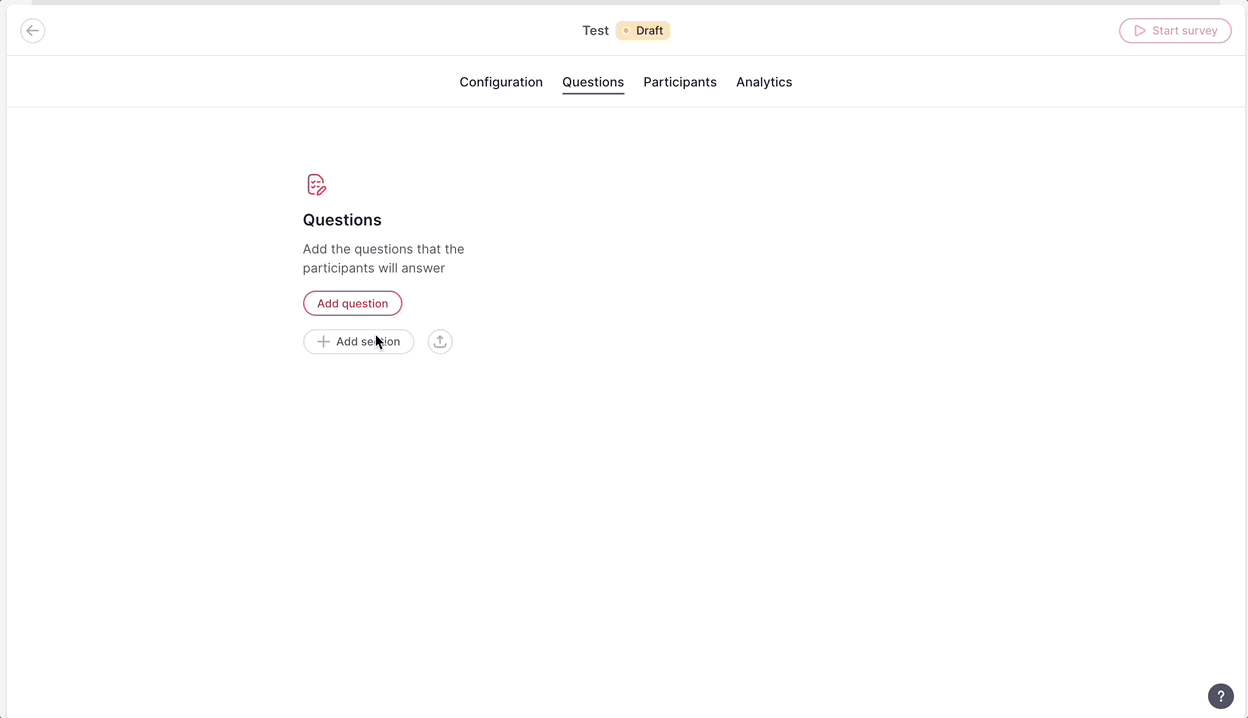
Participants
Choose who will participate in this survey. You can use the filters to automatically select specific categories of employees, or you can manually select them.
Analytics
How to configure a workflow survey
- From the survey creation panel, select Workflow survey
- Click on Continue
- Decide a name for your survey
- Select the survey type:
- Onboarding
- Offboarding
- Custom
- Click on Create survey
Configuration
Set up the configuration settings of your climate survey
- Basic info such as name and description
- Privacy settings: configure if the answers will be anonymous.
A minimum of 3 participants with their responses is required to see the results. More information about anonymous surveys.
- Answers availability: configure when the answers will be available
- Editors: set up editors that can edit the questions and access the results.
Questions
The questions are designed to create a survey that is easy for employees to answer quickly, while providing valuable quantitative insights.
If needed, you can Add questions/sections or edit the ones already created by Factorial.
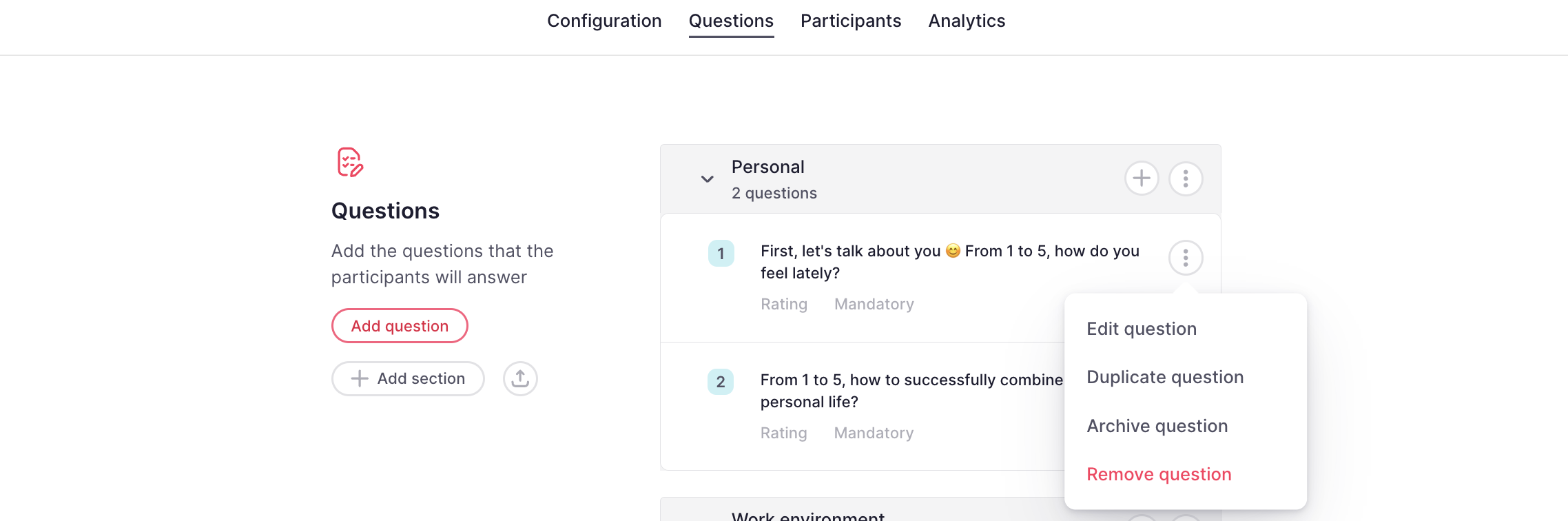
Participants
Choose who will participate in this survey.
- Click on Add participants
From now on, when configuring a new workflow, you will be able to + Add an action and select the survey you previously created.
How to start a survey
Once you have completed the configuration of your survey in all its aspects, click on Start survey.

Notification
Once launched, employees will receive an email and a pending task notification on their Dashboard.
- You can notify reviewers with pending surveys to complete them by pressing Send email reminder to pending participants.
- You can directly share the survey link by pressing Share link.
- Employees will receive an email 2 days prior to the close of the surveys.
