Why use SILAE ?
If you or your accountant use SILAE as payroll software, it is possible to avoid re-entry. Indeed, you will be able to export a file (in .csv format) including absences and variable pay items, then import it directly to Silae to pre-fill the pay slips.
How to set up the integration?
- Head to Apps
- Scroll down till you find SILAE Integration
- Press on Install app
- Head to Settings
💡Through Settings, you will be able to assign SILAE codes to your absence type and variable type.
☝🏽Administrators must activate the SILAE integration through the app section to be able to map variables and absences types with SILAE corresponding codes. Administrators can insert all this information down here.
Example: An administrator insert EV-400 as a code for variables for an employee.
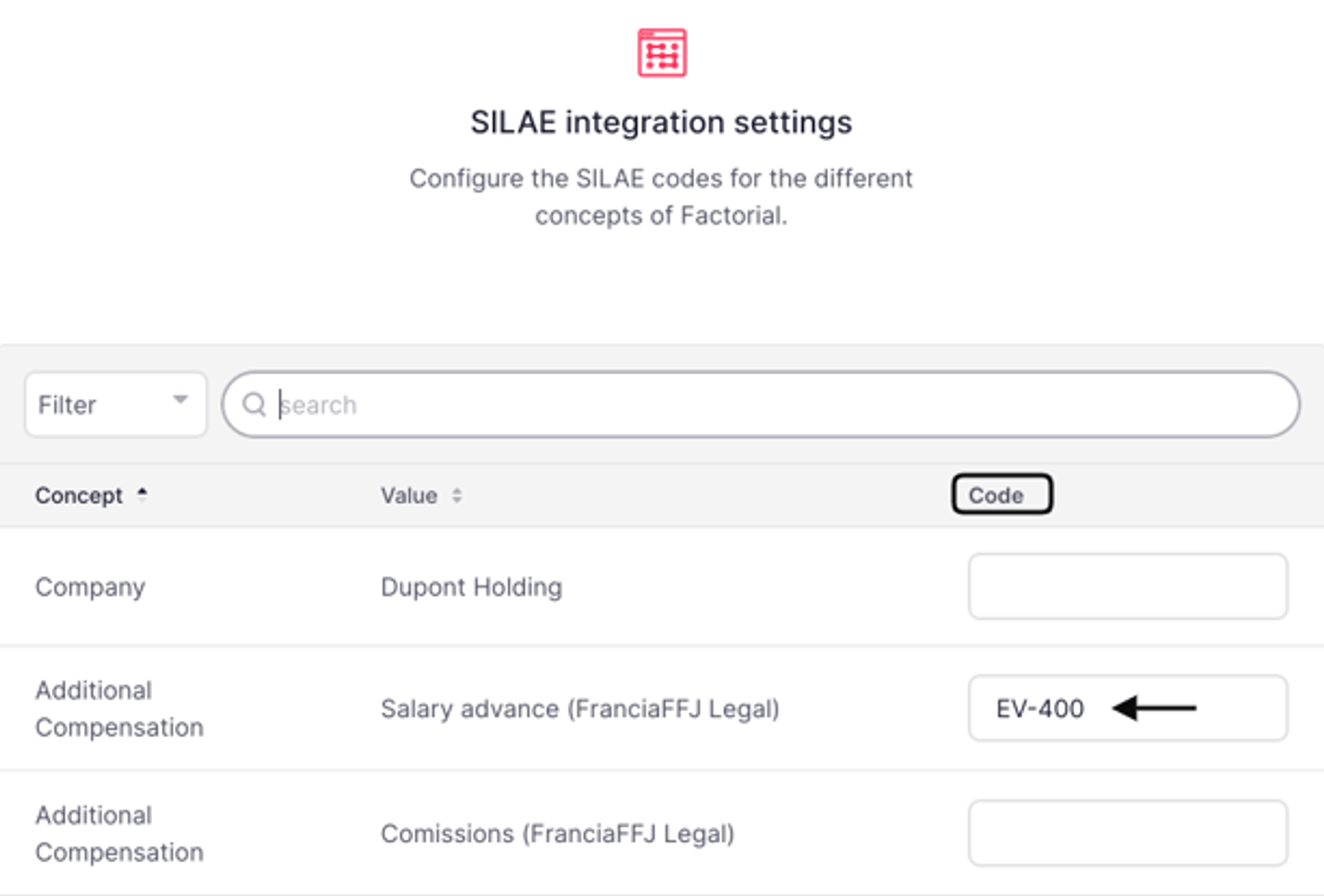
💡Log in to SILAE software where you can retrieve the codes. Once there, "Enter variable items" of your interface file. You can find the codes in the header of each column.
⚖️There are different field codes on SILAE to enable and configure integration on Factorial.
For example : The code to be set to Factorial is in EV-Code format (e.g. EV-400 for salary advance)
- Check the rubric codes you wish to see show up in your SILAE export and fill in the correct field codes in the following format:→ Hours: HS-"Silae code" (e.g. HS-HN for normal hours)→ Absences: AB-"Silae code" (e.g. AB-200 for maternity leave)→ Variable pay items: EV-"name of the column of the Silae table" (e.g. EV-MealsServed for benefits in kind)
To Fill in the Employee Codes
- Head to Employees
- Select the employee in question
- Head to Personal
- Scroll until you find Payroll Information
- Insert the Matricule
📝Reminder: The matricule is an identifier for payement that may be reused that will be transmitted to the payroll manager. The matricule serves to identify different employees in the company.
🔺 Make sure you fill the information for the matricule before doing the export.
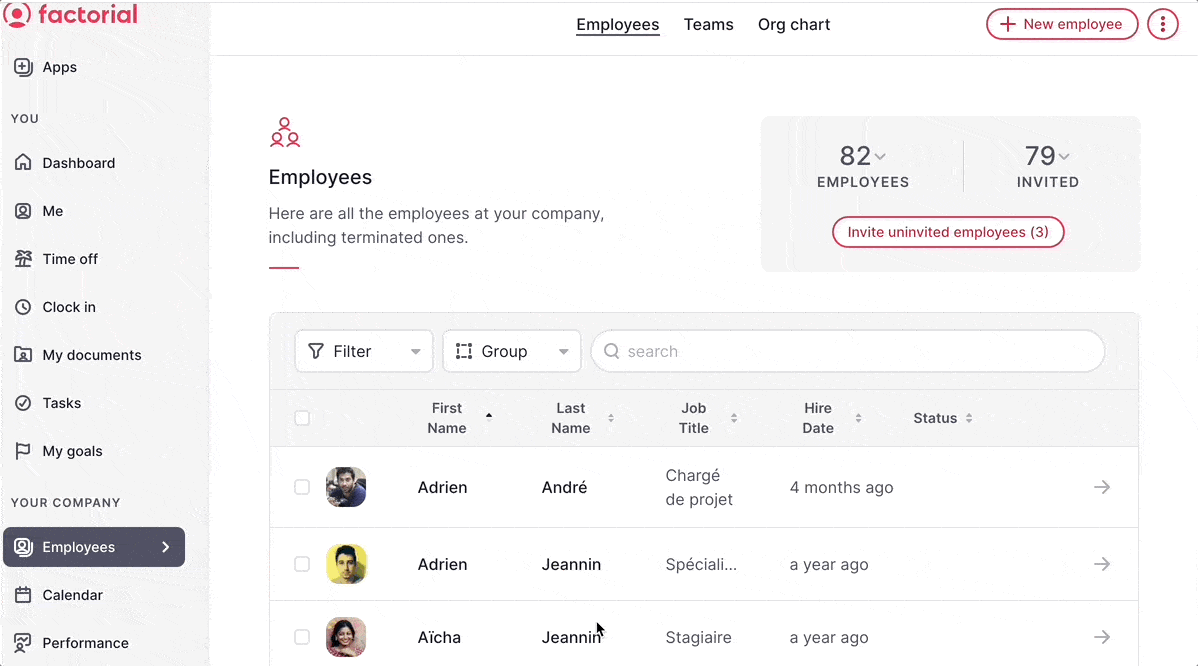
To access your Payroll Reports
💡Make sure that absences have been approved otherwise they will not be displayed in the report.
- Head to Payroll
- Select Download Payroll Data on the upper right of the page
- Click on Payroll export format
- Find SILAE - Time Off Supplement
- Assign the relevant dates for the supplement
- Press on Download
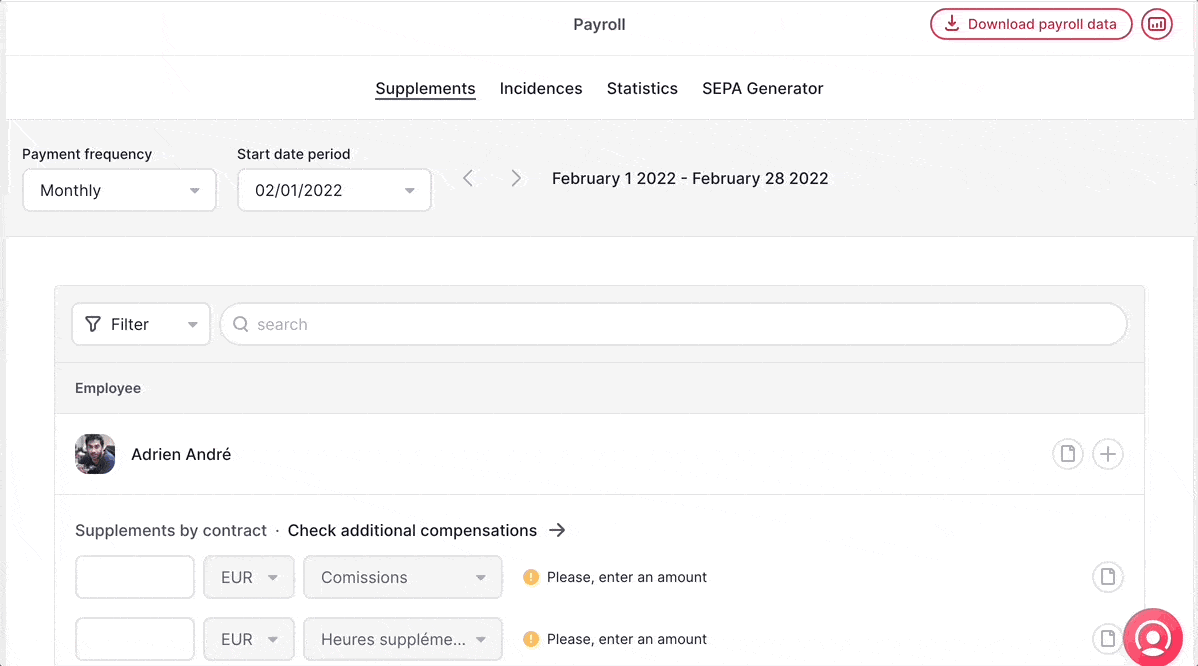
👉🏽You will receive the report via email. Furthermore, you can download and upload the reports directly through SILAE.