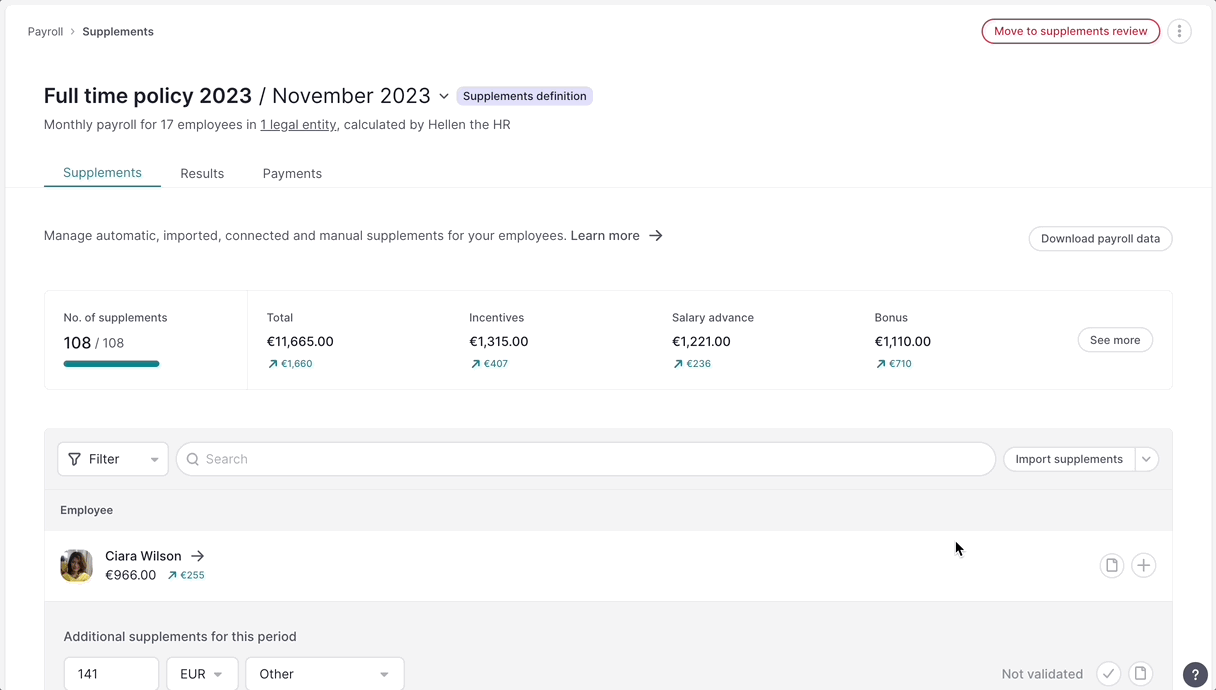This article explains the newly updated version of Factorial's payroll cycle. If you're still using the old version, check out the article How to import supplements v1
How to import supplements?
- Go to Payroll located in the sidebar menu
- Make sure your are on Cycle
- Click on the three dots icon - located in the upper right corner
- Select Change status
- Choose Supplement definition and click on Change status
- Click on Define supplements now
- Click on the Import supplements button
- Upload a Excel or .CVS file with the supplements
- Click on Upload File
In order to make a successfully import, the file must contain the name, last name, and one data column.
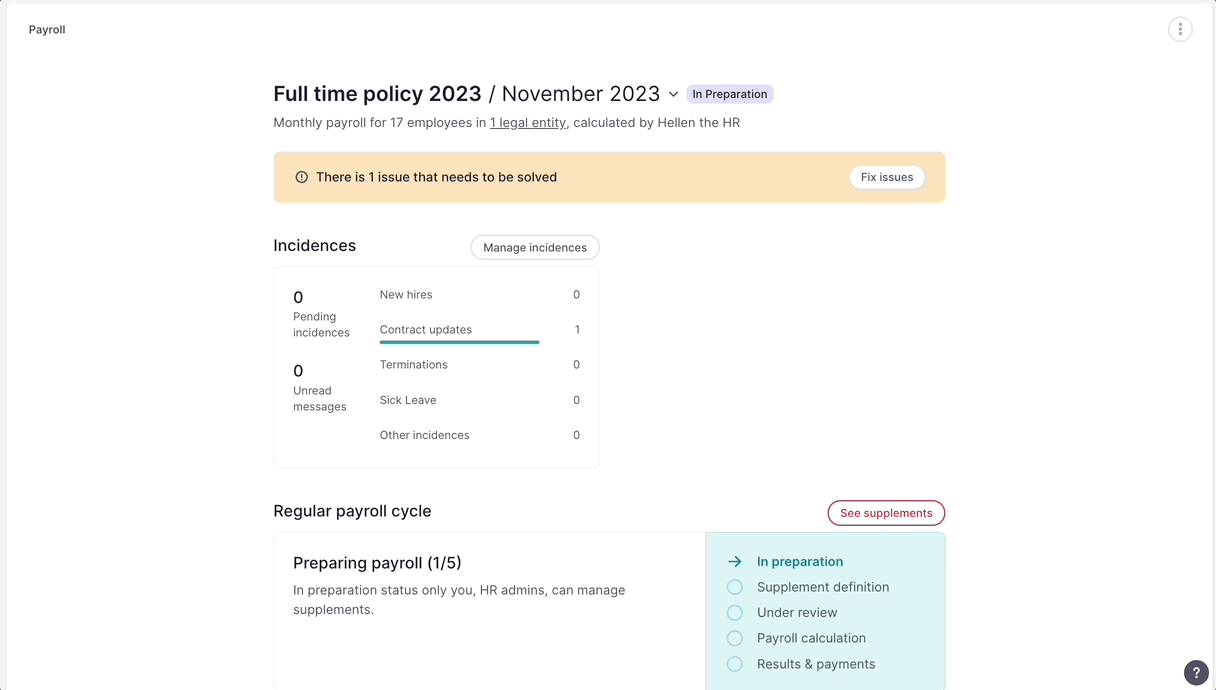
10. Once you have uploaded the file you need to select the name and the last name
11. Click on + Add data button located on the right
12. Choose the title of the supplement that you are importing and choose between EUR or units
13. Click on Add
14. Assign the new supplement to the data column for the first employee listed in the file
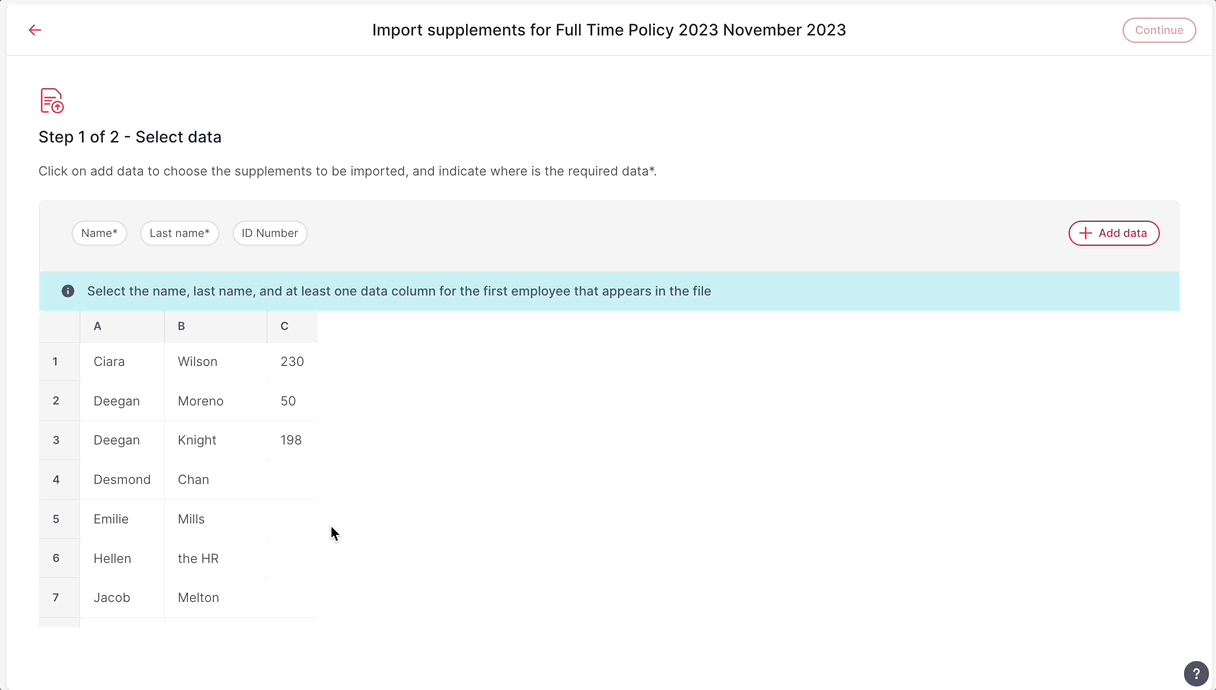
15. Click on Continue
16. Select the employees with the supplements that you wish to import
17. Click on Import (#) supplements 📍 located on the right bottom - to import all the selected supplements to Factorial.
18. And finally click Yes, import (#) supplements
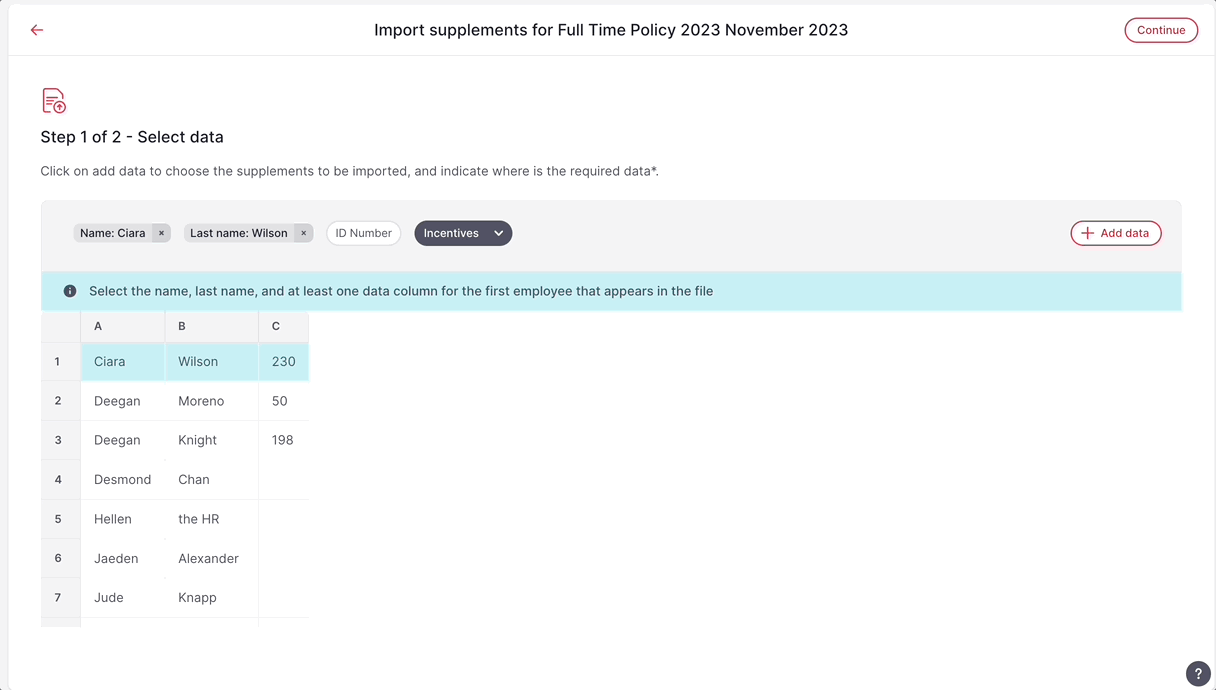
❗Keep in mind that imported supplements still need to be validated by users with the specific permissions.
How to delete imported supplements?
- From the Supplements section, located in the Payroll Cycle page
- Click on the arrow next to Import Supplements
- Select Manage imported supplements
- A pop up tab will appear with the information about your imported supplements
- Click on the 3 dots
- Delete imported supplements, and confirm your action by clicking Delete